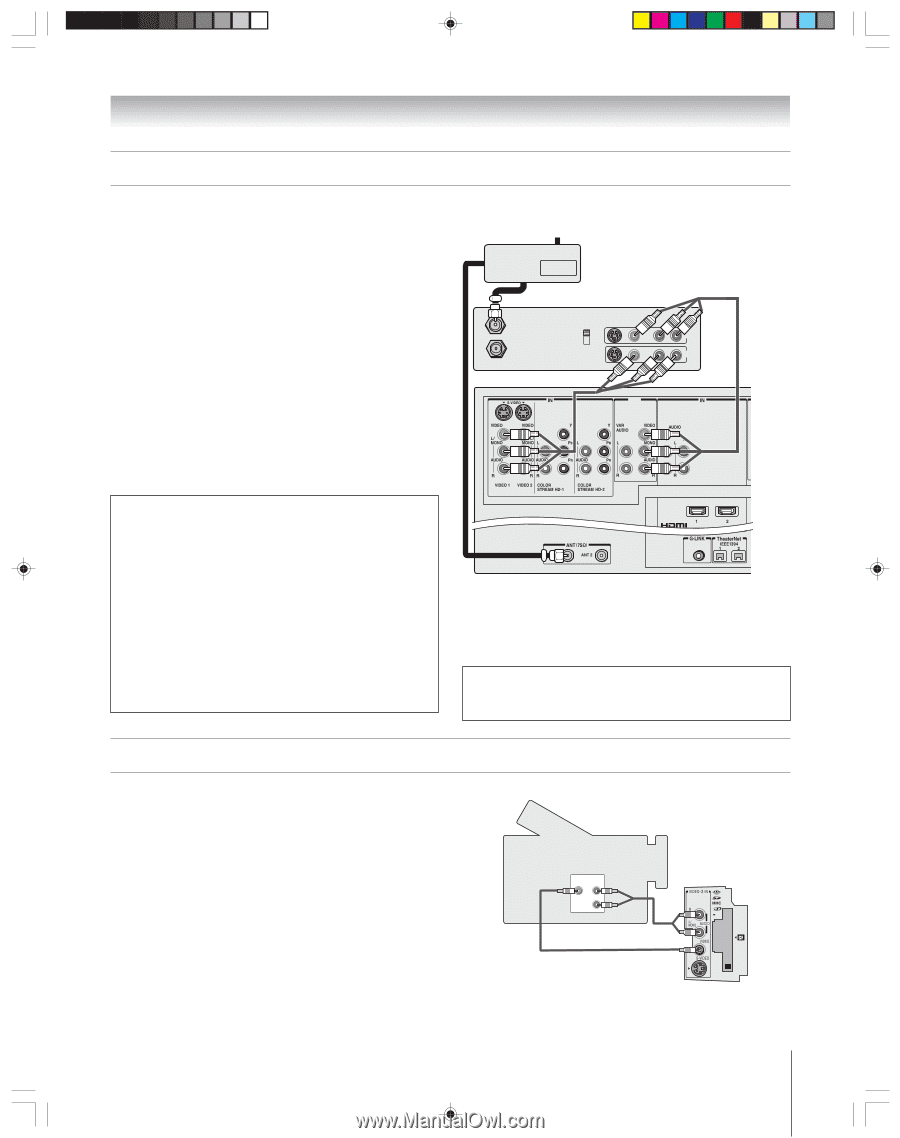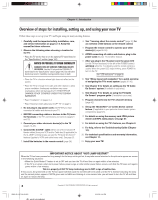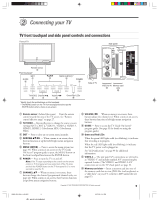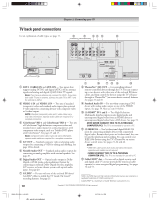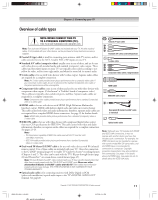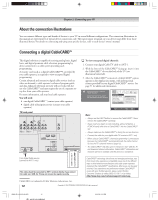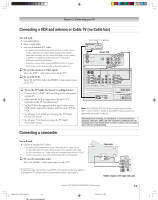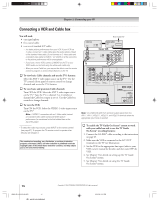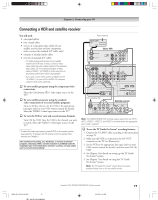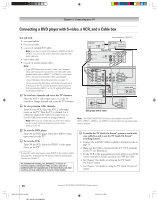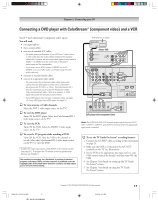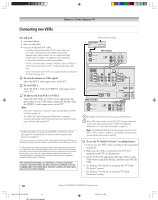Toshiba 52HM95 Owner's Manual - English - Page 13
Connecting a VCR and antenna or Cable TV no Cable box, Connecting a camcorder - remote control
 |
UPC - 022265251157
View all Toshiba 52HM95 manuals
Add to My Manuals
Save this manual to your list of manuals |
Page 13 highlights
Chapter 2: Connecting your TV Connecting a VCR and antenna or Cable TV (no Cable box) You will need: one signal splitter three coaxial cables two sets of standard A/V cables • For better picture performance, if your VCR has S-video, use an S-video cable (plus the audio cables) instead of the standard video cable. However, do not connect both types of video cables to VIDEO 1 (or VIDEO 2) at the same time or the picture performance will be unacceptable. • If you have a mono VCR, connect L/MONO on the TV to your VCR's audio out terminal using the white audio cable only. To view the antenna or Cable signal: Select the ANT 1 video input source on the TV.* To view the VCR: Turn ON the VCR. Select the VIDEO 1 video input source on the TV.* From Cable TV or antenna Signal splitter OUT OUT IN Stereo VCR IN from ANT OUT to TV TV CH 3 CH 4 VIDEO AUDIO LR IN OUT LR OUT To use the TV Guide On Screen® recording features: 1. Connect the G-LINK® cable according to the instructions on page 25. 2. Make sure the VCR is connected to the A/V OUT terminals on the TV (see illustration). 3. Set the VCR to the appropriate line input (refer to your VCR owner's manual for details), and then turn OFF the VCR. 4. See Chapter 5 for details on setting up the TV Guide On Screen® system. 5. See Chapter 7 for details on using the TV Guide On Screen® system. Note: The VIDEO/AUDIO OUT terminals output signals from the ANT 1, ANT 2, VIDEO 1, VIDEO 2, and VIDEO 3 terminals when the appropriate input mode is selected. The unauthorized recording, use, distribution, or revision of television programs, videotapes, DVDs, and other materials is prohibited under the Copyright Laws of the United States and other countries, and may subject you to civil and criminal liability. Connecting a camcorder You will need: one set of standard A/V cables • For better picture performance, if your camcorder has S-video, use an S-video cable (plus the audio cables) instead of the standard video cable. Do not connect both an S-video cable and a standard video cable to VIDEO 3 at the same time or the picture performance will be unacceptable. To view the camcorder video: Select the VIDEO 3 video input source on the TV.* To select the video input source, press INPUT on the remote control (see page 67). To program the TV remote control to operate other devices, see Chapter 3. Camcorder VIDEO AUDIO OUT L R VIDEO 3 inputs on TV right side panel HM95_R1_012-25_061505 13 Copyright © 2005 TOSHIBA CORPORATION. All rights reserved. 6/24/05, 9:12 PM 13