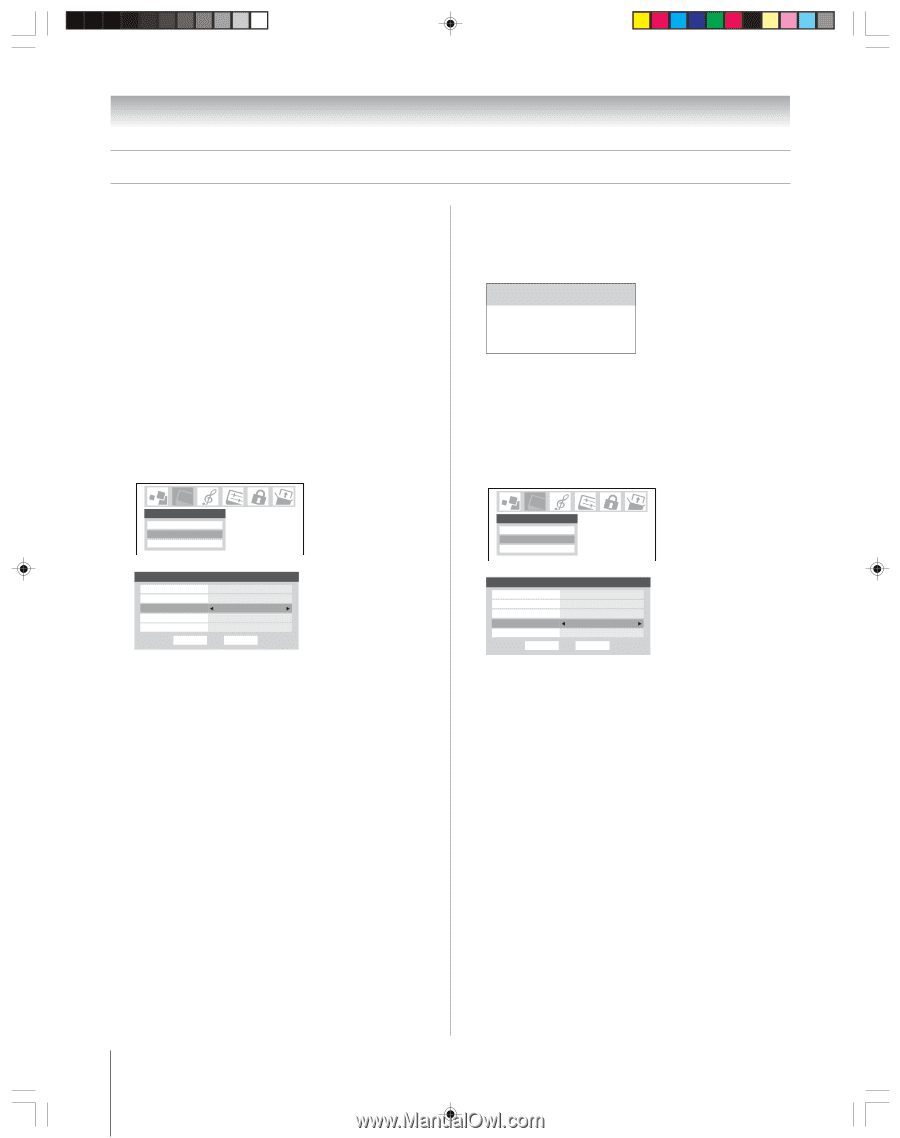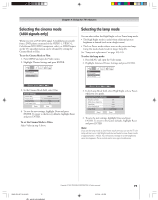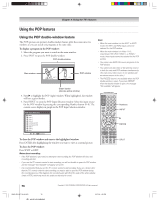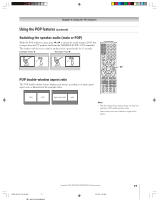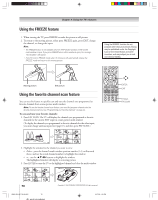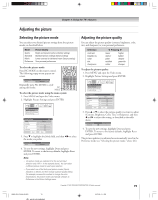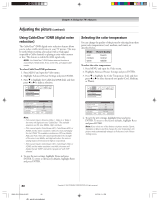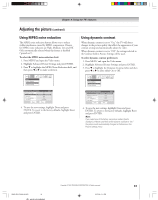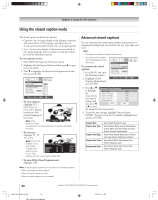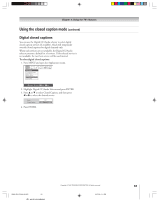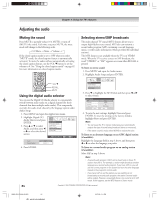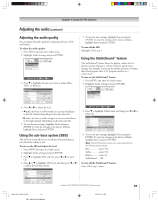Toshiba 52HM95 Owner's Manual - English - Page 80
Using CableClear, DNR digital noise, reduction, Selecting the color temperature - tv lamp
 |
UPC - 022265251157
View all Toshiba 52HM95 manuals
Add to My Manuals
Save this manual to your list of manuals |
Page 80 highlights
Chapter 8: Using the TV's features Adjusting the picture (continued) Using CableClear™/DNR (digital noise reduction) The CableClear™/DNR digital noise reduction feature allows you to reduce visible interference in your TV picture. This may be useful when receiving a broadcast with a weak signal (especially a Cable channel) or playing a noisy video cassette or disc. This feature is enabled for 480i signals only. NOTE: The CableClear™/DNR feature does not function in ColorStream, HDMI (DVI), ATSC, IEEE1394, and digital Cable modes. To select CableClear/DNR preferences: 1. Press MENU and open the Video menu. 2. Highlight Advanced Picture Settings and press ENTER. 3. Press z to highlight the CableClear/DNR field, and then press x or • to make a selection. Selecting the color temperature You can change the quality of the picture by selecting from three preset color temperatures (cool, medium, and warm), as described below. Mode cool medium warm Picture Quality blueish neutral reddish To select the color temperature: 1. Press MENU and open the Video menu. 2. Highlight Advanced Picture Settings and press ENTER. 3. Press z to highlight the Color Temperature field, and then press x or • to select the mode you prefer (Cool, Medium, or Warm). Video Picture Settings Advanced Picture Settings Theater Settings Advanced Picture Settings Dynamic Contrast MPEG Noise Reduction CableClear Color Temperature Lamp Mode Reset On Low Auto Cool Low Power Done ANT 1 Note: • If the current input is Antenna, Video 1, Video 2, or Video 3, the menu will display the text "CableClear." The available selections are Off, Low, Middle, High, and Auto. • If the current input is ColorStream HD1, ColorStream HD2, or HDMI, and the video resolution is 480i, the menu will display the text "DNR." The available selections are Off, Low, Middle, High, and Auto. Auto will react proportionally to the strength of the noise. Low, Middle, and High will reduce the noise in varying degrees from lowest to highest, respectively. • If the current input is ColorStream HD1, ColorStream HD2, or HDMI, and the video resolution is not 480i, the menu will display the text "DNR" and will be "grayed out" with "Off" selected. 4. To save the new settings, highlight Done and press ENTER. To revert to the factory defaults, highlight Reset and press ENTER. Video Picture Settings Advancedd PPiiccttuurreeSSeettitninggss Theater Settings Advanced Picture Settings Dynamic Contrast MPEG Noise Reduction CableClear Color Temperature Lamp Mode Reset On Low Auto Cool Low Power Done ANT 1 4. To save the new settings, highlight Done and press ENTER. To revert to the factory defaults, highlight Reset and press ENTER. Note: If you select one of the factory-set picture modes (Sports, Standard, or Movie) and then change the color temperature, the picture mode automatically changes to Preference in the Picture Settings menu. 80 HM95_R2_079-86_061505 80 Copyright © 2005 TOSHIBA CORPORATION. All rights reserved. 6/27/05, 5:11 PM