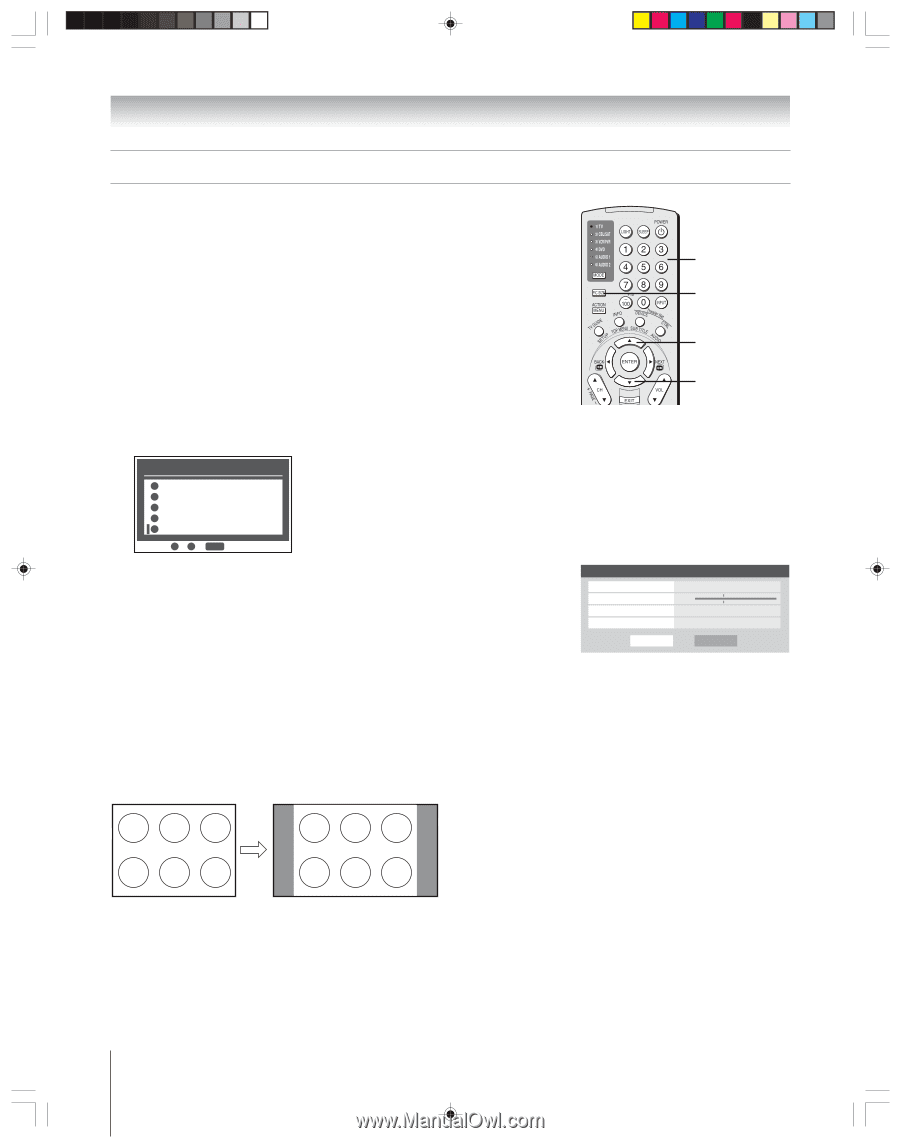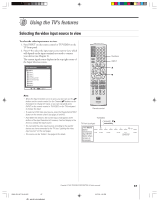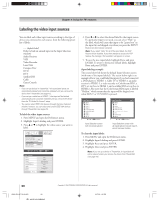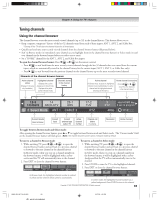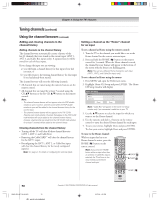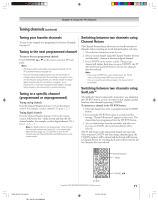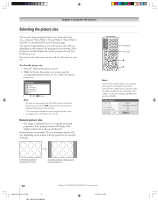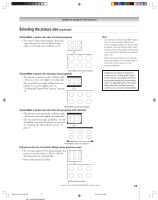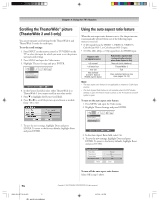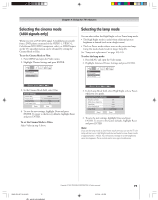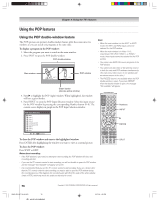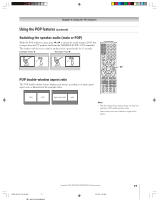Toshiba 52HM95 Owner's Manual - English - Page 72
Selecting the picture size
 |
UPC - 022265251157
View all Toshiba 52HM95 manuals
Add to My Manuals
Save this manual to your list of manuals |
Page 72 highlights
Chapter 8: Using the TV's features Selecting the picture size You can view many program formats in a variety of picture sizes-Natural, TheaterWide 1, TheaterWide 2, TheaterWide 3, and Full-as described below and on the next page. The way the image displays in any of the picture sizes will vary depending on the format of the program you are viewing. Select the picture size that displays the current program the way that looks best to you. Your picture size preferences can be saved for each input on your TV. To select the picture size: 1. Press PIC SIZE on the remote control. 2. While the Picture Size menu is on-screen, press the corresponding number button (0-4) to select the desired picture size. Picture Size 0 Natural 1 TheaterWide 1 2 TheaterWide 2 3 TheaterWide 3 4 Full 0 - 4 / PIC SIZE to Select Note: • You also can repeatedly press PIC SIZE to select the desired picture size (or press the yz buttons on the remote control while the Picture Size screen is open). • "Full" may not be available for some program formats (it will be "grayed out" in the Picture Size screen). Natural picture size • The image is displayed close to its originally formatted proportion. Some program formats will display with sidebars and/or bars at the top and bottom. Natural picture size example: The way the image displays will vary depending on the format of the program you are currently watching. Numbers PIC SIZE y z Note: You also can select the picture size using the menu system. Select Picture Size in the Video/Theater Settings menu. Select the input for which you want to save your picture size settings. To save your settings, highlight Done and press ENTER. Theater Settings Picture Size Picture Scroll Cinema Mode Auto Aspect Ratio Reset Natural -- Film On Done Conventional picture on a conventional TV screen Conventional picture in Natural size on your wide-screen TV 72 HM95_R2_067-78_061505 72 Copyright © 2005 TOSHIBA CORPORATION. All rights reserved. 6/27/05, 4:32 PM