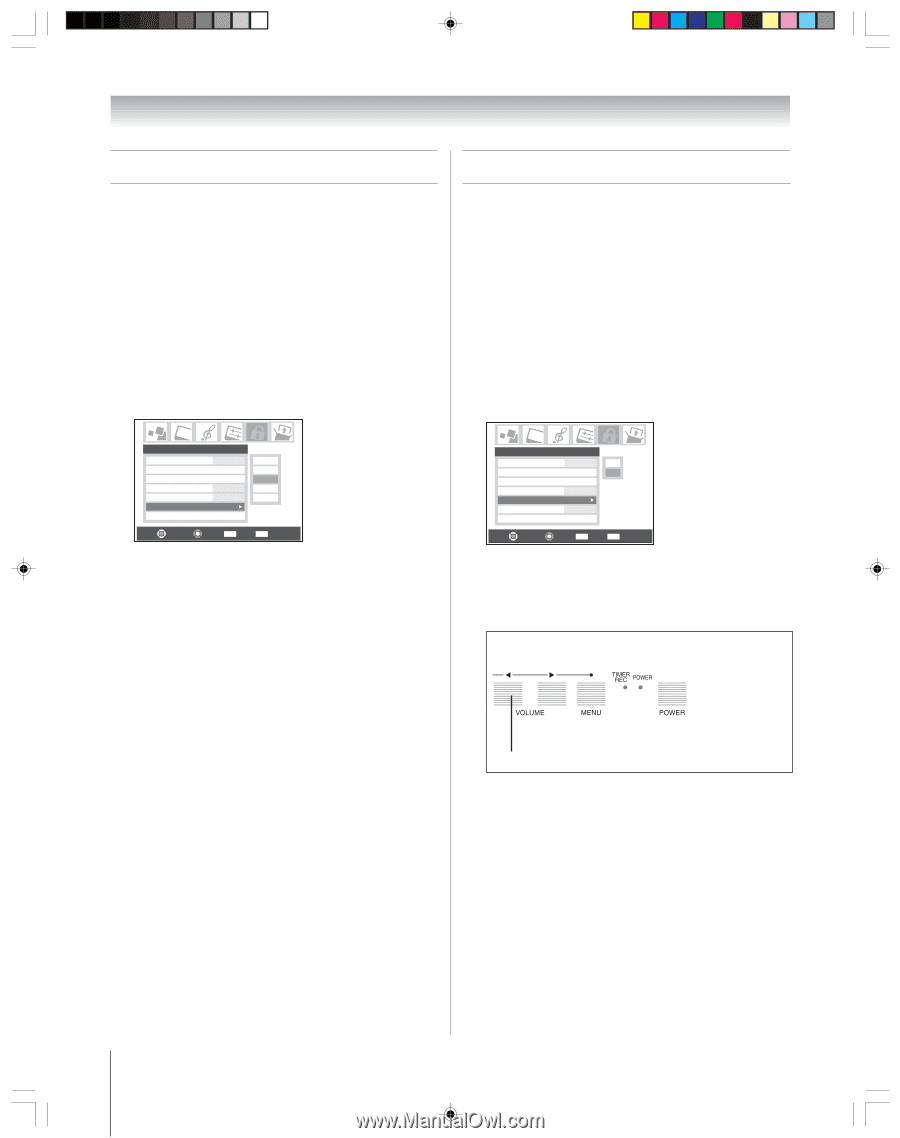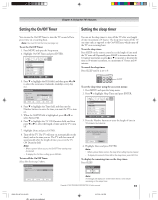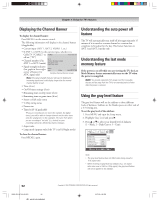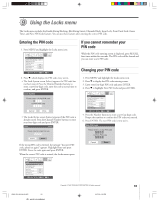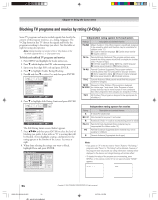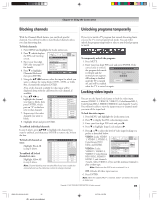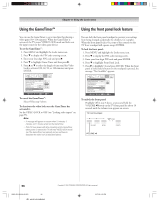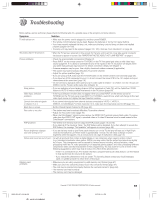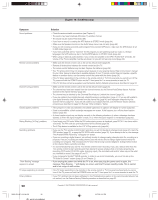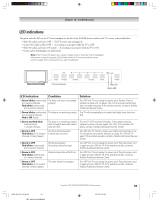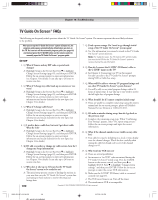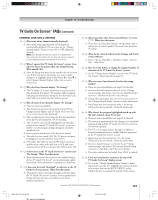Toshiba 52HM95 Owner's Manual - English - Page 96
Using the GameTimer™, Using the front panel lock feature
 |
UPC - 022265251157
View all Toshiba 52HM95 manuals
Add to My Manuals
Save this manual to your list of manuals |
Page 96 highlights
Chapter 9: Using the Locks menu Using the GameTimer™ You can use the GameTimer to set a time limit for playing a video game (30-120 minutes). When the GameTimer is activated, the TV enters VIDEO LOCK mode and locks out the input source for the video game device. To set the GameTimer™: 1. Press MENU and highlight the Locks menu icon. 2. Press z to display the PIN code entering screen. 3. Enter your four-digit PIN code and press •. 4. Press z to highlight Game Timer and then press •. 5. Press y or z to select the length of time until the Video Lock is activated (30, 60, 90, or 120 minutes) and press ENTER. Using the front panel lock feature You can lock the front panel touchpad to prevent your settings from being changed accidentally (by children, for example). When the front panel lock is On, none of the controls on the TV front touchpad will operate except POWER. To lock the front panel: 1. Press MENU and highlight the Locks menu icon. 2. Press z to display the PIN code entering screen. 3. Enter your four-digit PIN code and press ENTER. 4. Press z to highlight Front Panel Lock. 5. Press • to highlight On and press ENTER. When the front panel is locked and a button on the touchpad is pressed, the message "Not Available" appears. Locks Enable Rating Blocking Off Edit Rating Limits Channels Block Input Lock Off Front Panel Lock Off Game Timer Off New PIN Code Off 30 Min 60 Min 90 Min 120 Min Navigate Select CH RTN Back EXIT Exit To cancel the GameTimer™: Select Off in step 5 above. To deactivate the video lock once the GameTimer has activated it: Set the VIDEO LOCK to OFF (see "Locking video inputs" on page 95). Note: • A message will appear on-screen when 10 minutes, 3 minutes, and 1 minute remain on the GameTimer. • If the TV loses power with time remaining on the GameTimer, when power is restored the TV will enter VIDEO LOCK mode (as if the GameTimer had expired) and you will have to deactivate the video lock (as described above). Locks Enable Rating Blocking Off Off Edit Rating Limits On Channels Block Input Lock Off Front Panel Lock Off Game Timer Off New PIN Code Navigate Select CH RTN Back EXIT Exit To unlock the front panel: Highlight Off in step 5 above, or press and hold the VOLUME x button on the TV front panel for about 10 seconds until the volume icon appears on-screen. TV front touchpad VOLUME x 96 HM95_R2_093-96_061505 96 Copyright © 2005 TOSHIBA CORPORATION. All rights reserved. 6/27/05, 6:23 PM