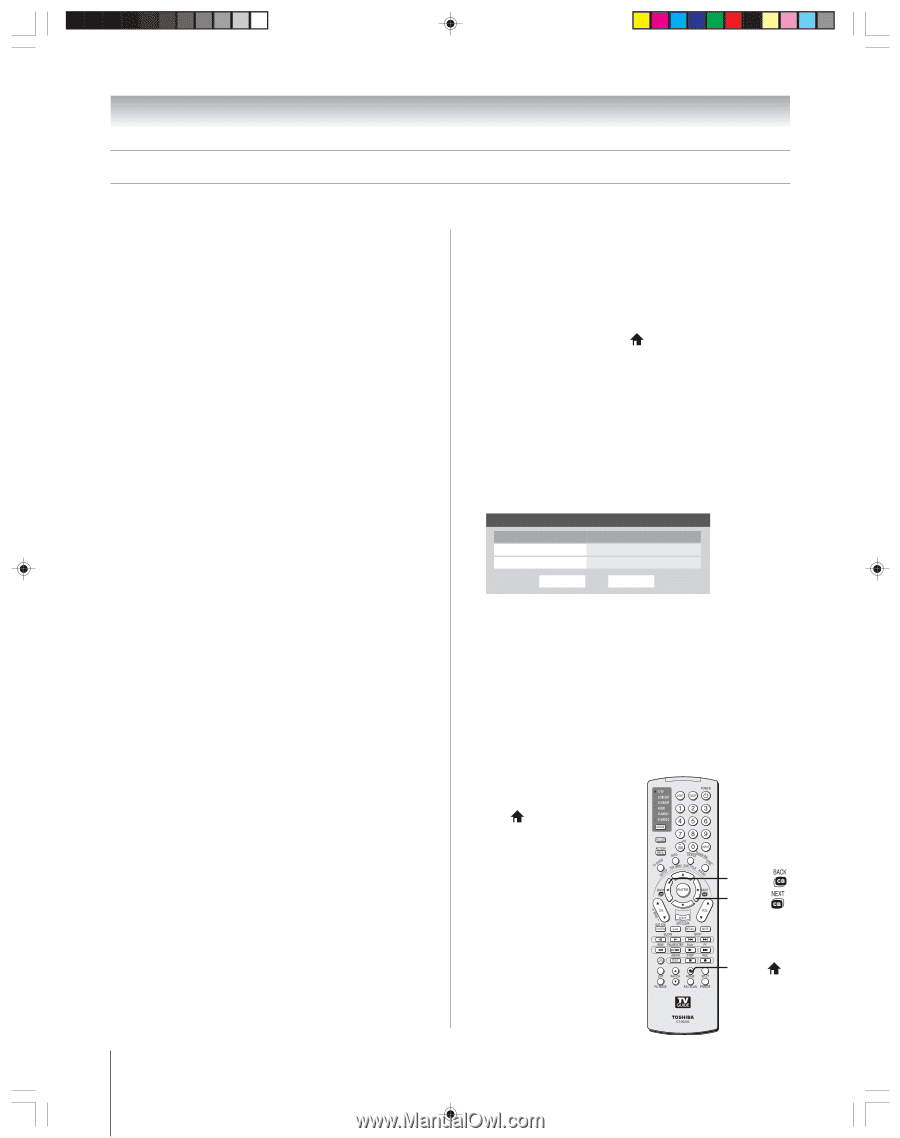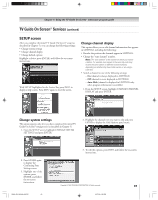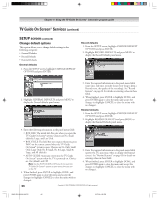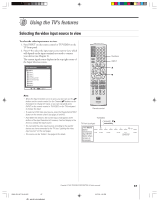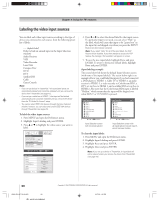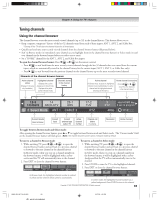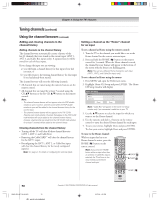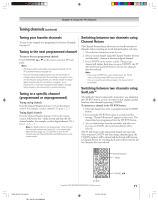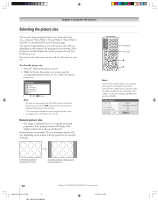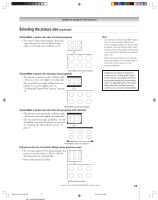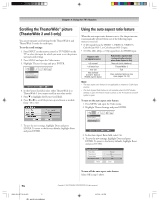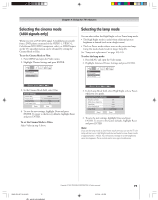Toshiba 52HM95 Owner's Manual - English - Page 70
Using the channel browser
 |
UPC - 022265251157
View all Toshiba 52HM95 manuals
Add to My Manuals
Save this manual to your list of manuals |
Page 70 highlights
Chapter 8: Using the TV's features Tuning channels (continued) Using the channel browser (continued) Adding and clearing channels in the channel history Adding channels to the channel history The channel browser automatically creates a history of the last 32 channels that were tuned in the current input (ANT 1, ANT 2, and Cable Box inputs only). A separate history will be stored for each of these inputs. If you change the input you are viewing: a) you will begin a channel history for that input if one did not exist; or b) you will return to the existing channel history for that input if one had already been started. The channel browser will store the following channels: • All channels that are tuned using the numeric buttons on the remote control. • All channels that are tuned for at least 7 seconds using the CH yz buttons or the Fav CH y z buttons on the remote control. Note: • The channel browser banner will not appear when the POP double window is open; however, channels tuned while the POP double window is open will be added to the channel browser history for the current input. • The channel browser banner will not appear in the FAV SCAN (favorite scan) multi-window. Channels that appear in the FAV SCAN multi-window will not be added to the channel browser history; however, channels that are tuned from the FAV SCAN multi-window for at least 7 seconds will be added to the channel history. Clearing channels from the channel history • Turning off the TV will clear all three channel histories (ANT 1, ANT 2, and Cable Box). • Removing the CableCARD™ will clear the channel history for the ANT 1 input. • Reconfiguring the ANT 1, ANT 2, or Cable Box input will clear the channel history for the newly configured input(s). Note: See page 41 for details on configuring the antenna inputs. Setting a channel as the "Home" channel for an input To set a channel as Home using the remote control: 1. Tune the TV to the channel you would like to set as the Home channel for the current antenna input. 2. Press and hold the HOME ( ) button on the remote control for 3 seconds. When the Home channel is saved, the channel browser banner will appear at the bottom of the screen with the home icon flashing green. Note: You can set a different Home channel for each input (ANT 1, ANT 2, and Cable Box inputs only). To set a channel as Home using the menus: 1. Press MENU and open the Preferences menu. 2. Highlight Home CH Setup and press ENTER. The Home CH Setup window will display. Home CH Setup ANT 1 ANT 2 Cable Box Reset ---- Done Note: "Cable Box" will appear in the Home CH Setup window only if you connected a cable box to your TV. 3. Use the y z buttons to select the input for which you want to set the Home channel. 4. Use the numeric and dash (-) buttons on the remote control to enter the desired Home channel for each input. 5. To save your entries, highlight Done and press ENTER. To clear your entries, highlight Reset and press ENTER. To tune to the Home channel: While an input that has a set Home channel is active, press the HOME ( ) button on the remote control. Note: If you press the HOME button while an input other than an antenna or Cable Box input is selected, the TV will tune to the most recently tuned Home channel and input. x /BACK •/NEXT HOME ( ) 70 HM95_R2_067-78_061505 70 Copyright © 2005 TOSHIBA CORPORATION. All rights reserved. 6/27/05, 4:32 PM