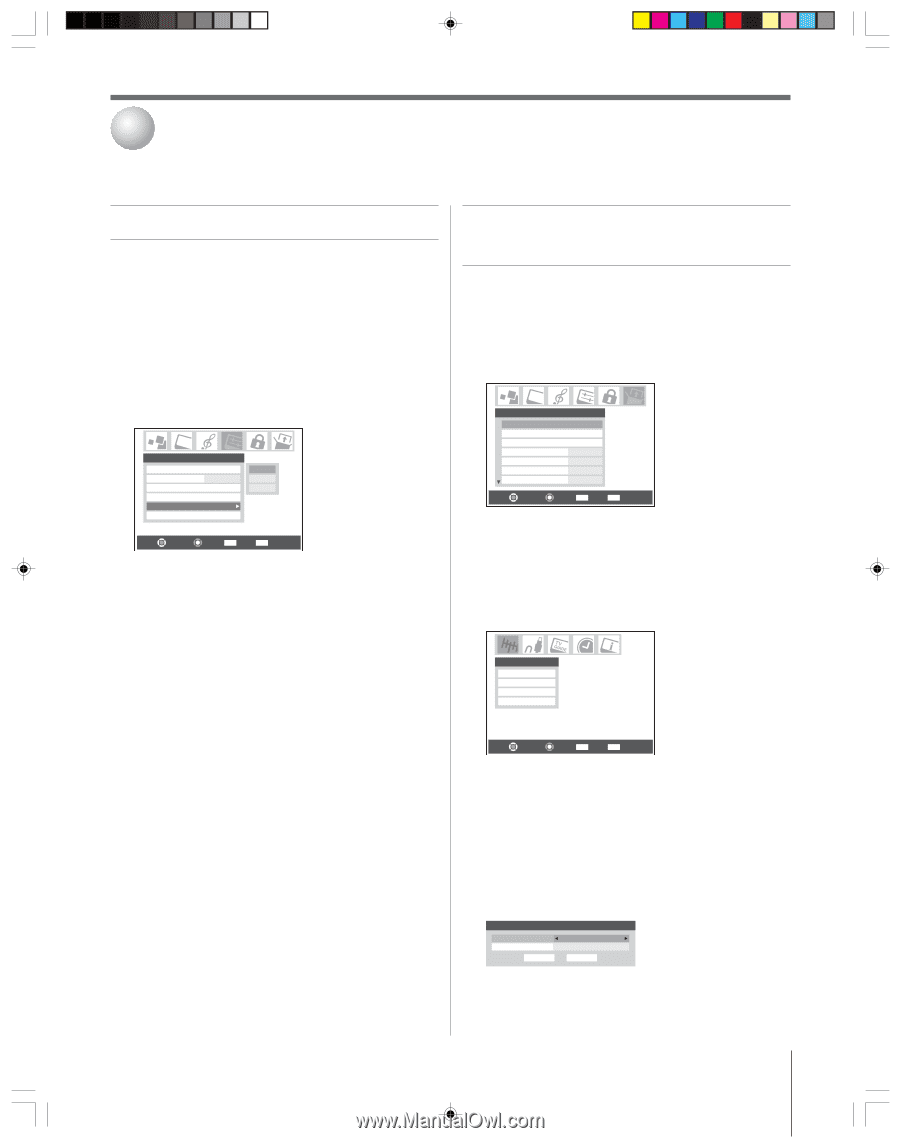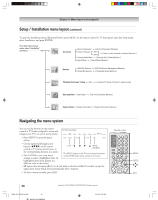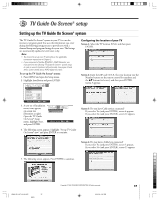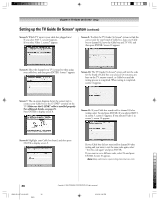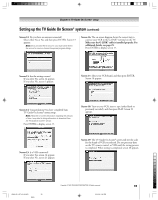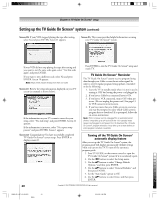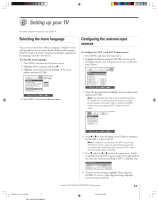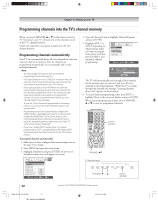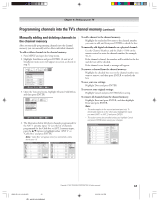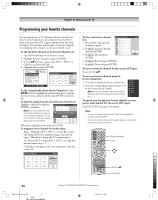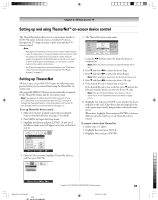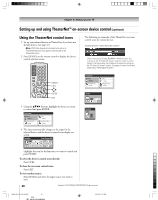Toshiba 52HM95 Owner's Manual - English - Page 41
Setting up your TV
 |
UPC - 022265251157
View all Toshiba 52HM95 manuals
Add to My Manuals
Save this manual to your list of manuals |
Page 41 highlights
6 Setting up your TV For menu navigation instructions, see Chapter 4. Selecting the menu language You can choose from three different languages (English, French and Spanish) for the on-screen display of menus and messages. (The TV Guide On Screen® menus are in English, regardless of the language selected in this menu.) To select the menu language: 1. Press MENU and open the Preferences menu. 2. Highlight Menu Language and press •. 3. Highlight your preferred menu language in the menu sidebar and press ENTER. Preferences Favorite Channels Closed Caption Mode Off Closed Caption Advanced Input Labeling Menu Language English Home CH Setup English Français Español Navigate Select CH RTN Back EXIT Exit 4. Press EXIT to close the Preferences menu. Configuring the antenna input sources To configure the ANT 1 and ANT 2 input sources: 1. Press MENU and open the Setup menu. 2. Highlight Installation and press ENTER. (A new set of Installation menu icons will appear on-screen, as shown in step 3 below.) Setup Installation Sleep Timer On/Off Timer HDMI 1 Audio HDMI 2 Audio Slide Show Interval AVHD Skip Time Auto Auto 2 Sec 15 min Navigate Select CH RTN Back EXIT Exit 3. Open the Terrestrial menu, highlight Input Configuration, and press ENTER. Note: The Terrestrial menu may not be accessible (items will be "grayed out") in some instances (for example, if a cable box is connected to the ANT 1 input or if one of the VIDEO modes is the current input during TV Guide On Screen® setup). Terrestrial Input Configuration Channel Program Channel Add/Delete Signal Meter Navigate Select CH RTN Back EXIT Exit 4. Press x or • to select the input source (Cable or Antenna) for the ANT 1 input on the TV. Note: If a cable box is connected to the ANT 1 input during TV Guide On Screen® setup, the entire Terrestrial menu will not be accessible, including the input source for ANT 1, which will automatically display "Cable Box." 5. Press z and then x or • to select the input source (Cable or antenna) for the ANT 2 input on the TV, if applicable. If you have not connected anything to ANT 2, skip this step. Input Configuration Antenna 1 In Antenna 2 In Cancel Cable Antenna Done 6. To save your new settings, highlight Done and press ENTER. To revert to your original settings, highlight Cancel and press ENTER. Copyright © 2005 TOSHIBA CORPORATION. All rights reserved. 41 HM95_R1_041-43_061505 41 6/24/05, 9:39 PM