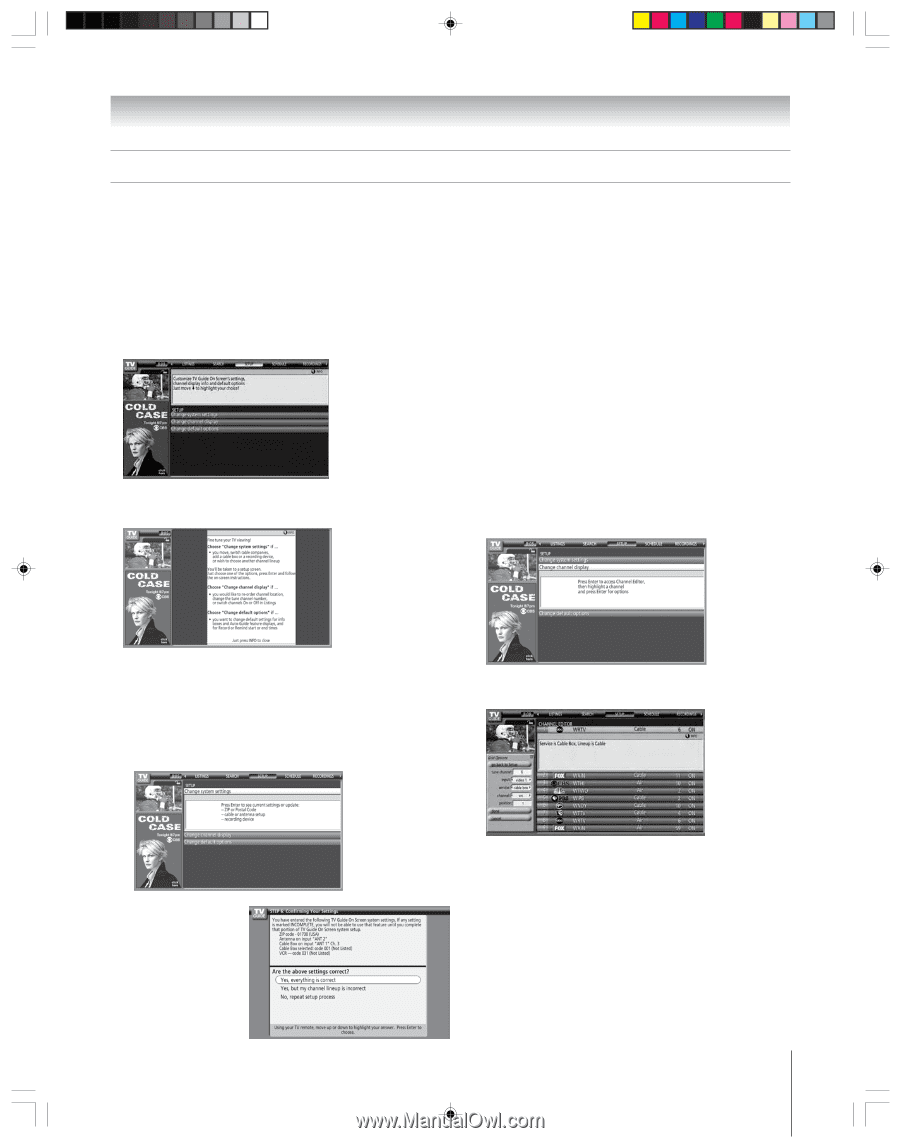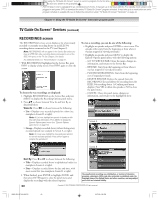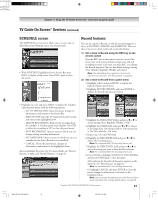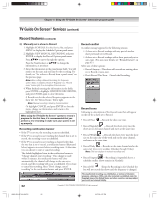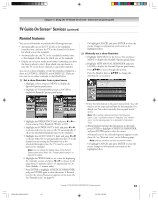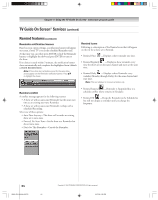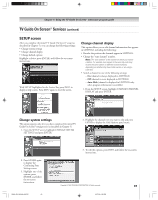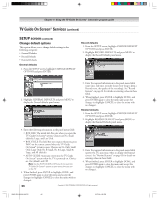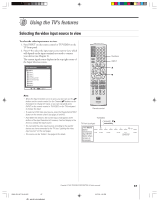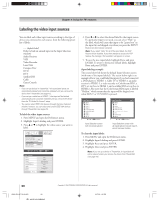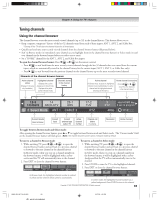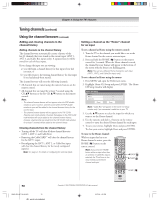Toshiba 52HM95 Owner's Manual - English - Page 65
SETUP screen
 |
UPC - 022265251157
View all Toshiba 52HM95 manuals
Add to My Manuals
Save this manual to your list of manuals |
Page 65 highlights
Chapter 7: Using the TV Guide On Screen® interactive program guide TV Guide On Screen® Services (continued) SETUP screen After you complete the initial TV Guide On Screen® setup (as described in Chapter 5), you can change the following settings: • Change system settings • Change channel display • Change default options Highlight a choice, press ENTER, and follow the on-screen instructions. With SETUP highlighted in the Service Bar, press INFO to display a help screen. Press INFO again to close the screen. Change channel display This option allows you to edit channel information that appears in LISTINGS, including the following: • Reorder the position the channels appear in LISTINGS. • Change the "tune channel" number. Note: The "tune channel" is the channel on which you receive a station. For example, two viewers in the same zip code may receive the same station on different channel numbers, depending on whether they have Cable service or are using a cable box. • Switch a channel to one of the following settings: - On (channel is always displayed in LISTINGS) - Off (channel is never displayed in LISTINGS) - Auto-Hide (channel is displayed in LISTINGS only when program information is available) 1. From the SETUP screen, highlight CHANGE CHANNEL DISPLAY and press ENTER. Change system settings This option appears only after you have completed the initial TV Guide On Screen® setup process (as described in Chapter 5). 1. From the SETUP screen, highlight CHANGE SYSTEM SETTINGS and press ENTER. 2. Highlight the channel row you want to edit and press ENTER to display the Grid Options panel menu. 2. Press ENTER again to display the Confirming Your Settings screen. 3. Highlight one of the options, press ENTER, and follow the on-screen instructions. HM95_R2_063-66_062705 65 3. To edit the options, press INFO and follow the on-screen instructions. Copyright © 2005 TOSHIBA CORPORATION. All rights reserved. 6/27/05, 6:58 PM 65