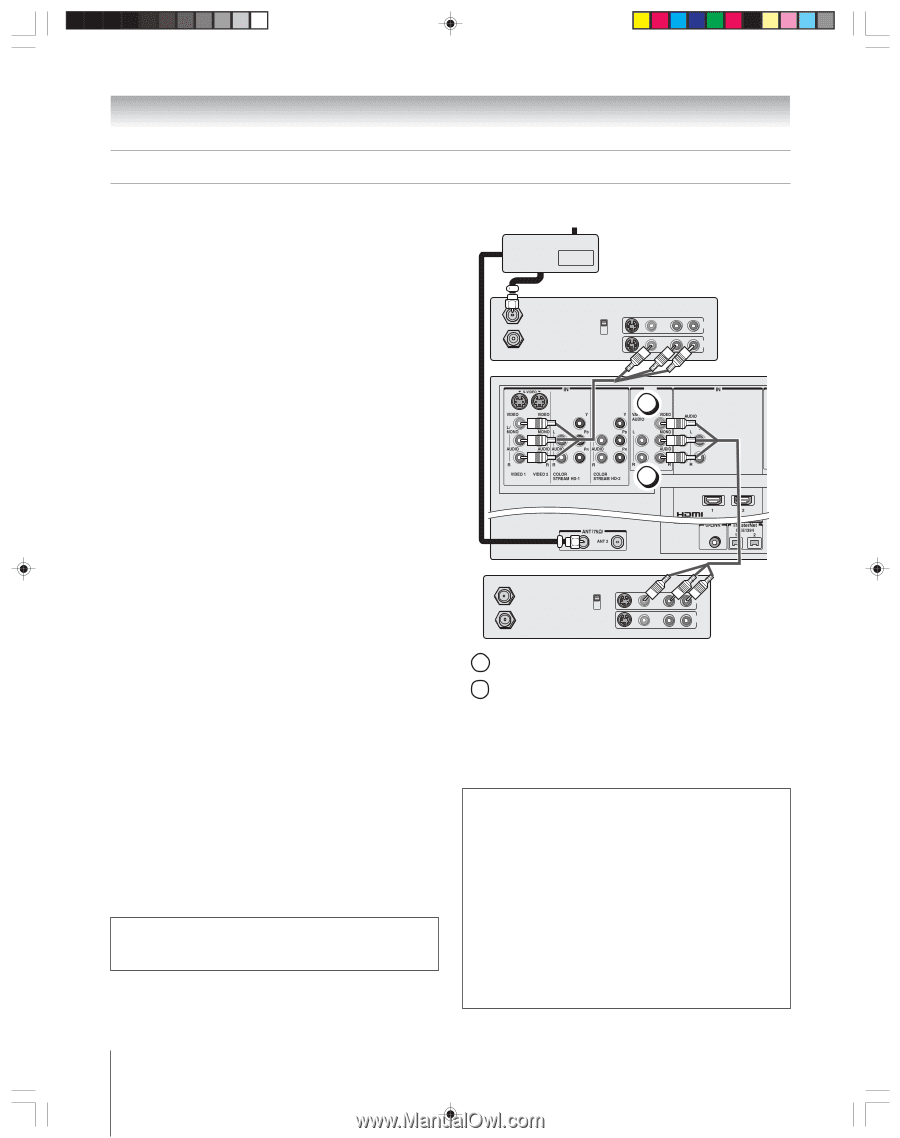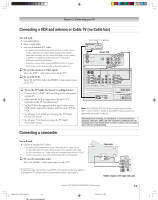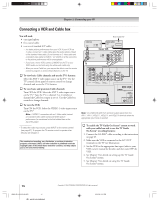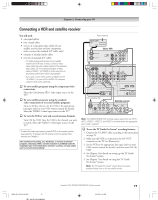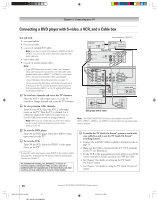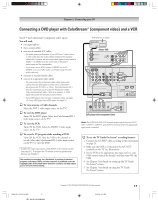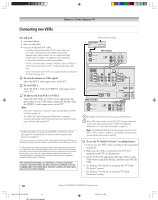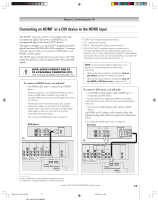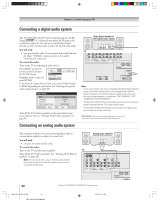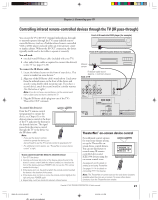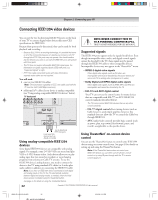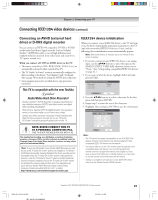Toshiba 52HM95 Owner's Manual - English - Page 18
Connecting two VCRs
 |
UPC - 022265251157
View all Toshiba 52HM95 manuals
Add to My Manuals
Save this manual to your list of manuals |
Page 18 highlights
Chapter 2: Connecting your TV Connecting two VCRs You will need: one signal splitter three coaxial cables two sets of standard A/V cables • For better picture performance, if VCR 1 has S-video, use an S-video cable (plus the audio cables) instead of the standard video cable. However, do not connect both types of video cable to VIDEO 1 (or VIDEO 2) at the same time or the picture performance will be unacceptable. • If VCR 1 has mono audio, connect L/MONO on the TV (VIDEO 1) to the audio out terminal on VCR 1 using the white audio cable only. • Do not connect the same VCR to the output and input terminals on the TV at the same time. To view the antenna or Cable signal: Select the ANT-1 video input source on the TV.* To view VCR 1: Turn ON VCR 1. Select the VIDEO 1 video input source on the TV.* To dub or edit from VCR 1 to VCR 2: Turn ON both VCRs. Set VCR 2 to the appropriate line input (refer to your VCR owner's manual for details). Select the VIDEO 1 video input source on the TV.* Note: • If you have a Cable box, connect the Cable box and splitter to VCR1 as shown on page 14. • The VIDEO OUT signal incorporates Macrovision® copyright protection technology, which may prevent you from recording certain copy-restricted video materials.*** To select the video input source, press INPUT on the remote control (see page 67). To program the TV remote control to operate other devices, see Chapter 3. ** Do not connect the unit through a VCR. Video signals fed through VCRs may be affected by copyright protection systems and the picture will be distorted on the TV. *** This product incorporates copyright protection technology that is protected by U.S. patents and other intellectual property rights. Use of this copyright protection technology must be authorized by Macrovision and is intended for home and other limited pay-per-view uses only, unless otherwise authorized by Macrovision. Reverse engineering or disassembly is prohibited. Macrovision is a registered trademark of Macrovision Corporation. The unauthorized recording, use, distribution, or revision of television programs, videotapes, DVDs, and other materials is prohibited under the Copyright Laws of the United States and other countries, and may subject you to civil and criminal liability. From antenna or Cable ** Signal splitter OUT OUT IN from ANT OUT to TV TV IN VCR1 (plays) CH 3 CH 4 VIDEO OUT a AUDIO LR IN OUT LR b VCR2 (records) IN from ANT OUT to TV CH 3 CH 4 VIDEO AUDIO L R IN L R OUT LR a The VIDEO OUT terminal does not output the POP picture. b When POP mode is active, the AUDIO OUT terminals output the sound of the active window (main or POP). For additional information, see "Notes about recording" on page 76. Note: The VIDEO/AUDIO OUT terminals output signals from the ANT 1, ANT 2, VIDEO 1, VIDEO 2, and VIDEO 3 terminals when the appropriate input mode is selected. To use the TV Guide On Screen® recording features: 1. Connect the G-LINK® cable according to the instructions on page 25. 2. Make sure the VCR is connected to the A/V OUT terminals on the TV (see illustration). 3. Set the VCR to the appropriate line input (refer to your VCR owner's manual for details), and then turn OFF the VCR. 4. See Chapter 5 for details on setting up the TV Guide On Screen® system. 5. See Chapter 7 for details on using the TV Guide On Screen® system. 18 HM95_R1_012-25_061505 18 Copyright © 2005 TOSHIBA CORPORATION. All rights reserved. 6/24/05, 9:12 PM