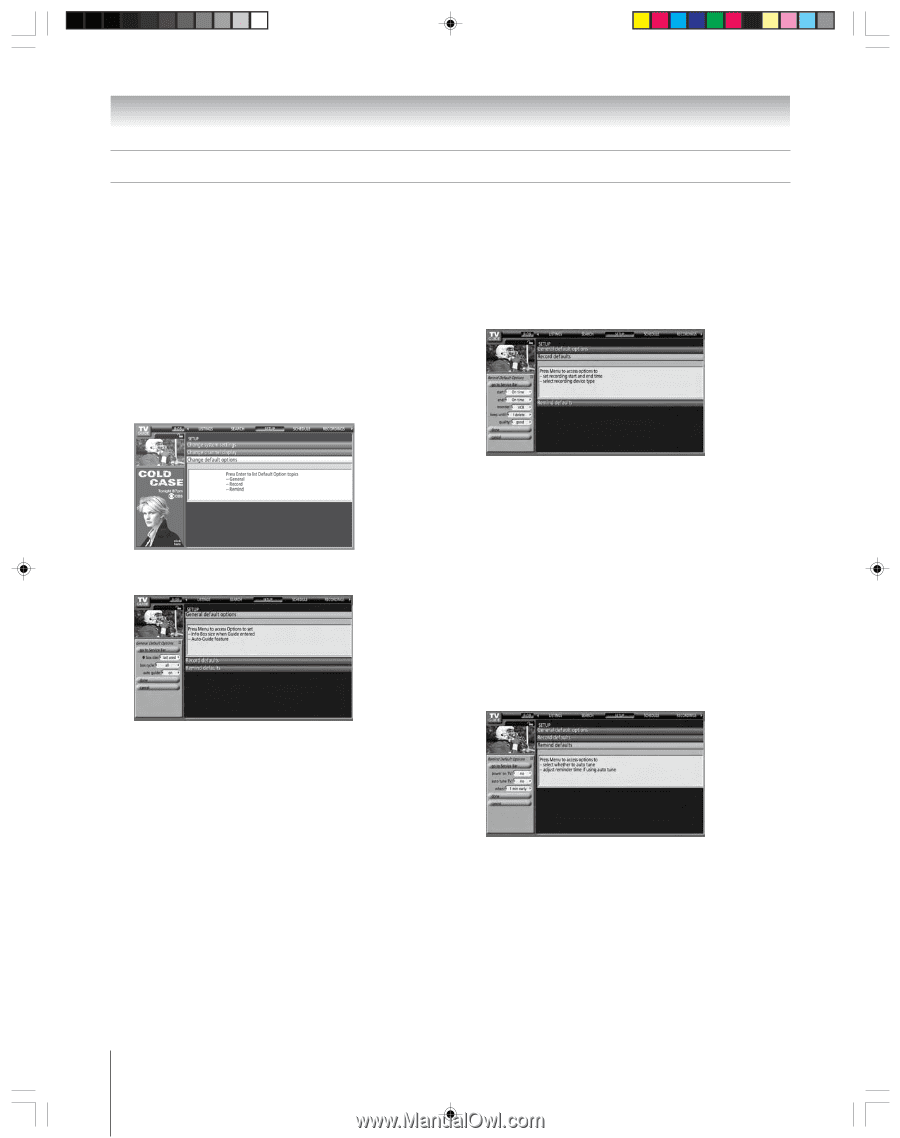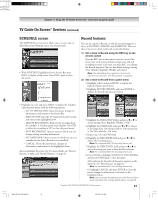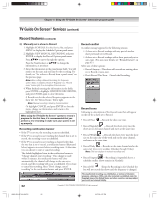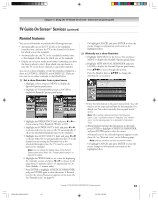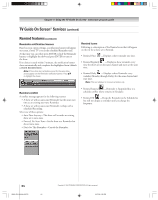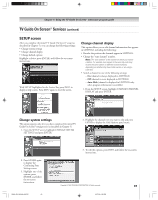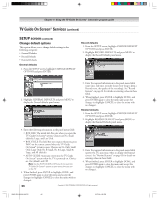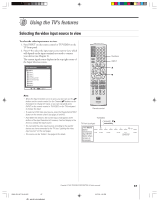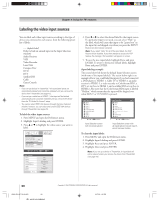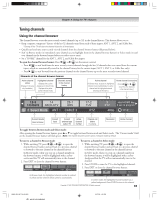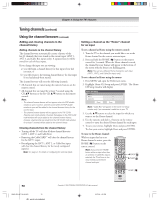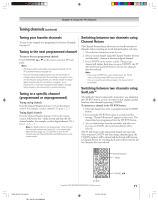Toshiba 52HM95 Owner's Manual - English - Page 66
Change default options
 |
UPC - 022265251157
View all Toshiba 52HM95 manuals
Add to My Manuals
Save this manual to your list of manuals |
Page 66 highlights
Chapter 7: Using the TV Guide On Screen® interactive program guide TV Guide On Screen® Services (continued) SETUP screen (continued) Change default options This option allows you to change default settings in the following categories: • General Defaults • Record Defaults • Remind Defaults General defaults 1. From the SETUP screen, highlight CHANGE DEFAULT OPTIONS and press ENTER. Record defaults 1. From the SETUP screen, highlight CHANGE DEFAULT OPTIONS and press ENTER. 2. Highlight RECORD DEFAULTS and press MENU to display the Record Defaults panel menu. 2. Highlight GENERAL DEFAULTS and press MENU to display the General defaults panel menu. 3. Enter the required information in the panel menu fields (start time, end time, recorder choice, how long to keep a Record event, the quality of the recording). See "Record features" on page 61 for details on entering values in these fields. 4. When finished, press ENTER to highlight DONE, and press ENTER again to close the menu and accept the changes (or highlight CANCEL to close the menu with no changes). Remind defaults 1. From the SETUP screen, highlight CHANGE DEFAULT OPTIONS and press ENTER. 2. Highlight REMIND DEFAULTS and press MENU to display the Remind Defaults panel menu. 3. Enter the following information in the panel menu fields: • BOX SIZE: The initial Info Box size when you open the TV Guide On Screen® system. Choices are No, Small (default), Large, and Last Used. • BOX CYCLE: The Info Box size rotation when you press INFO on the remote control when the TV Guide On Screen® system is open. Choices are No Only, Small Only, Large Only, No & Small, No & Large, Small & Large, and All (default). • AUTO GUIDE: Automatic entry into the TV Guide On Screen® system when the TV is powered on. Choices are On (default) and Off. Note: Set the AUTO GUIDE to Off if you do not want the TV Guide On Screen® system to open every time you turn on the TV. 4. When finished, press ENTER to highlight DONE, and press ENTER again to close the menu and accept the changes (or highlight CANCEL to close the menu with no changes). 3. Enter the required information in the panel menu fields (power On TV, auto-tune, when to display the Remind screen). See "Remind features" on page 63 for details on entering values in these fields. 4. When finished, press ENTER to highlight DONE, and press ENTER again to close the menu and accept the changes (or highlight CANCEL to close the menu with no changes). 66 Copyright © 2005 TOSHIBA CORPORATION. All rights reserved. HM95_R2_063-66_062705 66 6/27/05, 6:58 PM