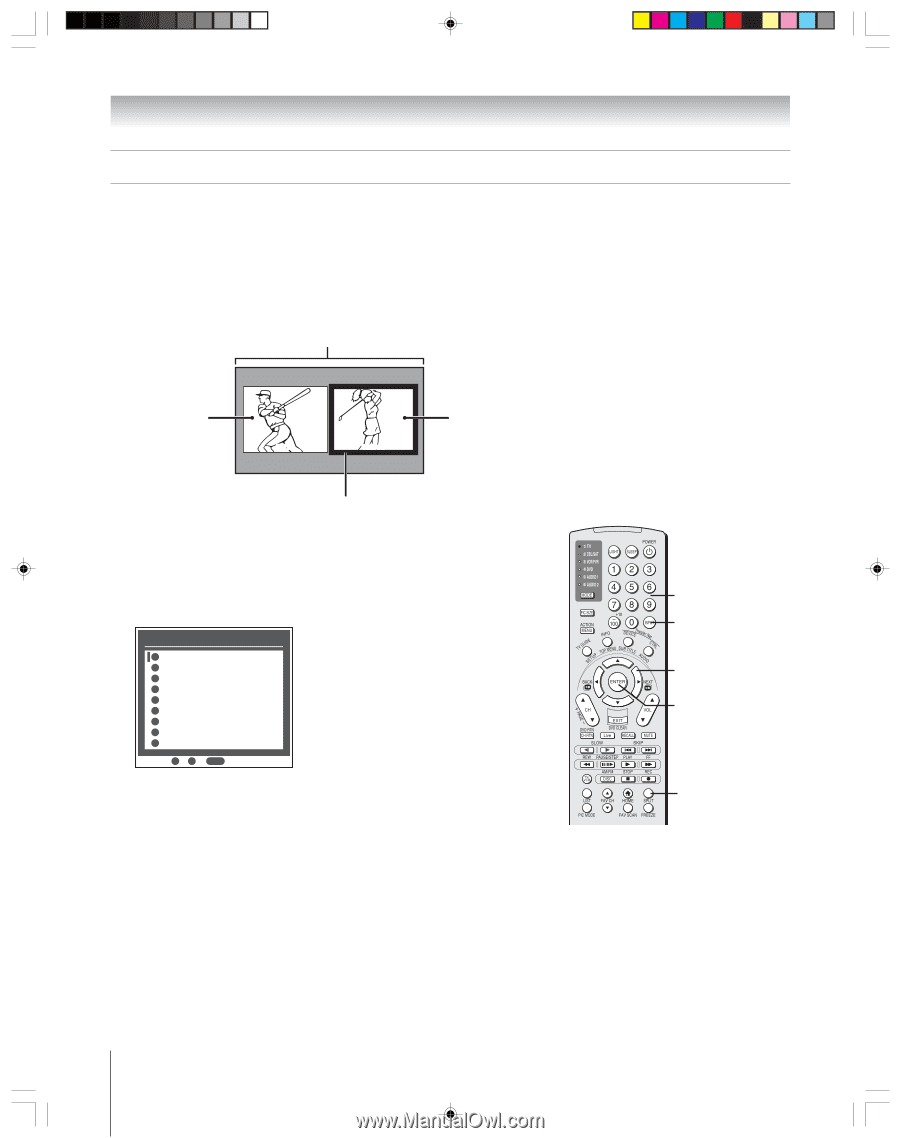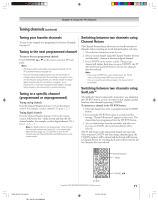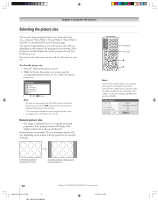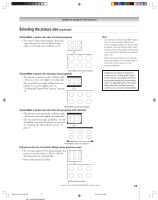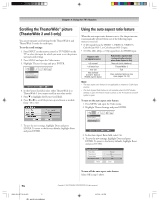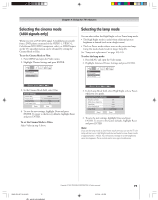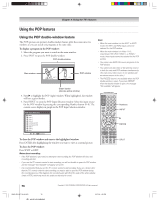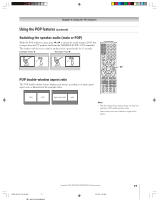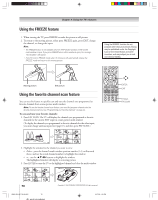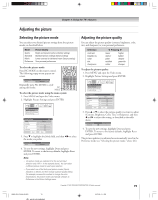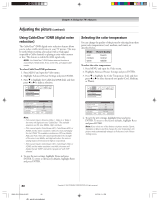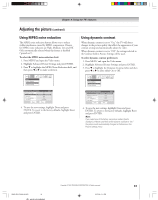Toshiba 52HM95 Owner's Manual - English - Page 76
Using the POP features
 |
UPC - 022265251157
View all Toshiba 52HM95 manuals
Add to My Manuals
Save this manual to your list of manuals |
Page 76 highlights
Chapter 8: Using the TV's features Using the POP features Using the POP double-window feature The POP (picture-out-picture) double-window feature splits the screen into two windows so you can watch two programs at the same time. To display a program in the POP window: 1. Select the program you want to watch in the main window. 2. Press SPLIT to open the POP double-window. POP double-window Main window ANT1 TV12 POP Video1 POP window Green border (denotes active window) 3. Press • to highlight the POP (right) window. When highlighted, the window will have a green border. 4. Press INPUT to open the POP Input Selection window. Select the input source for the POP window by pressing the corresponding Number button (0-8). The current source displays in purple in the POP Input Selection window. POP Input Selection 0 ANT 1 1 Video 1 2 Video 2 3 Video 3 4 ColorSteram HD1 5 ColorSteram HD2 6 HDMI 1 7 HDMI 2 8 ANT 2 0 - 8 / INPUT to Select Note: • When the main window is in the ANT1 or ANT2 mode, the ANT1 and ANT2 inputs cannot be selected for the POP window. • When the main window is in Video 1/2/3, ColorStream HD1/HD2, HDMI 1, or HDMI 2 mode, those inputs cannot be selected for the POP window. • You cannot view IEEE1394 source programs in the POP window. • You cannot view two video or two antenna sources in both the main and POP windows simultaneously. (You can view a video source in one window and an antenna source in the other.) • The FREEZE feature is not available when the POP double-window is open. If you press FREEZE when the double-window is open, the message "Not available" will appear. Numbers INPUT • ENTER To close the POP window and tune to the highlighted window: Press ENTER after highlighting the window you want to view as a normal picture. To close the POP window: Press SPLIT or EXIT. Notes about recording: • If the POP window is open and you attempt to start recording, the POP window will close and recording will start. • If you use the TV's remote control to start recording, you will not be able to open the POP window and the message "Not Available" will appear on-screen. • It is recommended that you use the TV's remote control to start recording. If you use a device other than the TV's remote control to start recording, you may be able to open the POP window during the recording process. If this happens, the recorded audio will reflect the audio of the active window (main or POP), which may not be the audio you intended to record. SPLIT 76 HM95_R2_067-78_061505 76 Copyright © 2005 TOSHIBA CORPORATION. All rights reserved. 6/27/05, 4:32 PM