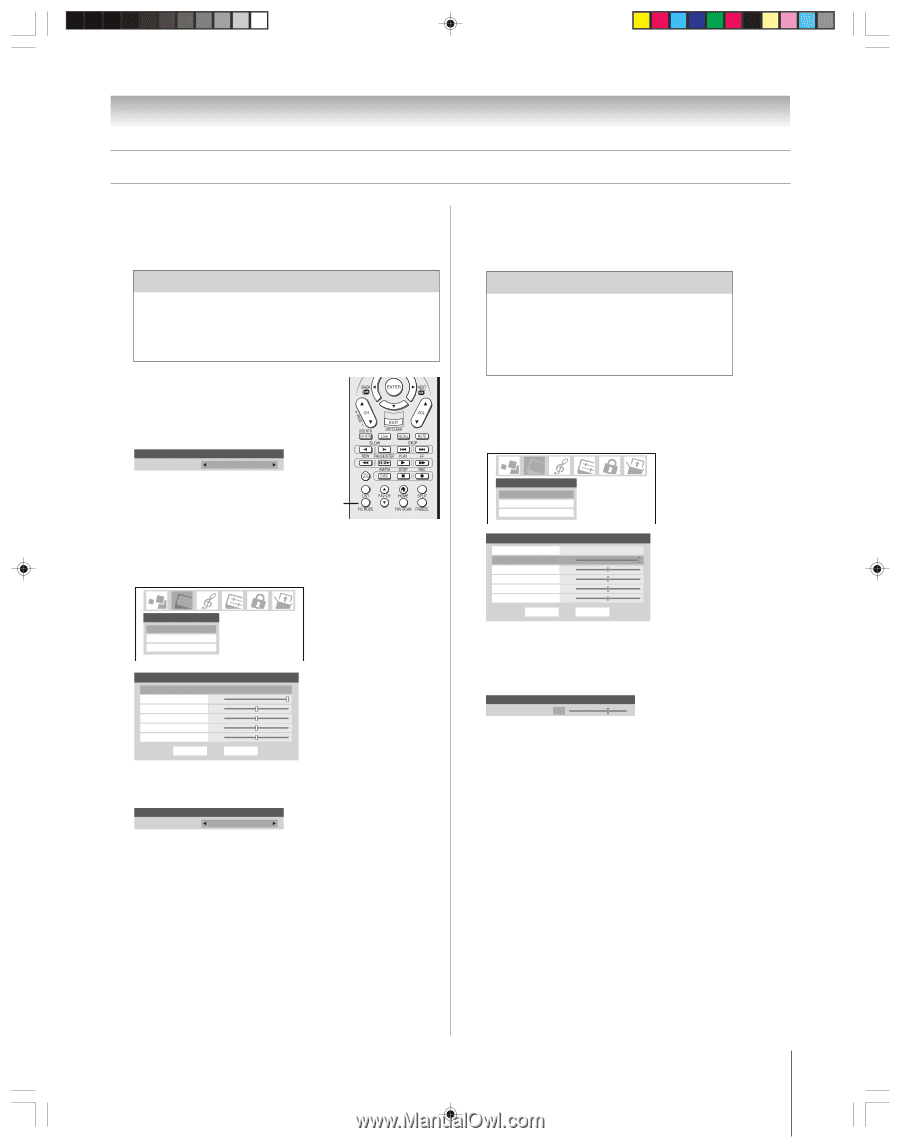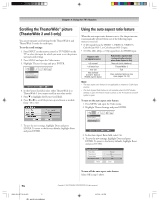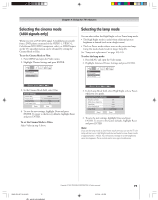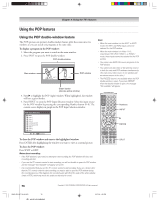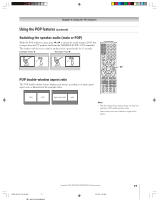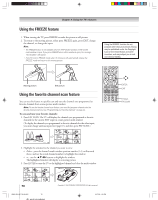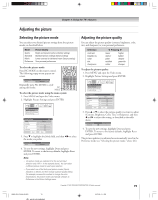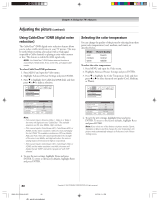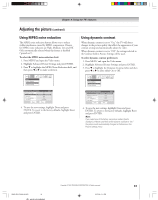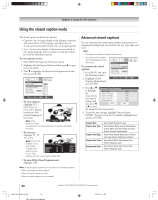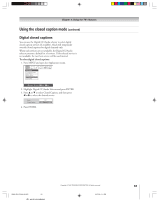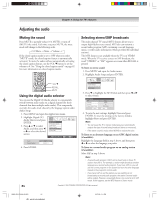Toshiba 52HM95 Owner's Manual - English - Page 79
Adjusting the picture
 |
UPC - 022265251157
View all Toshiba 52HM95 manuals
Add to My Manuals
Save this manual to your list of manuals |
Page 79 highlights
Chapter 8: Using the TV's features Adjusting the picture Selecting the picture mode You can select your desired picture settings from four picture modes, as described below. Mode Sports Standard Movie Preference Picture Quality Bright and dynamic picture (factory setting) Standard picture settings (factory setting) Lower contrast for darkened room (factory setting) Your personal preferences To select the picture mode: Press PIC MODE on the remote control. The following popup menu appears onscreen. Picture Settings Mode Mode: Standard Standard Repeatedly press PIC MODE to cycle among the modes. PIC MODE To select the picture mode using the menu system: 1. Press MENU and open the Video menu. 2. Highlight Picture Settings and press ENTER. Video Picture Settings Advanced Picture Settings Theater Settings Picture Settings Mode Contrast Brightness Color Tint Sharpness Reset Sports 100 50 50 0 50 Done ANT 1 3. Press z to highlight the Mode field, and then x • to select the mode you prefer. Picture Settings Mode Mode: Standard Standard 4. To save the new settings, highlight Done and press ENTER. To revert to the factory defaults, highlight Reset and press ENTER. Note: • The picture mode you selected is for the current input selection only (ANT 1 in the example above). You can select a different picture mode for each input selection. • If you select one of the factory-set picture modes (Sports, Standard, or Movie) and then change a picture quality setting (for example, increase the contrast or change the color temperature), the picture mode automatically changes to Preference in the Picture Settings menu. Adjusting the picture quality You can adjust the picture quality (contrast, brightness, color, tint, and sharpness) to your personal preferences. Selection contrast brightness color tint sharpness x Pressing • lower darker paler reddish softer higher lighter deeper greenish sharper To adjust the picture quality: 1. Press MENU and open the Video menu. 2. Highlight Picture Settings and press ENTER. Video Picture Settings Advanced Picture Settings Theater Settings Picture Settings Mode Contrast Brightness Color Tint Sharpness Reset Sports 100 50 50 0 50 Done ANT 1 3. Press y or z to select the picture quality you want to adjust (Contrast, Brightness, Color, Tint, or Sharpness), and then x and • to adjust the setting, as described in the table above. Picture Settings Sharpness Mode: Preference 70 4. To save the new settings, highlight Done and press ENTER. To revert to the factory defaults, highlight Reset and press ENTER. The picture qualities you adjusted are automatically saved in the Preference mode (see "Selecting the picture mode," above left). Copyright © 2005 TOSHIBA CORPORATION. All rights reserved. 79 HM95_R2_079-86_061505 79 6/27/05, 5:11 PM