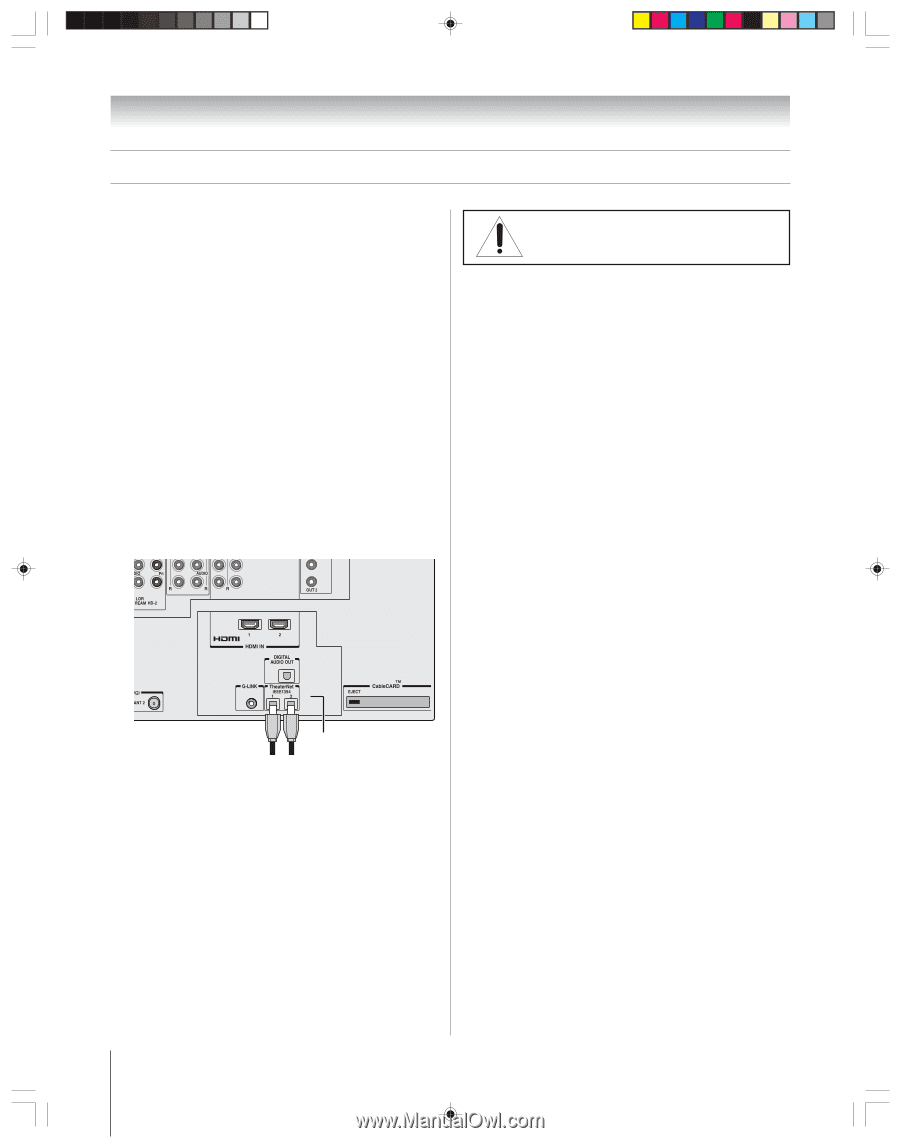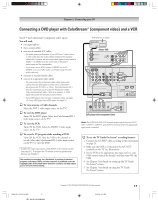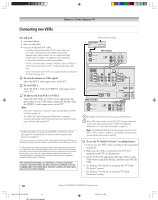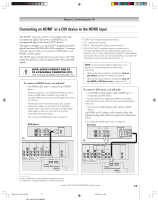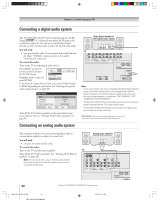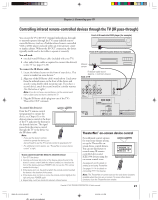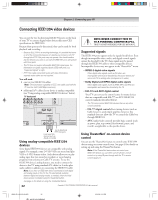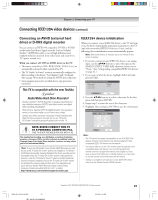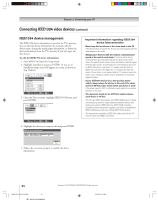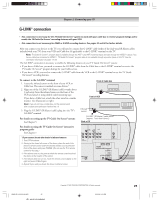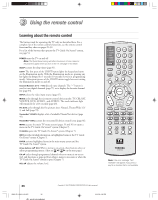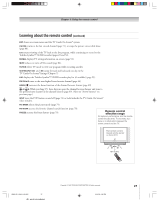Toshiba 52HM95 Owner's Manual - English - Page 22
Connecting IEEE1394 video devices - specifications
 |
UPC - 022265251157
View all Toshiba 52HM95 manuals
Add to My Manuals
Save this manual to your list of manuals |
Page 22 highlights
Chapter 2: Connecting your TV Connecting IEEE1394 video devices You can use the two bi-directional IEEE1394 ports on the back of your TV to connect digital video devices that meet CEA specifications for IEEE1394. Because these ports are bi-directional, they can be used for both playback and recording. • Because IEEE1394 is an evolving technology, it is possible that some or all of the connectivity features of a device you connect to the TV through the IEEE1394 ports may not operate. You should confirm that the devices you want to use with the IEEE1394 ports will operate with those ports. • This TV does not support all possible IEEE1394 signal types. For information on signals supported by the IEEE1394 ports, see "Supported signals" at right. • IEEE1394 cable carries both audio and video information; separate audio cables are not required. You will need: one (or two) IEEE1394 cables Note: The transmission capability of IEEE1394 cable used with this TV must be S400 (400 Mbps maximum). additional A/V cables if your device is analog-compatible (see "Using analog-compatible IEEE1394 devices" below). TV back panel } NOTE: NEVER CONNECT THIS TV TO A PERSONAL COMPUTER (PC). THIS TV IS NOT INTENDED FOR USE WITH A PC. Supported signals The IEEE1394 ports support only the signals listed below. Even though incompatible video, audio, and digital control signals cannot be decoded by the TV, these signals may be passed through the IEEE1394 cable to other compatible devices. Incompatible devices may not appear in the TheaterNet™ menu. • MPEG-2 digital video signals Other digital video signals-such as DV video-are incompatible and must be decoded by the source device and sent to the TV as analog video (composite or S-video). • Dolby Digital and MPEG digital audio signals Other digital audio signals (such as DPM, MP3, and DTS) are incompatible and cannot be decoded by the TV. • EIA-775 and AV/C digital control Your TV can serve as the control center for many devices that are compatible with EIA-775 or AV/C IEEE1394 control standards (described below). The TV cannot control IEEE1394 devices that use any other control standards. - EIA-775 digital control allows tuning devices (such as Cable boxes) to send simple graphics; however, this standard does not allow the TV to control the Cable box through IEEE1394. - AV/C (audio/video control) provides basic control (such as power, play, stop rewind, fast-forward, pause, and record), as applicable to the specific device. Two bi-directional IEEE1394 ports From IEEE1394 devices (such as AVHD or D-VHS) Using analog-compatible IEEE1394 devices Some digital IEEE1394 devices are compatible with analog signals. For example, some D-VHS VCRs can record and play VHS or S-VHS format videos. Such devices allow you to play analog tapes that you rented or recorded, or record analog programs from antenna or Cable TV systems. To use the IEEE1394 device's analog features, you need to connect the device to the TV using standard A/V cables (or S-video plus audio cables) in addition to connecting the IEEE1394 cable. Note: If you have an IEEE1394 device connected to both digital and analog inputs on the TV, the TV automatically switches between digital and analog modes, as needed, when the initial device access is initiated using the TheaterNet button. See page 45 for details on using the TheaterNet feature. Using TheaterNet™ on-screen device control You can use the TheaterNet feature to control some IEEE1394 devices using on-screen control icons. See page 45 for details on setting up and using the TheaterNet feature. Note: If the TheaterNet feature does not control your IEEE1394 device, you can either use the device's remote control or try using IR pass-through with the TV's remote control (page 21). 22 Copyright © 2005 TOSHIBA CORPORATION. All rights reserved. HM95_R1_012-25_061505 22 6/24/05, 9:13 PM