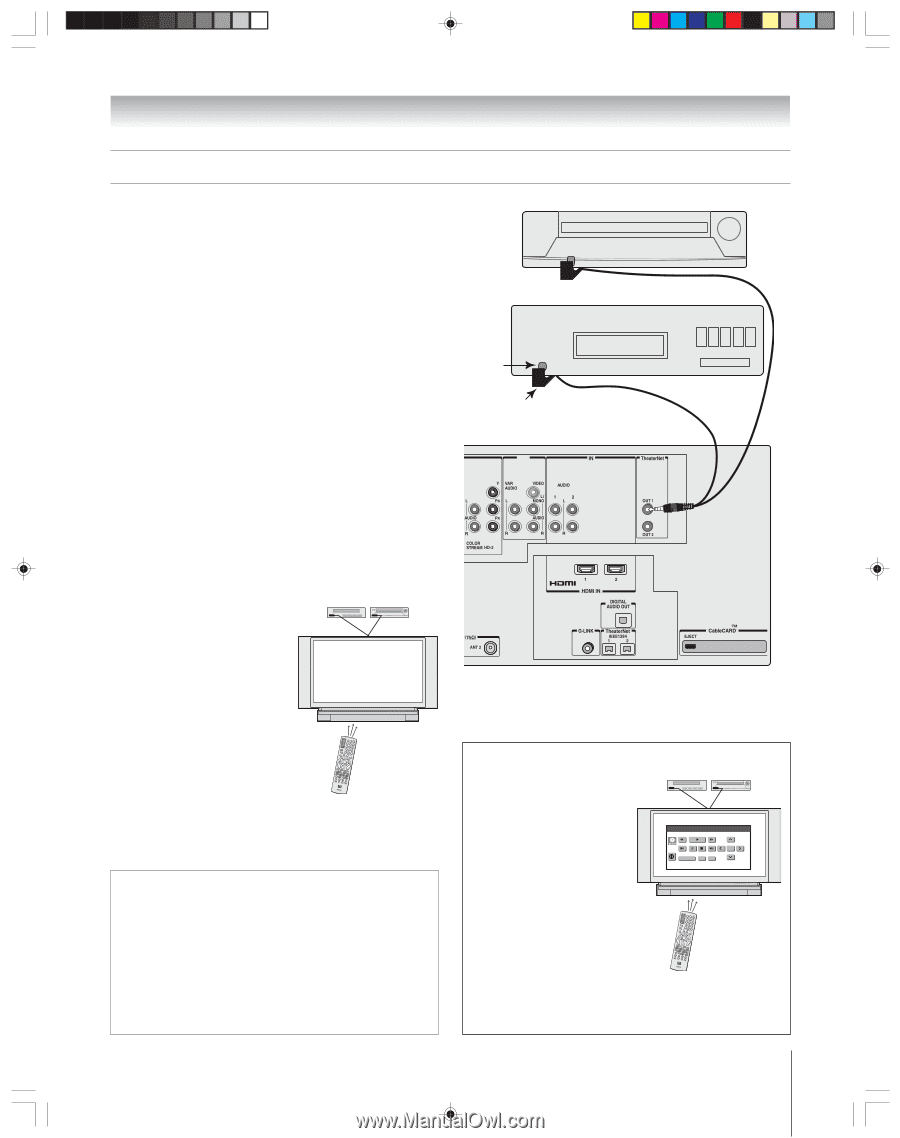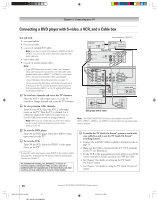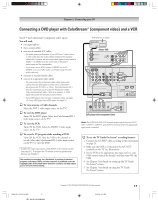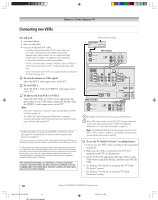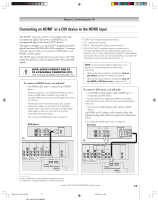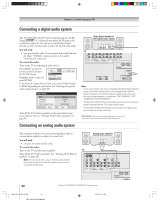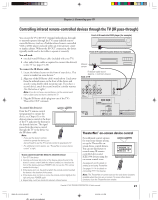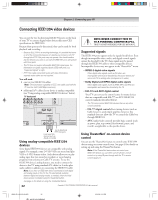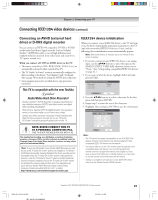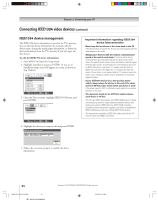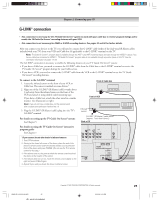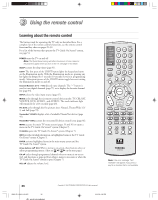Toshiba 52HM95 Owner's Manual - English - Page 21
Controlling infrared remote-controlled devices through the TV IR pass-through
 |
UPC - 022265251157
View all Toshiba 52HM95 manuals
Add to My Manuals
Save this manual to your list of manuals |
Page 21 highlights
Chapter 2: Connecting your TV Controlling infrared remote-controlled devices through the TV (IR pass-through) You can use the TV's IR OUT terminal (infrared pass-through) to remotely operate (through the TV) many infrared remotecontrolled devices (such as a Toshiba infrared remote-controlled VCR or DVD player) enclosed within an entertainment center or similar cabinet. Without the IR OUT connection, the device typically would need to be visible to operate it remotely. You will need: one dual-wand IR blaster cable (included with your TV) other audio/video cables as required to connect the device(s) to the TV (see pages 13-20) To connect the IR blaster cable: 1. Locate the infrared sensor on the front of your device. This sensor is marked on some devices.* 2. Align one of the IR blaster cable's wands about 1 inch away from the infrared sensor on the front of the device and attach it using double-sided mounting tape. If you have a second device, attach the second wand in a similar manner. (See illustration at right.) Note: If you do not have a second device, coil the second wand with a rubber band and leave it behind the TV. 3. Plug the IR blaster cable's plug into one of the TV's TheaterNet OUT terminals. Front of IR-controlled DVD player (for example) Front of IR-controlled audio device (for example) Infrared sensor IR blaster cable wand (approx. 1 inch from device) Back of TV OUT To control the device(s): Point the TV remote control (programmed to operate the device; see Chapter 3) or the device's remote control at the front of the TV and press the button for the desired function. The signal TV/VIDEO EXIT CHANNEL VOLUME MENU POWER passes from the remote control through the TV to the device via the IR blaster cable. Note: • If you use the device's remote control to operate the device, you also will need to use the TV's remote control to operate the TV. • For additional control options, see "TheaterNet on-screen device control" at right. *If you cannot locate the device's infrared sensor: 1. Turn OFF the device. 2. Starting at the lower left corner of the device, place the end of the device's remote control (with the infrared emitter) so it touches the front of the device and press POWER. (Do not use the TV's remote control for this step.) 3. If the device turns on, the point at which the remote control touched the device is the location of the sensor. 4. If the device does not turn on, move the remote control slightly to the right and press POWER again. 5. Repeat step 4 until you locate the device's infrared sensor. TheaterNet™ on-screen device control For additional control options for your home theater system, set up the TheaterNet onscreen device control feature. You can use this feature to control many IR remotecontrolled devices and IEEE1394 devices using the on-screen control icons. Toshiba Video 3 TOP MENU ENTER EXIT TV/VIDEO EXIT CHANNEL VOLUME MENU POWER See pages 45-49 for details on setting up and using TheaterNet. See pages 22-24 for details on connecting IEEE1394 devices. Note: The TheaterNet on-screen icons are the only device functions available when the icons are on-screen. To access other device functions, close the TheaterNet icon window. Copyright © 2005 TOSHIBA CORPORATION. All rights reserved. 21 HM95_R1_012-25_061505 21 6/24/05, 9:13 PM