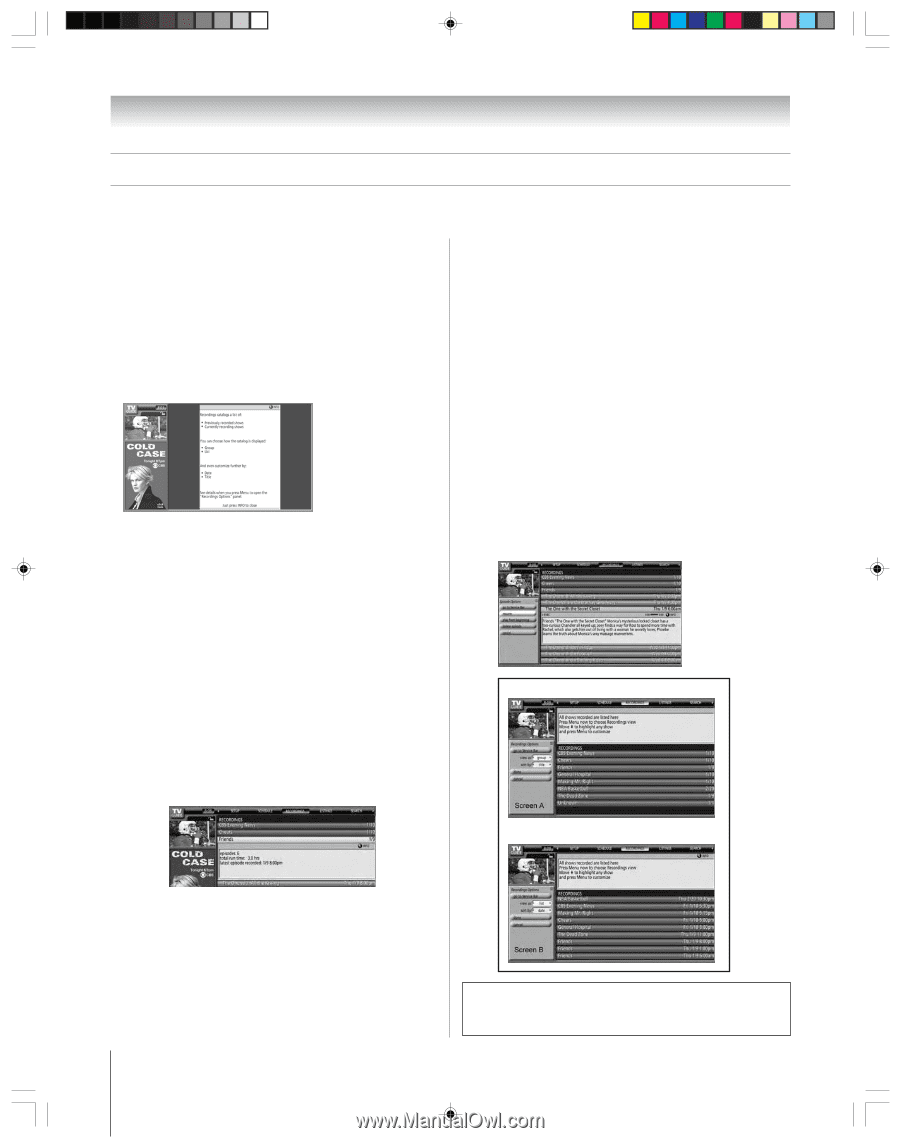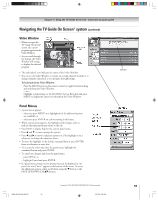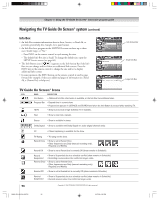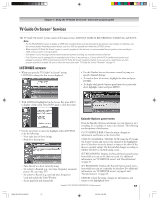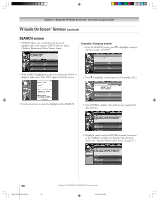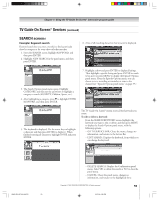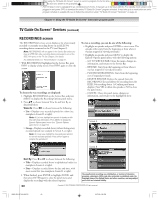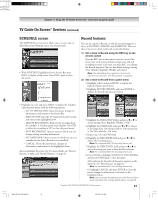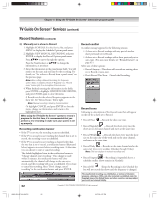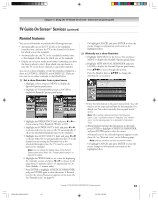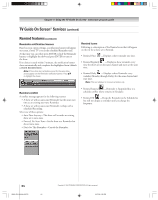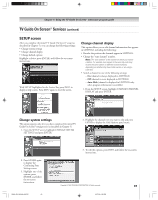Toshiba 52HM95 Owner's Manual - English - Page 60
RECORDINGS screen
 |
UPC - 022265251157
View all Toshiba 52HM95 manuals
Add to My Manuals
Save this manual to your list of manuals |
Page 60 highlights
• When using the TV Guide On Screen® system to record a program for the first time, it is recommended that you perform a test recording to make sure your system is set up properly. • If the TV power cord is unplugged for an extended period of time, it may take up to 24 hours with the TV in standby mode (power cord plugged in and power OFF) to download the entire TV Guide On Screen® program schedule. It may take up to a week before an entire program schedule is available. Be sure to follow the instructions under "TV Guide On Screen® Reminder" on page 40. Chapter 7: Using the TV Guide On Screen® interactive program guide TV Guide On Screen® Services (continued) RECORDINGS screen The RECORDINGS service screen displays a list of previously recorded or currently recording shows on an IEEE1394 recording device connected to the TV (see Chapter 2). Note: RECORDINGS will not appear in the Service Bar unless you have an IEEE1394 video recording device connected to one of the IEEE1394 ports on the TV. See Chapter 2 for details. For additional details, see "Record features" on page 61. • With RECORDINGS highlighted in the Service Bar, press INFO to display a help screen. Press INFO again to close the screen. To choose the way recordings are displayed: 1. Highlight RECORDINGS on the Service Bar, and press MENU to display the Recording Options panel menu. 2. Press yz to choose between View As and Sort By, as described below. View As: Press x • to choose between the following: • List-Displays every recorded episode for a show (see example in Screen B, at right). Note: In List view, highlight an episode to display an Info Box with show information. Press MENU to display the Episode Options panel menu (see "Episode Options panel menu" on page 57). • Group-Displays recorded shows without listing every recorded episode (see example in Screen A, at right). Note: In Group view, highlight a show and press ENTER to view all recorded episodes. Press ENTER again to collapse the episode list. To view a recording, you can do one of the following: • Highlight an episode and press ENTER to view it now. The episode either starts from the beginning or from where it was last stopped (if viewed previously). • Highlight an episode and press MENU to display the Episode Options panel menu, with the following options: - GO TO SERVICE BAR: Closes the menu, changes no information, and returns to the Service Bar. - RESUME: Starts from the beginning or from where it was last stopped (if viewed previously). - PLAY FROM BEGINNING: Starts from the beginning, even if stopped previously. - DELETE EPISODE: Deletes the episode from the RECORDINGS list and deletes the recording from the IEEE1394 recording device. A Confirm panel menu displays. Press YES to delete the episode or NO to close the panel menu. - CANCEL: Closes the panel menu, changes no information, and returns to the highlighted show. Screen A Screen B Sort By: Press x and • to choose between the following: • Title-Displays recorded shows in alphabetical order (see example in Screen A, at right). • Date-Displays recorded shows by date and time, with most recent first (see example in Screen B, at right). 3. When finished, press ENTER to highlight DONE, and then press ENTER again to close the panel menu and display the recordings with the selected options. The unauthorized recording, use, distribution, or revision of television programs, videotapes, DVDs, and other materials is prohibited under the Copyright Laws of the United States and other countries, and may subject you to civil and criminal liability. 60 Copyright © 2005 TOSHIBA CORPORATION. All rights reserved. HM95_R2_057-62_062705 60 6/27/05, 6:56 PM