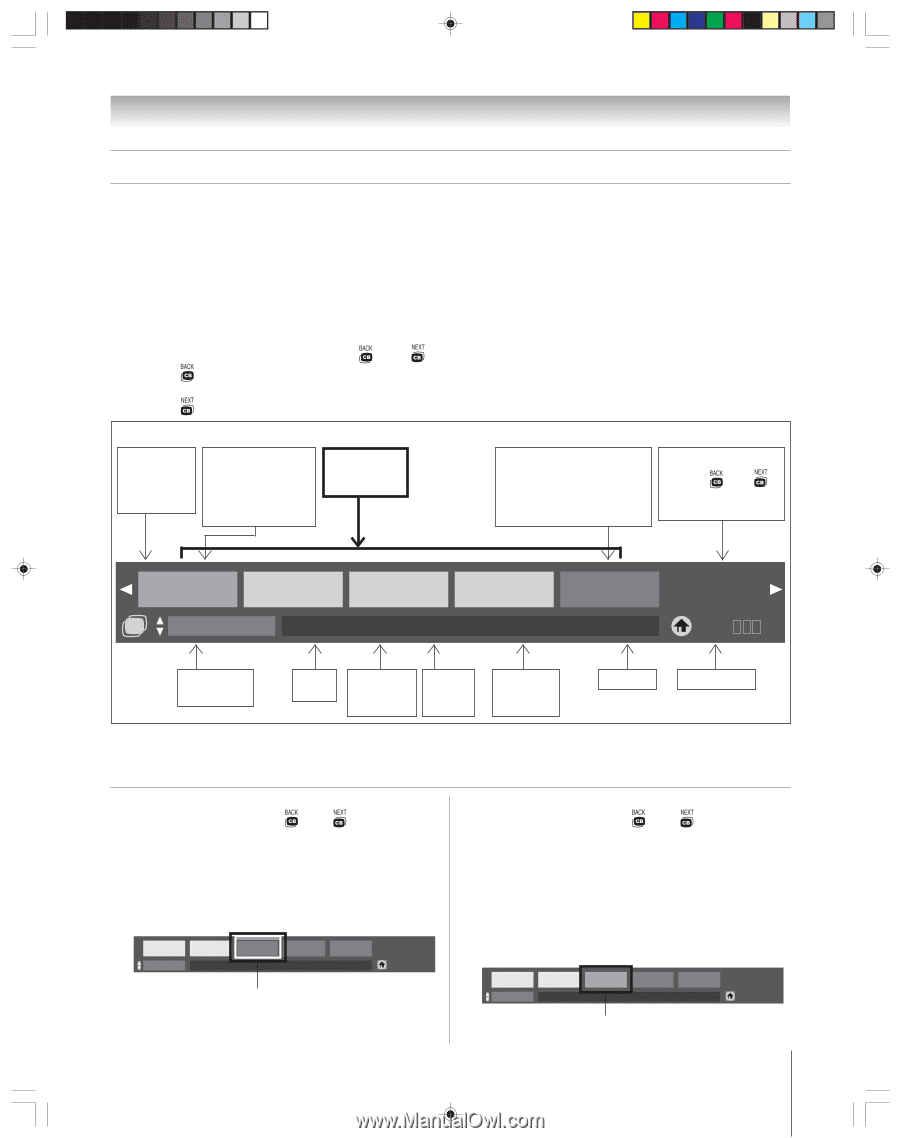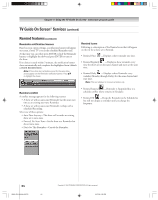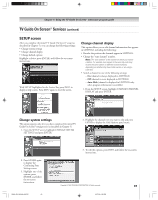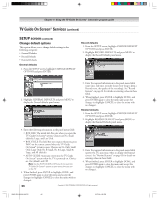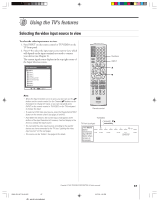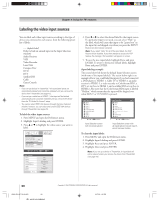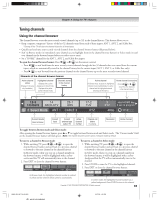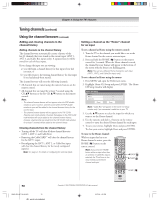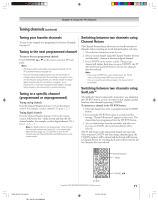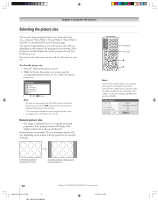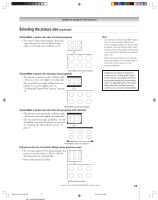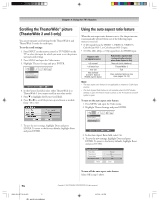Toshiba 52HM95 Owner's Manual - English - Page 69
Tuning channels - green flashes
 |
UPC - 022265251157
View all Toshiba 52HM95 manuals
Add to My Manuals
Save this manual to your list of manuals |
Page 69 highlights
Chapter 8: Using the TV's features Tuning channels Using the channel browser The channel browser stores the most recently viewed channels (up to 32) in the channel history. This feature allows you to: • Keep a separate, temporary* history of the last 32 channels tuned from each of three inputs: ANT 1, ANT 2, and Cable Box. *Turning off the TV will clear the channel history for all three inputs. • Quickly surf and tune your recently viewed channels from the channel browser banner (illustrated below). • Surf via Browse mode (to immediately tune channels as you highlight them in the channel browser banner) or Select mode (to surf over channels in the browser banner before you select one to tune). • Set a "HOME" channel for the ANT 1, ANT 2, and Cable Box inputs. To open the channel browser banner: Press x ( ) or • ( ) on the remote control. - Press x ( ) to surf back from the most recently viewed channel through the last 32 channels that were tuned from the current input, which are automatically stored in the channel history for the current input (ANT 1, ANT 2, or Cable Box only). - Press • ( ) to surf forward from the previous channels in the channel history up to the most recently viewed channel. Elements of the channel browser banner Active channel status (Displays in this area only if available.) Highlighted channel (Displays with a yellow background in Select mode. Displays with a yellow outline in Browse mode.) Channels stored in the channel history Active channel (In Browse mode, because the highlighted channel is tuned automatically, the active channel and the highlighted channel will always be the same.) Home channel instructions [Press x ( ) or • ( ) to surf the other channels in the channel history.] 12-3 14 12345678 ABCD-DTV CB Select Mode ANT 1 26-1 QRS CABLE 3 17-2 TUV XYZ 3 XYZ Hold HOME key 3 sec to program 480p 17-2 Current mode (Select or Browse) Current input Current antenna type (cable or TV) Active channel number Channel call letters (if available) Resolution Home channel To toggle between Browse mode and Select mode: After opening the channel browser banner, press y or z to toggle between Browse mode and Select mode. The "Current mode" field on the channel browser banner will flash green. Note: The channel browser banner opens in Browse mode by default. To tune to a channel in Browse mode: To tune to a channel in Select mode: 1. While watching TV, press x ( ) or •( ) to open the channel browser banner and surf back to a previous channel or forward to the next channel in the channel history. 1. While watching TV, press x ( ) or •( ) to open the channel browser banner and surf back to a previous channel or forward to the next channel in the channel history. In Browse mode, when you stop on a channel number in the browser banner, it will be highlighted with a yellow outline and the TV will automatically tune to the channel. 2. Press EXIT to close the channel browser banner. 3 Browse Mode 2 ANT 1 102-1 CABLE Ch.102-1 1080i Hold HOME key 3 sec to program Ch.3 In Browse mode, the highlighted channel number is outlined in yellow and the channel will be tuned to automatically. In Select mode, when you stop on a channel number in the browser banner, it will be highlighted with a yellow background but the TV will not automatically tune to the channel. 2. Press ENTER to tune the TV to the highlighted channel. 3. Press EXIT to close the channel browser banner. 3 Select Mode 2 ANT 1 102-1 CABLE Ch.102-1 1080i Hold HOME key 3 sec to program Ch.3 In Select mode, the highlighted channel number has a yellow background. Press ENTER to tune to the channel. Copyright © 2005 TOSHIBA CORPORATION. All rights reserved. 69 HM95_R2_067-78_061505 69 6/27/05, 4:32 PM