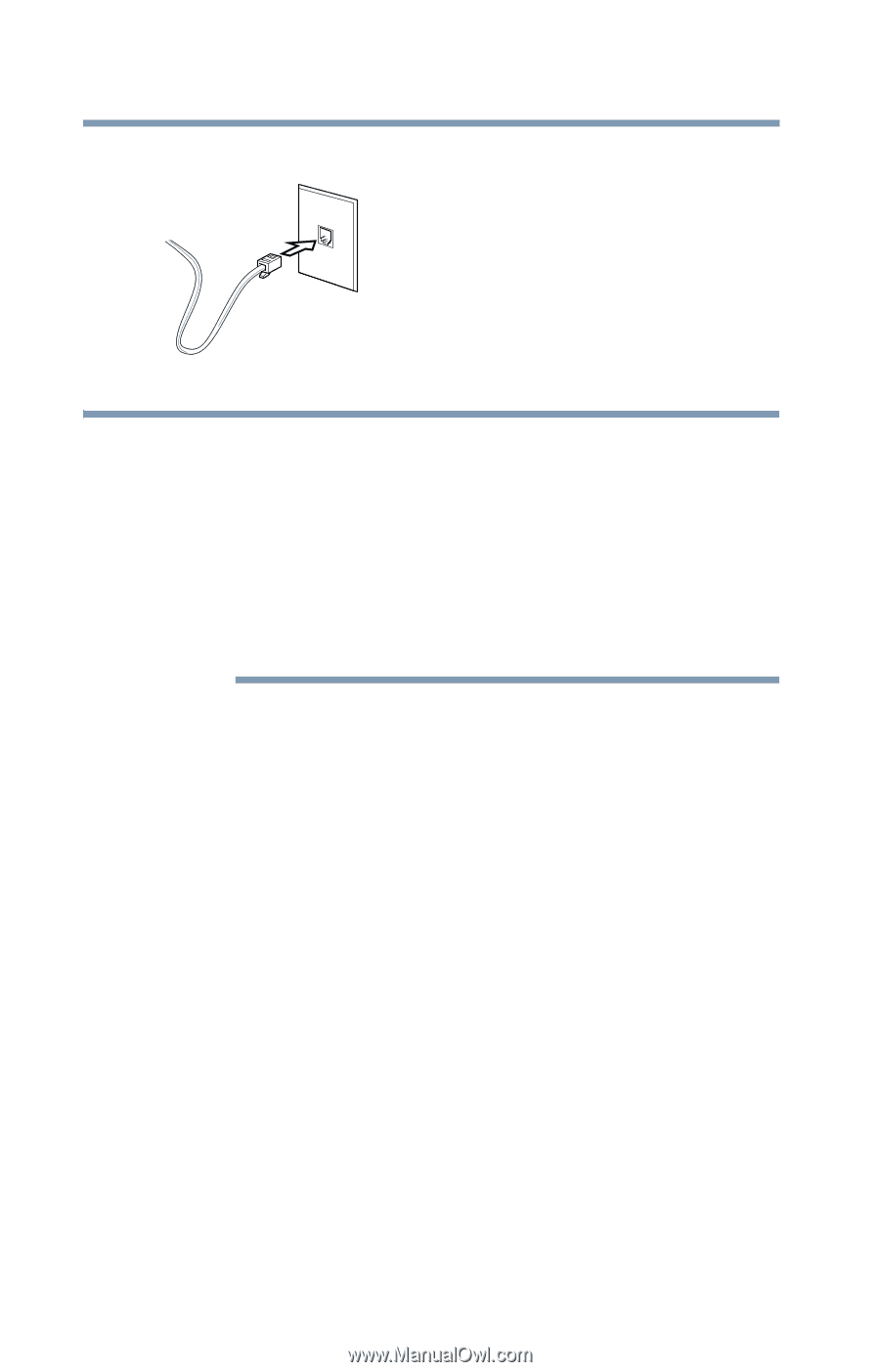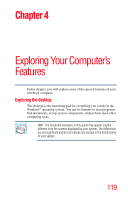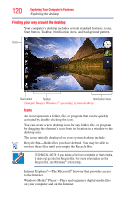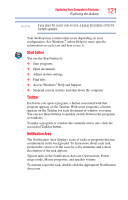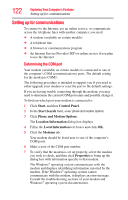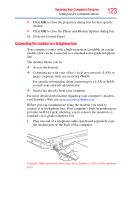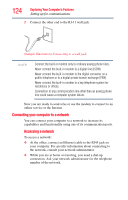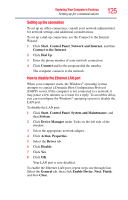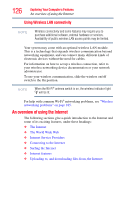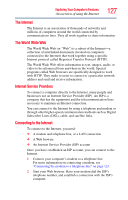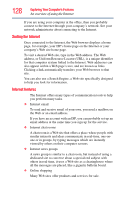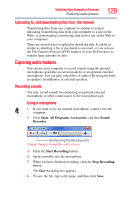Toshiba Satellite A135-S4407 User Guide 3 - Page 124
Connecting your computer to a network
 |
View all Toshiba Satellite A135-S4407 manuals
Add to My Manuals
Save this manual to your list of manuals |
Page 124 highlights
124 Exploring Your Computer's Features Setting up for communications 2 Connect the other end to the RJ-11 wall jack. (Sample Illustration) Connecting to a wall jack NOTE Connect the built-in modem only to ordinary analog phone lines. Never connect the built-in modem to a digital line (ISDN). Never connect the built-in modem to the digital connector on a public telephone or to a digital private branch exchange (PBX). Never connect the built-in modem to a key telephone system for residences or offices. Connection to any communication line other than an analog phone line could cause a computer system failure. Now you are ready to send a fax or use the modem to connect to an online service or the Internet. Connecting your computer to a network You can connect your computer to a network to increase its capabilities and functionality using one of its communication ports. Accessing a network To access a network: ❖ At the office, connect an Ethernet cable to the RJ45 jack on your computer. For specific information about connecting to the network, consult your network administrator. ❖ While you are at home or traveling, you need a dial-up connection. Ask your network administrator for the telephone number of the network.