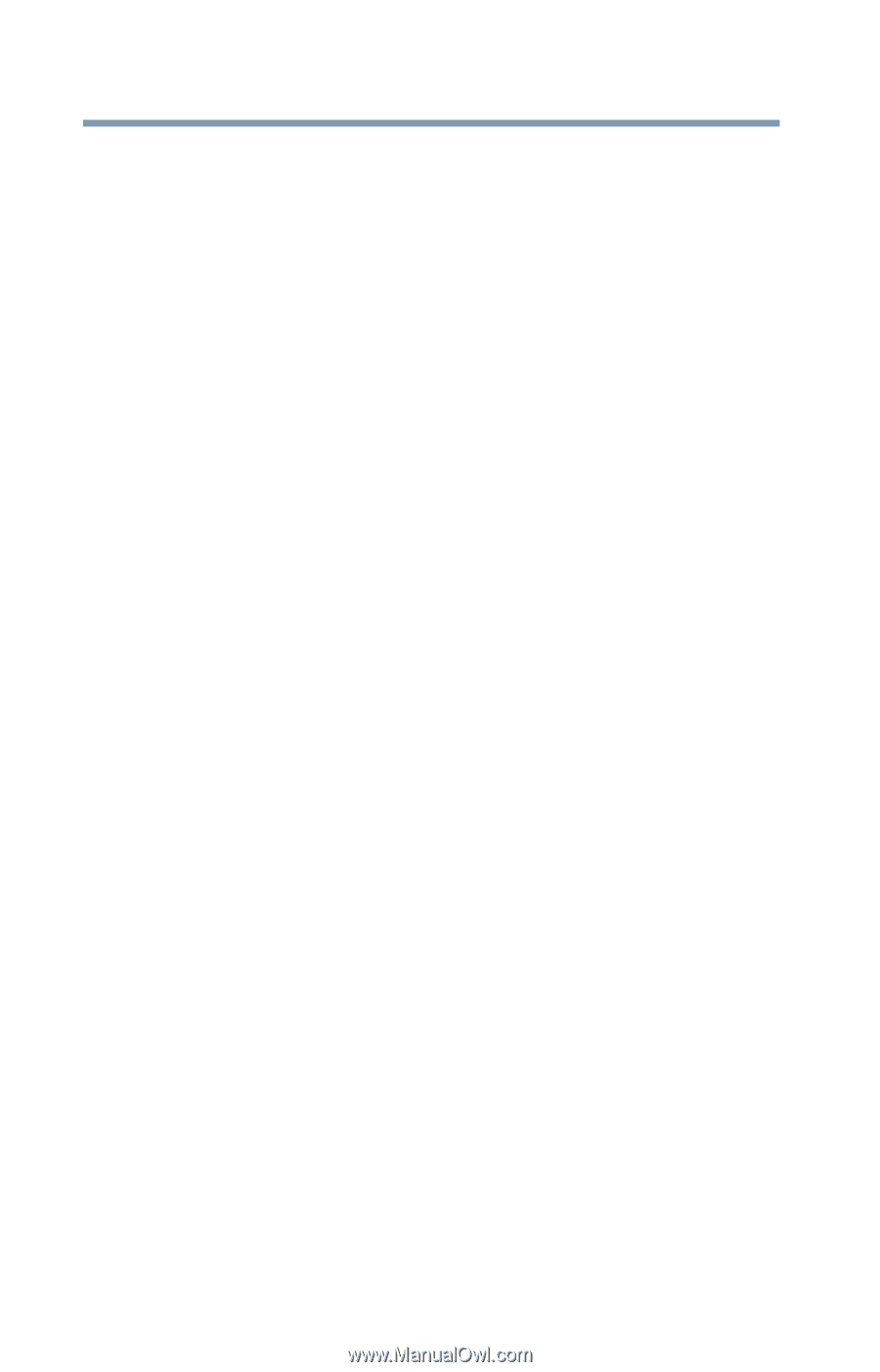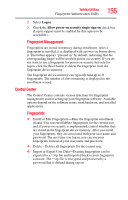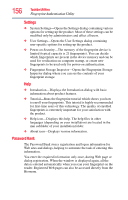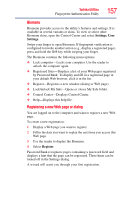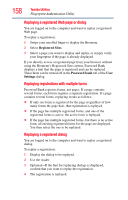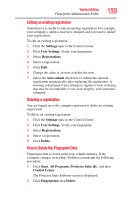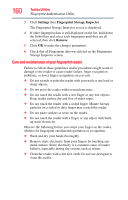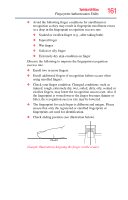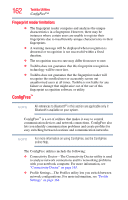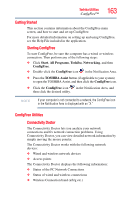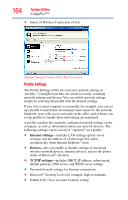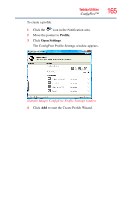Toshiba Satellite A135-S4407 User Guide 3 - Page 160
Care and maintenance of your fingerprint reader, Settings, Fingerprint Storage Inspector, Remove
 |
View all Toshiba Satellite A135-S4407 manuals
Add to My Manuals
Save this manual to your list of manuals |
Page 160 highlights
160 Toshiba Utilities Fingerprint Authentication Utility 3 Click Settings then Fingerprint Storage Inspector. The Fingerprint Storage Inspector screen is displayed. 4 If other fingerprint data is still displayed on the list, hold down the Control key and select each fingerprint until they are all selected, then click Remove. 5 Click OK to make the changes permanent. 6 Check that all Fingerprint data was deleted on the Fingerprint Storage Inspector screen. Care and maintenance of your fingerprint reader Failure to follow these guidelines and/or procedures might result in damage to the reader or cause reader failure, finger recognition problems, or lower finger recognition success rate. ❖ Do not scratch or poke the reader with your nails or any hard or sharp objects. ❖ Do not press the reader with too much pressure. ❖ Do not touch the reader with a wet finger or any wet objects. Keep reader surface dry and free of water vapor. ❖ Do not touch the reader with a soiled finger. Minute foreign particles on a soiled or dirty finger may scratch the reader. ❖ Do not paste stickers or write on the reader. ❖ Do not touch the reader with a finger or any object with built- up static electricity. Observe the following before you swipe your finger on the reader, whether for fingerprint enrollment/registration or recognition. ❖ Wash and dry your hands thoroughly. ❖ Remove static electricity from your fingers by touching any metal surface. Static electricity is a common cause of reader failures, especially during dry seasons such as winter. ❖ Clean the reader with a lint-free cloth. Do not use detergent to clean the reader.