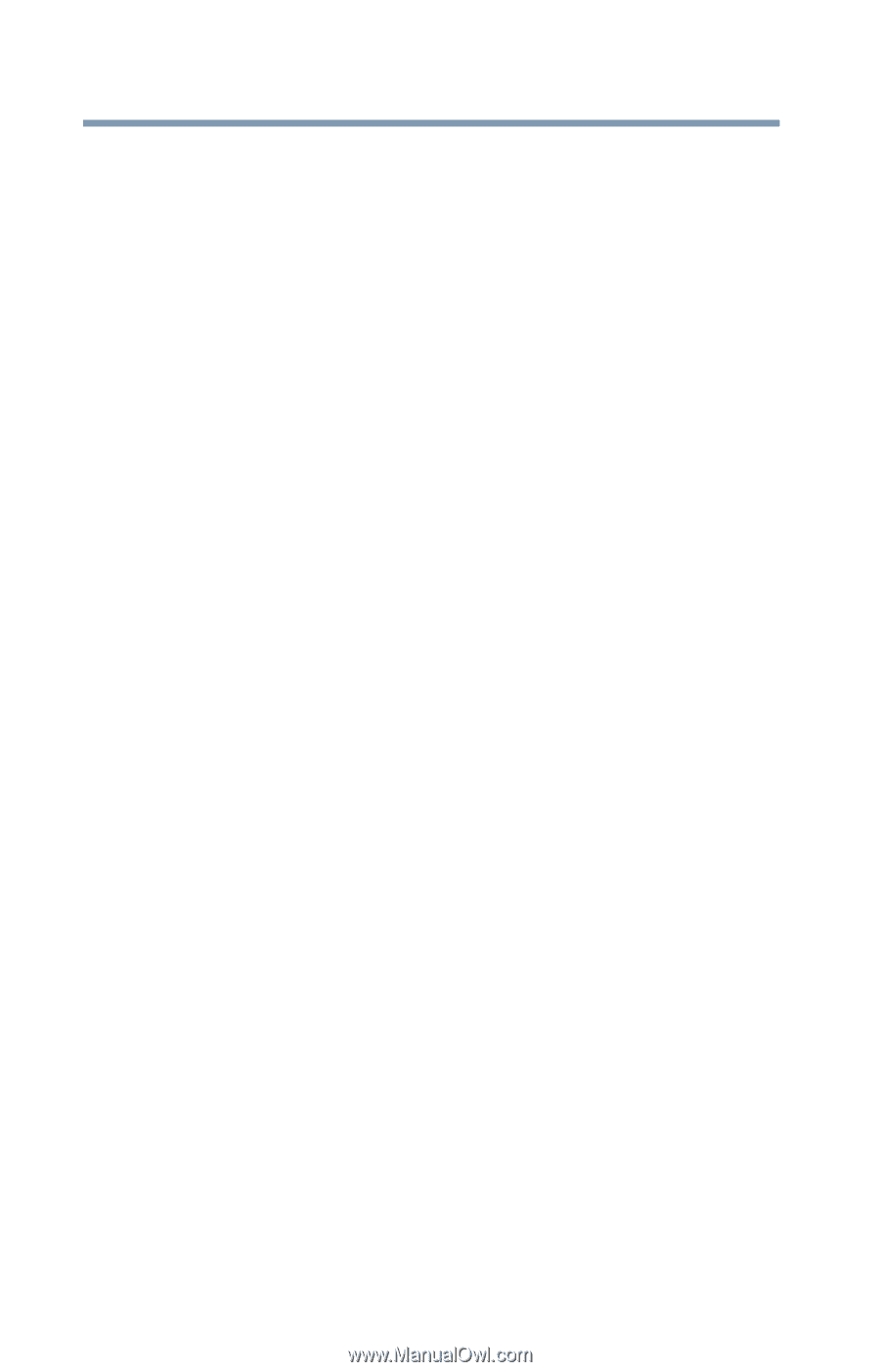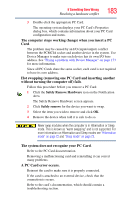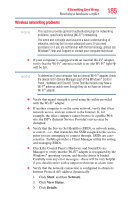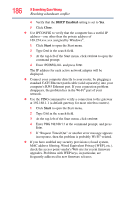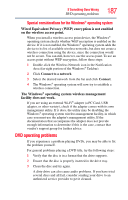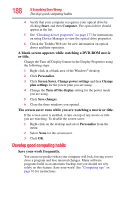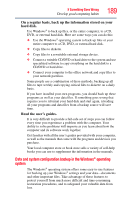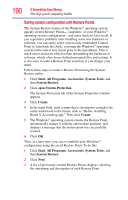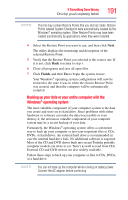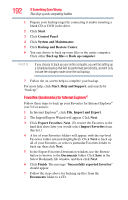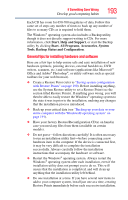Toshiba Satellite A135-S4407 User Guide 3 - Page 188
Develop good computing habits, A blank screen appears while watching a DVD-ROM movie, or title.
 |
View all Toshiba Satellite A135-S4407 manuals
Add to My Manuals
Save this manual to your list of manuals |
Page 188 highlights
188 If Something Goes Wrong Develop good computing habits 4 Verify that your computer recognizes your optical drive by clicking Start, and then Computer. The optical drive should appear in the list. 5 See "Checking device properties" on page 173 for instructions on using Device Manager to view the optical drive properties. 6 Check the Toshiba Web site for new information on optical drives and their operation. A blank screen appears while watching a DVD-ROM movie or title. Change the Turn off Display feature in the Display Properties using the following steps: 1 Right-click in a blank area of the Windows® desktop. 2 Click Personalize. 3 Click Screen Saver, Change power settings and then Change plan settings for the power plan you are using. 4 Change the Turn off the display setting for the power mode you are using. 5 Click Save changes. 6 Close the three windows you opened. The screen saver runs while you are watching a movie or title. If the screen saver is enabled, it runs on top of any movie or title you are watching. To disable the screen saver: 1 Right-click on the desktop and select Personalize from the menu. 2 Select None for the screensaver. 3 Click OK. Develop good computing habits Save your work frequently. You can never predict when your computer will lock, forcing you to close a program and lose unsaved changes. Many software programs build in an automatic backup, but you should not rely solely on this feature. Save your work! See "Computing tips" on page 83 for instructions.