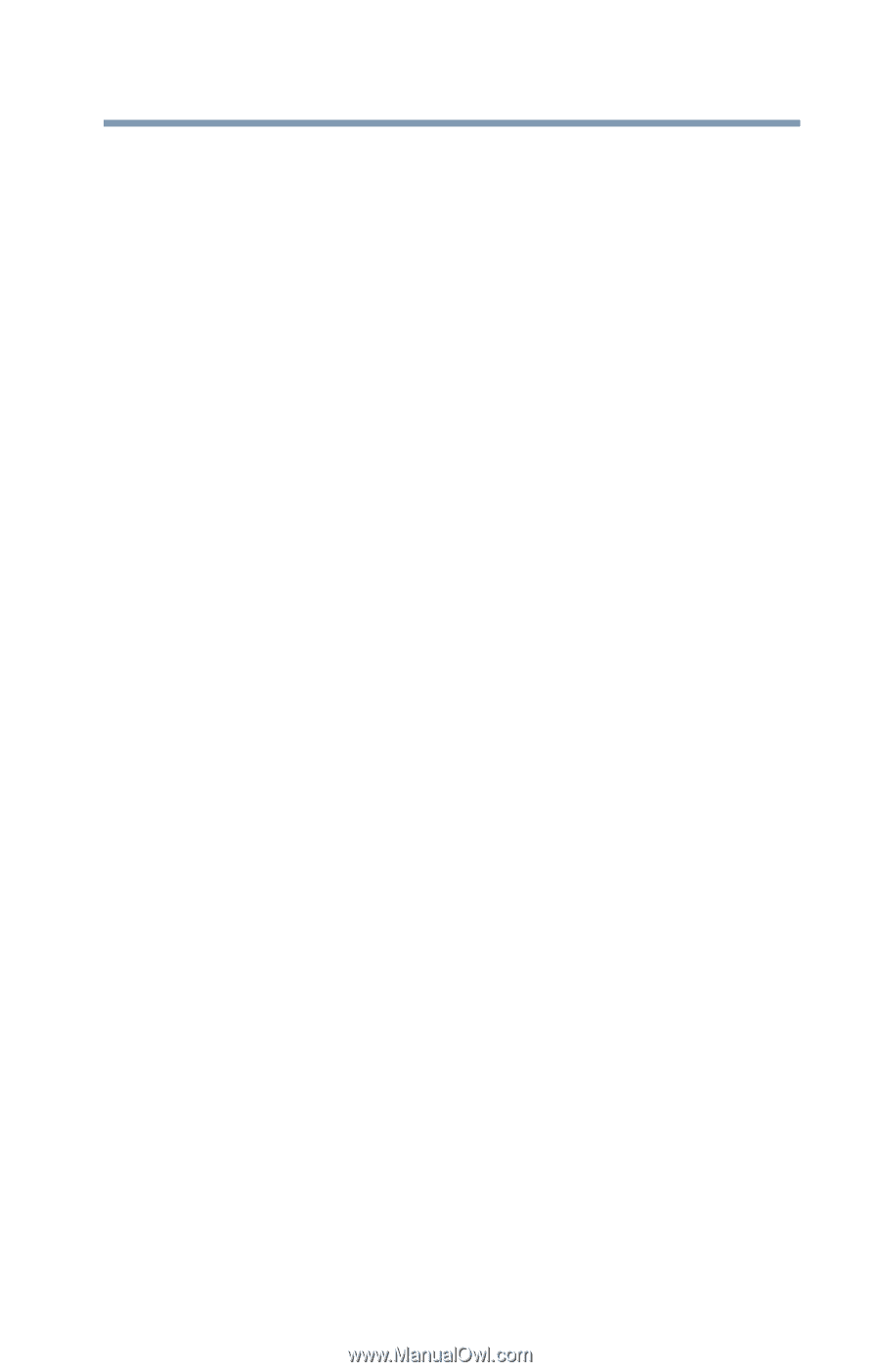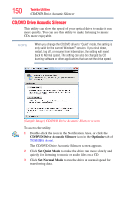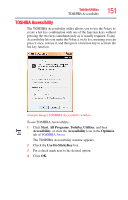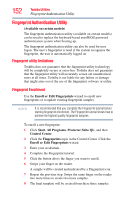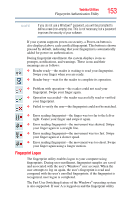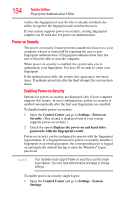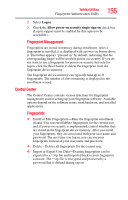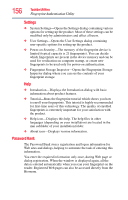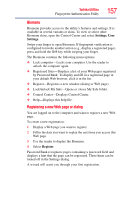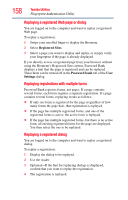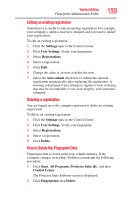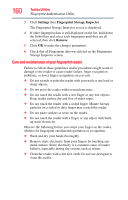Toshiba Satellite A135-S4407 User Guide 3 - Page 155
Control Center, Logon, Allow power-on security single sign-on
 |
View all Toshiba Satellite A135-S4407 manuals
Add to My Manuals
Save this manual to your list of manuals |
Page 155 highlights
Toshiba Utilities Fingerprint Authentication Utility 155 2 Select Logon. 3 Check the Allow power-on security single sign-on check box. (Logon support must be enabled for this option to be accessible.) Fingerprint Management Fingerprints are stored in memory during enrollment. After a fingerprint is enrolled, it is displayed with a power-on button above it. The button appears "pressed in" by default, indicating that the corresponding finger will be used for power-on security. If you do not want to use a fingerprint for power-on security but only for logon, click the Boot button to delete the fingerprint from the fingerprint device memory. The fingerprint device memory can typically hold up to 21 fingerprints. The number of slots remaining is displayed in the enrollment wizard. Control Center The Control Center contains various functions for fingerprint management and for setting up your fingerprint software. Available options depend on the software status, used hardware, and installed applications. Fingerprints ❖ Enroll or Edit Fingerprints-Runs the fingerprint enrollment wizard. You can enroll/delete fingerprints for the current user and, if power-on security is implemented, control whether they are stored in the fingerprint device memory. After you enroll your fingerprints, they are associated with your user name and password. The next time you log in, you can use your fingerprints instead of your user name and password. ❖ Delete-Deletes all fingerprints for the current user. ❖ Import or Export User Data-Existing fingerprints can be exported to a *.vtp file and imported back to your fingerprint software. The *.vtp file is encrypted and protected by a password that is defined during export.