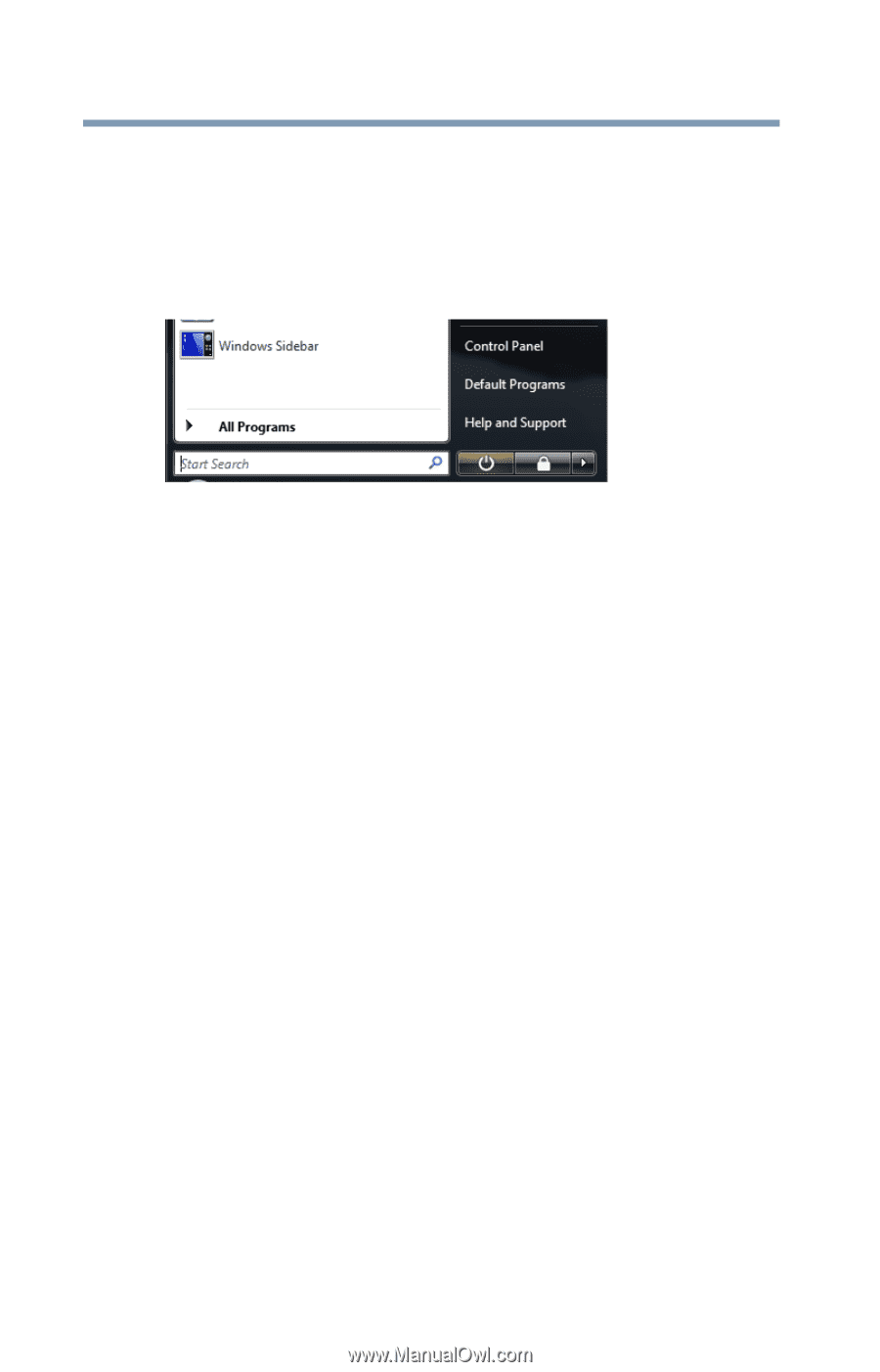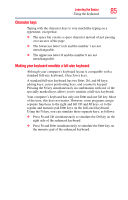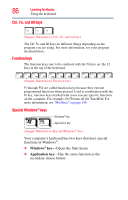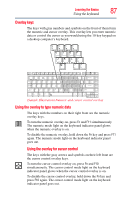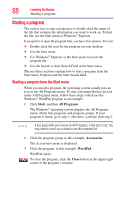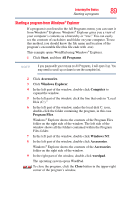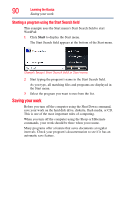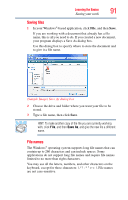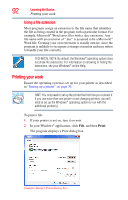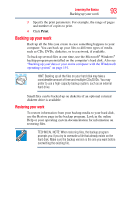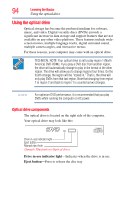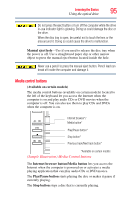Toshiba Satellite A135-S4407 User Guide 3 - Page 90
Starting a program using the Start Search field, Saving your work
 |
View all Toshiba Satellite A135-S4407 manuals
Add to My Manuals
Save this manual to your list of manuals |
Page 90 highlights
90 Learning the Basics Saving your work Starting a program using the Start Search field This example uses the Start menu's Start Search field to start WordPad: 1 Click Start to display the Start menu. The Start Search field appears at the bottom of the Start menu. (Sample Image) Start Search field in Start menu 2 Start typing the program's name in the Start Search field. As you type, all matching files and programs are displayed in the Start menu. 3 Select the program you want to run from the list. Saving your work Before you turn off the computer using the Shut Down command, save your work on the hard disk drive, diskette, flash media, or CD. This is one of the most important rules of computing. When you turn off the computer using the Sleep or Hibernate commands, your work should be there when you resume. Many programs offer a feature that saves documents at regular intervals. Check your program's documentation to see if it has an automatic save feature.