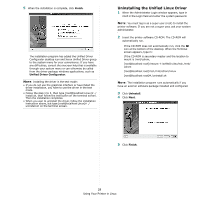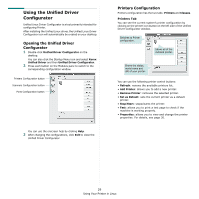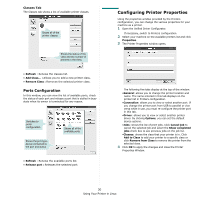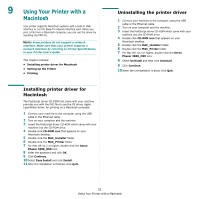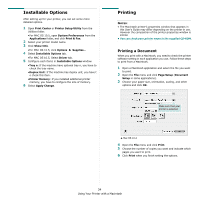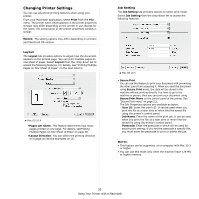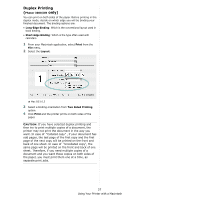Xerox 3600B User Guide - Page 102
Using Your Printer with a Macintosh, Installing printer driver for Macintosh
 |
UPC - 095205742640
View all Xerox 3600B manuals
Add to My Manuals
Save this manual to your list of manuals |
Page 102 highlights
9 Using Your Printer with a Macintosh Your printer supports Macintosh systems with a built-in USB interface or 10/100 Base-TX network interface card. When you print a file from a Macintosh computer, you can use the driver by installing the PPD file. NOTE: Some printers do not support a network interface. Make sure that your printer supports a network interface by referring to Printer Specifications in your Printer User's Guide. This chapter includes: • Installing printer driver for Macintosh • Setting Up the Printer • Printing Installing printer driver for Macintosh The PostScript driver CD-ROM that came with your machine provides you with the PPD file to use the PS driver, Apple LaserWriter driver, for printing on a Macintosh computer. 1 Connect your machine to the computer using the USB cable or the Ethernet cable. 2 Turn on your computer and the machine. 3 Insert the PostScript driver CD-ROM which came with your machine into the CD-ROM drive. 4 Double-click CD-ROM icon that appears on your Macintosh desktop. 5 Double-click the MAC_Installer folder. 6 Double-click the MAC_Printer folder. 7 For Mac OS 10.2 or higher, double-click the Xerox Phaser 3600_OSX icon. 8 Enter the password and click OK. 9 Click Continue. 10 Select Easy Install and click Install. 11 After the installation is finished, click Quit. Uninstalling the printer driver 1 Connect your machine to the computer using the USB cable or the Ethernet cable. 2 Turn on your computer and the machine. 3 Insert the PostScript driver CD-ROM which came with your machine into the CD-ROM drive. 4 Double-click CD-ROM icon that appears on your Macintosh desktop. 5 Double-click the MAC_Installer folder. 6 Double-click the MAC_Printer folder. 7 For Mac OS 10.2 or higher, double-click the Xerox Phaser 3600_OSX icon. 8 Select Uninstall and then click Uninstall. 9 Click Continue. 10 When the uninstallation is done, click Quit. 32 Using Your Printer with a Macintosh