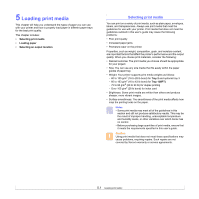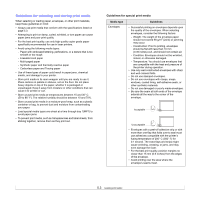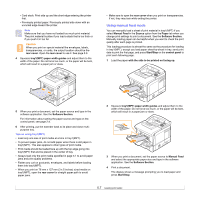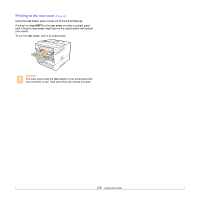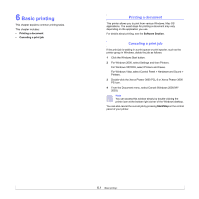Xerox 3600B User Guide - Page 36
Using tray1(MPT), Notes - paper jam 1
 |
UPC - 095205742640
View all Xerox 3600B manuals
Add to My Manuals
Save this manual to your list of manuals |
Page 36 highlights
1 Push the back plate of tray outwards completely so that it can extend the length of tray. Using tray1(MPT) Tray1(MPT) can hold special sizes and types of print material, such as transparencies, postcards, note cards, and envelopes. It is useful for single page printing on letterhead or colored paper. To load paper in multi-purpose tray: 1 Pull tray1(MPT) down towards you and pull tray1(MPT) extension to hold longer paper. 2 After inserting paper into tray, adjust the support guide so that it lightly touches the paper stack. 2 If you are using paper, flex or fan the edge of the paper stack to separate the pages before loading. For transparencies, hold them by the edges and avoid touching the print side. Oils from your fingers can cause print quality problems. 3 Load the paper with the side to be printed on facing up. 3 Squeeze the paper width guides and slide them against the stack of paper until they lightly touches the side of the stack. Notes • Do not push the paper width guide far enough to cause the material to warp. • If you do not adjust the paper width guide, it may cause paper jams. Depending on the media type you are using, keep the following loading guidelines: • Envelopes: Flap side down and with the stamp area on the top left side. • Transparencies: Print side up and the top with the adhesive strip entering the printer first. • Labels: Print side up and top short edge entering the printer first. • Preprinted paper: Design side up with the top edge toward the printer. 5.6