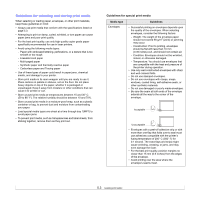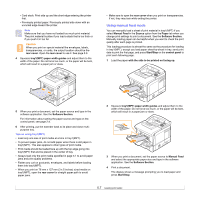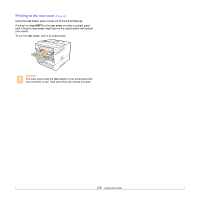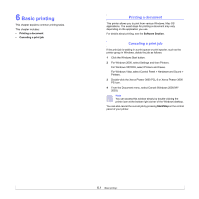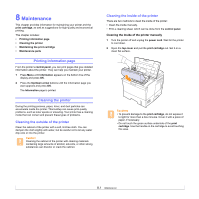Xerox 3600B User Guide - Page 38
Selecting an output location, Printing to the output tray (Face down), Printing to the output tray - paper tray 2 jam 0
 |
UPC - 095205742640
View all Xerox 3600B manuals
Add to My Manuals
Save this manual to your list of manuals |
Page 38 highlights
5 Press Start/Stop. The printer feeds the sheet and prints. After one page is printed, the message appears again. Note If you do not press the button, after a pause the printer will automatically feed the next sheet. 6 Insert the next sheet into tray1(MPT) and press Start/Stop. Repeat this step for every page to be printed. Selecting an output location The printer has two output locations; the rear cover (face up) and the output tray (face down). 1 2 1 rear cover 2 output tray The printer sends output to the output tray by default. To use the output tray, make sure that the rear cover is closed. Notes • If paper coming out of the output tray has problems, such as excessive curl, try printing to the rear cover. • To avoid paper jams, do not open or close the rear cover while the printer is printing. Printing to the output tray (Face down) The output tray collects paper face down, in the order in which the sheets were printed. Tray should be used for most print jobs. 5.8