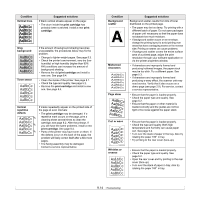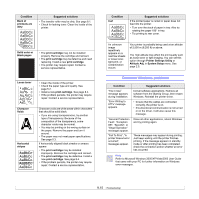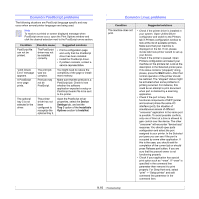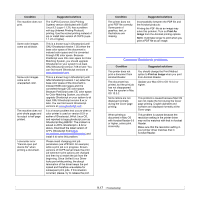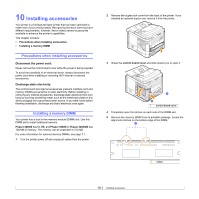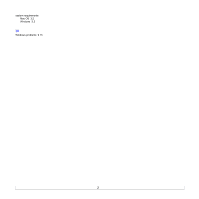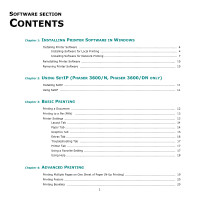Xerox 3600B User Guide - Page 66
Setting the memory in the PostScript printer properties, Removing the Memory DIMM, power cord, Custom
 |
UPC - 095205742640
View all Xerox 3600B manuals
Add to My Manuals
Save this manual to your list of manuals |
Page 66 highlights
6 Holding the memory DIMM by the edges, align the notches on the memory DIMM with the grooves on the memory DIMM slot. 1 2 1 groove 2 notch 7 Push the DIMM straight into the DIMM slot until it snaps into place. Make sure the latches fit over the notches located on either side of the DIMM. 1 1 latch 8 Replace the control board cover. 9 Reinstall the duplex-slot cover or the optional duplex unit. 10 Reconnect the power cord and printer cable, and turn the printer on. Setting the memory in the PostScript printer properties After installing the memory DIMM, you need to select it in the printer properties of the PostScript printer driver so that you can use it. 1 Make sure that the PostScript printer driver is installed in your computer. To install the PostScript printer driver, you need to select Custom and put a check mark on the PostScript printer driver. See the Software Section. 2 Click the Windows Start menu. 3 For Windows 2000, select Settings and then Printers. For Windows XP/2003, select Printers and Faxes. For Windows Vista, select Control Panel > Hardware and Sound > Printers. 4 Select the Xerox Phaser 3600 PS printer. 5 Click the right mouse button on the printer icon and select Properties. 6 For Windows 2000/XP//Vista/2003, select Device Settings tab. 7 Select the amount of memory you installed from Printer Memory in the Installable Option section. 8 Click OK. Removing the Memory DIMM 1 Follow steps 1 and 3 on page 10.1 to access the control board. 2 Push the latches at both ends of the DIMM slot away from the DIMM. Pull out the DIMM. 3 Place the DIMM in its original package or wrap it with a sheet of thin metal, such as aluminium foil, and store it in a box. 4 Follow from step 8 on page 10.2. 10.2