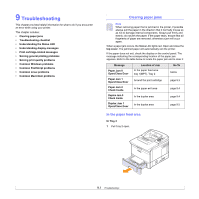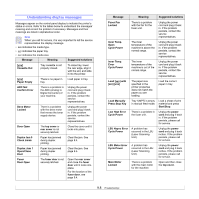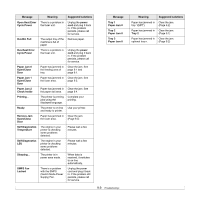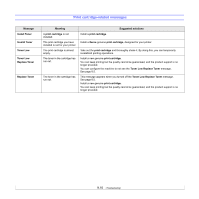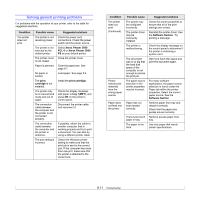Xerox 3600B User Guide - Page 53
Tips for avoiding paper jams, Tray 2, Software
 |
UPC - 095205742640
View all Xerox 3600B manuals
Add to My Manuals
Save this manual to your list of manuals |
Page 53 highlights
7 Return the fuser door to its original position. 8 Push the pressure levers downwards. 9 Insert the rear cover stopper in the groove, and close the rear cover. Tips for avoiding paper jams By selecting the correct media types, most paper jams can be avoided. When a paper jam occurs, follow the steps outlined on page 9.1. • Follow the procedures on page 5.5. Ensure that the adjustable guides are positioned correctly. • Do not overload the tray. Ensure that the paper level is below the paper capacity mark on the inside wall of the tray. • Do not remove paper from tray while your printer is printing. • Flex, fan, and straighten paper before loading. • Do not use creased, damp, or highly curled paper. • Do not mix paper types in a tray. • Use only recommended print media. See page 5.1. • Ensure that the recommended print side of print media is facing down in Tray 2 or optional tray 3, or facing up in tray 1(MPT). • If paper jams occur frequently when you print on A5-sized paper: Load the paper into the tray with the long edge facing the front of the tray. 10 Insert the duplex unit into the slot. In the printer properties window, set the page orientation to be rotated 90 degrees. See the Software Section. 11 Close the top cover then the printer will resume printing. 9.6