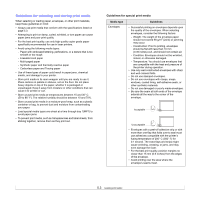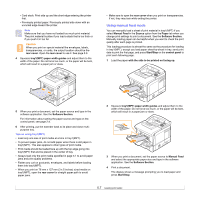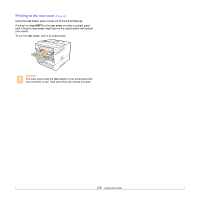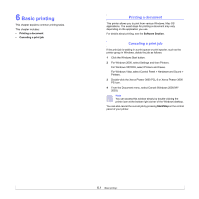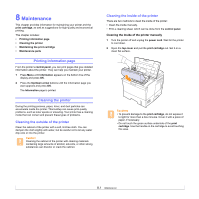Xerox 3600B User Guide - Page 37
Using manual feed mode, Caution - software
 |
UPC - 095205742640
View all Xerox 3600B manuals
Add to My Manuals
Save this manual to your list of manuals |
Page 37 highlights
• Card stock: Print side up and the short edge entering the printer first. • Previously printed paper: Previously printed side down with an uncurled edge toward the printer. Note Make sure that you have not loaded too much print material. The print material buckles if you load a stack that is too thick or if you push it in too far. Caution When you print on special material like envelopes, labels, transparencies, or cards, the output location should be the rear cover. Open the rear cover to use it. See page 5.9. 4 Squeeze tray1(MPT) paper width guides and adjust them to the width of the paper. Do not force too much, or the paper will be bent, which will result in a paper jam or skew. • Make sure to open the rear cover when you print on transparencies. If not, they may tear while exiting the printer. Using manual feed mode You can manually load a sheet of print material in tray1(MPT) if you select Manual Feed in the Source option from the Paper tab when you change print settings to print a document. See the Software Section. Manually loading paper can be helpful when you want to check the print quality after each page is printed. This loading procedure is almost the same as the procedure for loading in tray1(MPT), except you load paper sheet-by-sheet in tray, send print data to print the first page, and press Start/Stop on the control panel to print each following page. 1 Load the paper with the side to be printed on facing up. 5 When you print a document, set the paper source and type in the software application. See the Software Section. For information about setting the paper source and type on the control panel, see page 2.4. 6 After printing, put the extender back to its place and close multipurpose tray. Tips on using tray1(MPT) • Load only one size of print media at a time in tray1(MPT). • To prevent paper jams, do not add paper when there is still paper in tray1(MPT). This also applies to other types of print media. • Print media should be loaded face up with the top edge going into tray1(MPT) first and be placed in the center of tray. • Always load only the print media specified in page 5.1 to avoid paper jams and print quality problems. • Flatten any curl on postcards, envelopes, and labels before loading them into tray1(MPT). • When you print on 76 mm x 127 mm (3 x 5 inches) sized media on tray1(MPT), open the rear cover for straight paper path to avoid paper jams. 2 Squeeze tray1(MPT) paper width guides and adjust them to the width of the paper. Do not force too much, or the paper will be bent, which will result in a paper jam or skew. 3 When you print a document, set the paper source to Manual Feed and select the appropriate paper size and type in the software application. See the Software Section. 4 Print a document. The display shows a message prompting you to load paper and press Start/Stop. 5.7