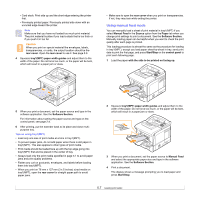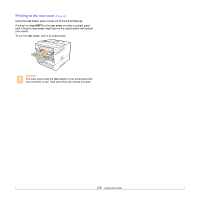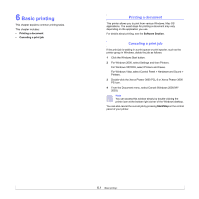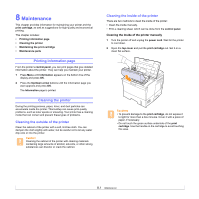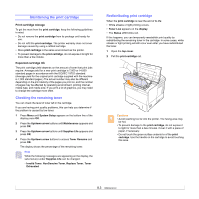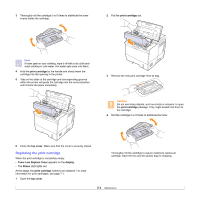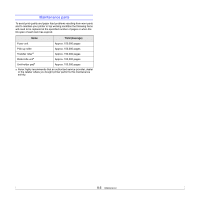Xerox 3600B User Guide - Page 42
Maintenance, Printing information Cleaning the printer, Cleaning the outside of the printer - manual free
 |
UPC - 095205742640
View all Xerox 3600B manuals
Add to My Manuals
Save this manual to your list of manuals |
Page 42 highlights
8 Maintenance This chapter provides information for maintaining your printer and the print cartridge, as well as suggestions for high-quality and economical printing. This chapter includes: • Printing information page • Cleaning the printer • Maintaining the print cartridge • Maintenance parts Printing information page From the printer's control panel, you can print pages that give detailed information about the printer. They can help you maintain your printer. 1 Press Menu until Information appears on the bottom line of the display and press OK. 2 Press the Up/down arrow buttons until the information page you want appears and press OK. The Information page is printed. Cleaning the printer During the printing process, paper, toner, and dust particles can accumulate inside the printer. This buildup can cause print quality problems, such as toner specks or smearing. Your printer has a cleaning mode that can correct and prevent these types of problems. Cleaning the outside of the printer Clean the cabinet of the printer with a soft, lint-free cloth. You can dampen the cloth slightly with water, but be careful not to let any water drip onto or into the printer. Caution Cleaning the cabinet of the printer with cleaning materials containing large amounts of alcohol, solvents, or other strong substances can discolor or crack the cabinet. Cleaning the inside of the printer There are two methods to clean the inside of the printer: • Clean the inside manually. • Print a cleaning sheet, which can be done from the control panel. Cleaning the Inside of the printer manually 1 Turn the printer off and unplug the power cord. Wait for the printer to cool down. 2 Open the top cover and pull the print cartridge out. Set it on a clean flat surface. Cautions • To prevent damage to the print cartridge, do not expose it to light for more than a few minutes. Cover it with a piece of paper, if necessary. • Do not touch the green surface underside of the print cartridge. Use the handle on the cartridge to avoid touching this area. 8.1