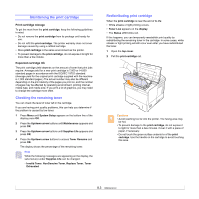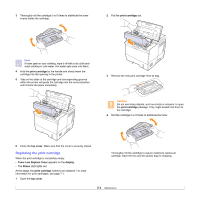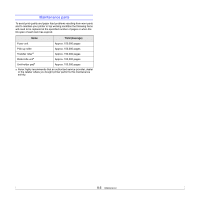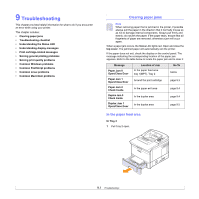Xerox 3600B User Guide - Page 49
In optional tray 3, In tray 1MPT, top cover - paper jam 0 at tray 2
 |
UPC - 095205742640
View all Xerox 3600B manuals
Add to My Manuals
Save this manual to your list of manuals |
Page 49 highlights
2 Remove the jammed paper by gently pulling it straight out. Make sure that all of the paper is properly aligned in Tray 2. 4 Remove the jammed paper from tray. If the paper does not move when you pull, or if you do not see the paper in this area, check the fuser area around the print cartridge. See page 9.3. 3 Insert Tray 2 into the printer until it snaps into place. Printing automatically resumes. In optional tray 3 1 Pull optional tray 3 open. 2 Remove the jammed paper from the printer. 5 Insert the trays back into the printer. Printing automatically resumes. In tray 1(MPT) 1 If the paper is not feeding properly, pull the paper out of the printer. 2 Open and close the top cover to resume printing. If the paper does not move when you pull, or if you do not see the paper in this area, stop and go to step 3. 3 Remove Tray 2 and optional tray 3 out of the printer. 9.2