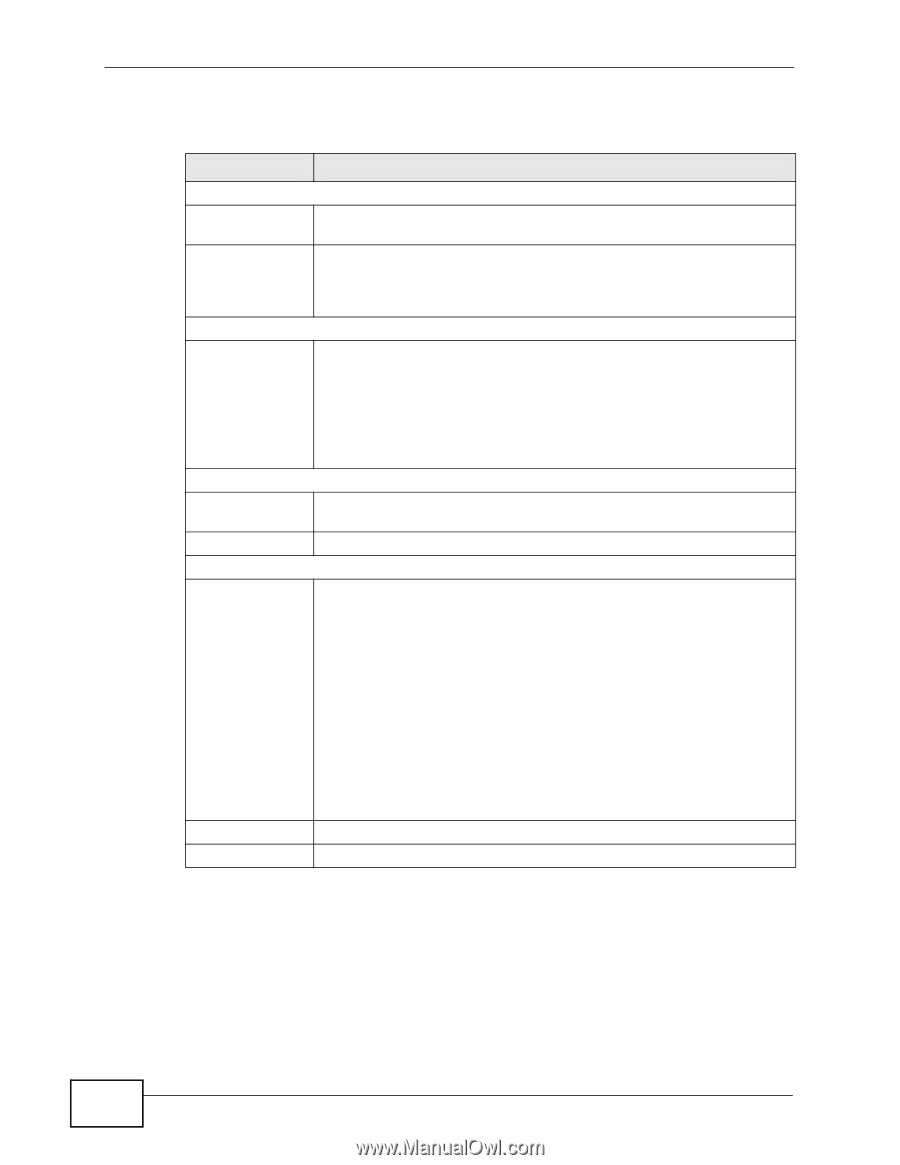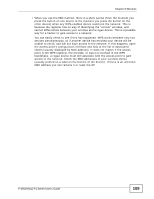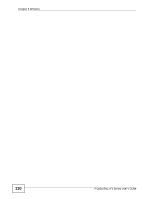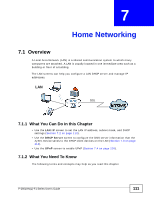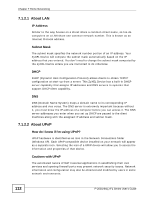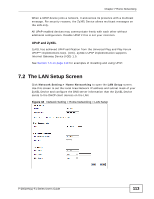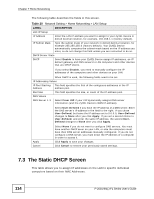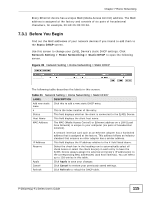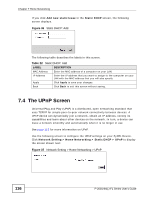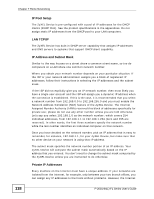ZyXEL P-2601HN-F1 User Guide - Page 114
The Static DHCP Screen
 |
View all ZyXEL P-2601HN-F1 manuals
Add to My Manuals
Save this manual to your list of manuals |
Page 114 highlights
Chapter 7 Home Networking The following table describes the fields in this screen. Table 20 Network Setting > Home Networking > LAN Setup LABEL DESCRIPTION LAN IP Setup IP Address Enter the LAN IP address you want to assign to your ZyXEL Device in dotted decimal notation, for example, 192.168.1.1 (factory default). IP Subnet Mask Type the subnet mask of your network in dotted decimal notation, for example 255.255.255.0 (factory default). Your ZyXEL Device automatically computes the subnet mask based on the IP address you enter, so do not change this field unless you are instructed to do so. DHCP Server State DHCP Select Enable to have your ZyXEL Device assign IP addresses, an IP default gateway and DNS servers to LAN computers and other devices that are DHCP clients. If you select Disable, you need to manually configure the IP addresses of the computers and other devices on your LAN. When DHCP is used, the following fields need to be set. IP Addressing Values IP Pool Starting Address This field specifies the first of the contiguous addresses in the IP address pool. Pool Size This field specifies the size, or count of the IP address pool. DNS Values DNS Server 1-3 Select From ISP if your ISP dynamically assigns DNS server information (and the ZyXEL Device's WAN IP address). Select User-Defined if you have the IP address of a DNS server. Enter the DNS server's IP address in the field to the right. If you chose User-Defined, but leave the IP address set to 0.0.0.0, User-Defined changes to None after you click Apply. If you set a second choice to User-Defined, and enter the same IP address, the second UserDefined changes to None after you click Apply. Apply Cancel Select None if you do not want to configure DNS servers. You must have another DHCP sever on your LAN, or else the computers must have their DNS server addresses manually configured. If you do not configure a DNS server, you must know the IP address of a computer in order to access it. Click Apply to save your changes. Click Cancel to restore your previously saved settings. 7.3 The Static DHCP Screen This table allows you to assign IP addresses on the LAN to specific individual computers based on their MAC Addresses. 114 P-2601HN(L)-F1 Series User's Guide