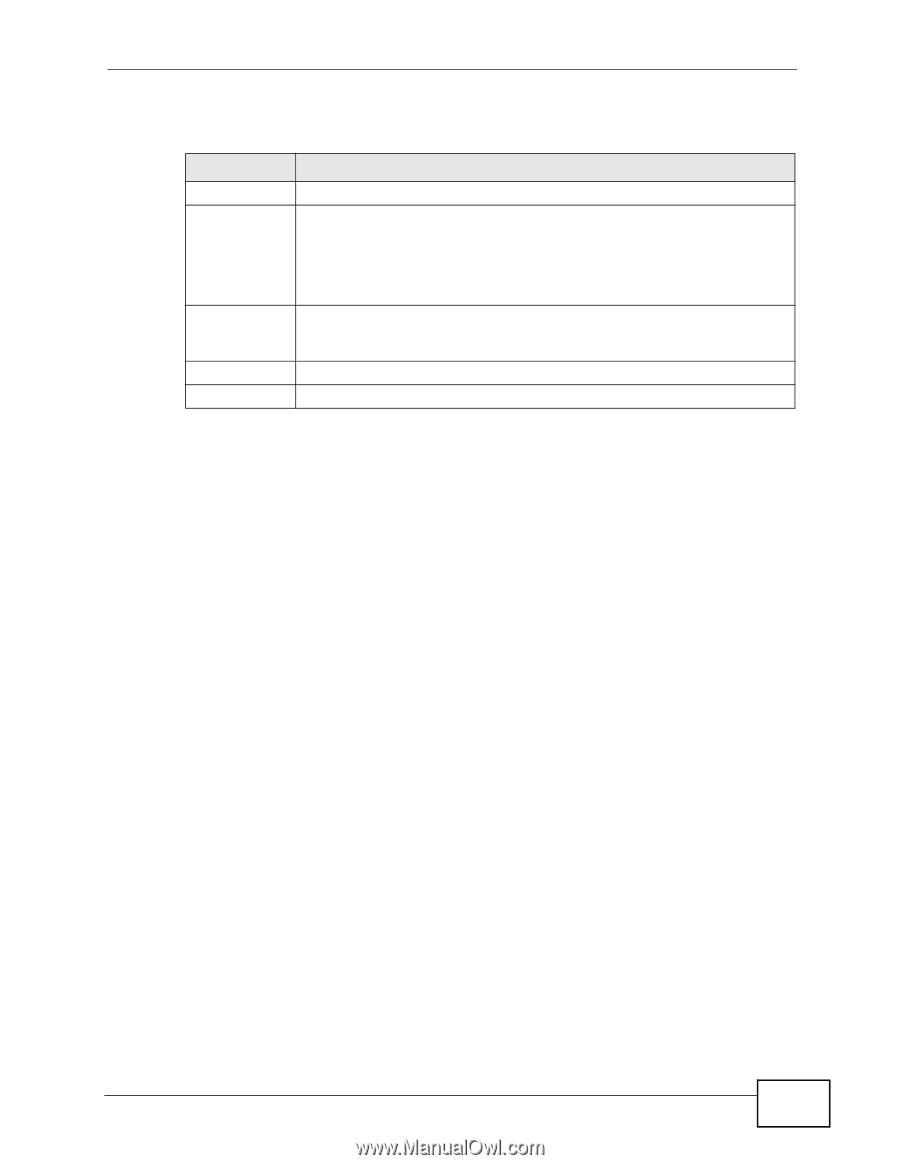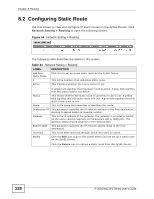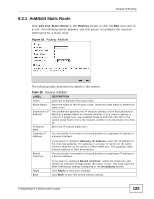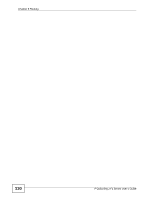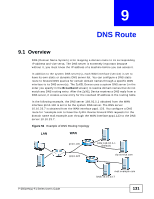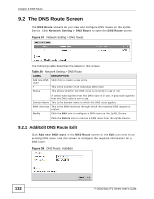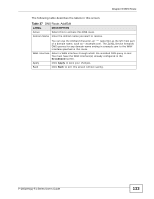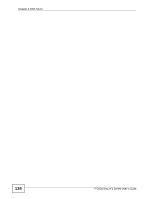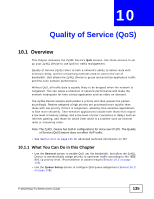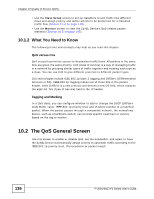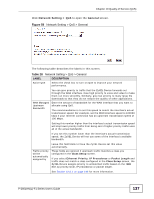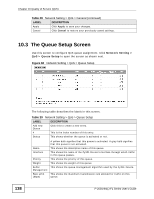ZyXEL P-2601HN-F1 User Guide - Page 133
Table 27, DNS Route: Add/Edit
 |
View all ZyXEL P-2601HN-F1 manuals
Add to My Manuals
Save this manual to your list of manuals |
Page 133 highlights
Chapter 9 DNS Route The following table describes the labels in this screen. Table 27 DNS Route: Add/Edit LABEL Active Domain Name DESCRIPTION Select this to activate this DNS route. Enter the domain name you want to resolve. WAN Interface Apply Back You can use the wildcard character, an "*" (asterisk) as the left most part of a domain name, such as *.example.com. The ZyXEL Device forwards DNS queries for any domain name ending in example.com to the WAN interface specified in this route. Select a WAN interface through which the matched DNS query is sent. You must have the WAN interface(s) already configured in the Broadband screen. Click Apply to save your changes. Click Back to exit this screen without saving. P-2601HN(L)-F1 Series User's Guide 133