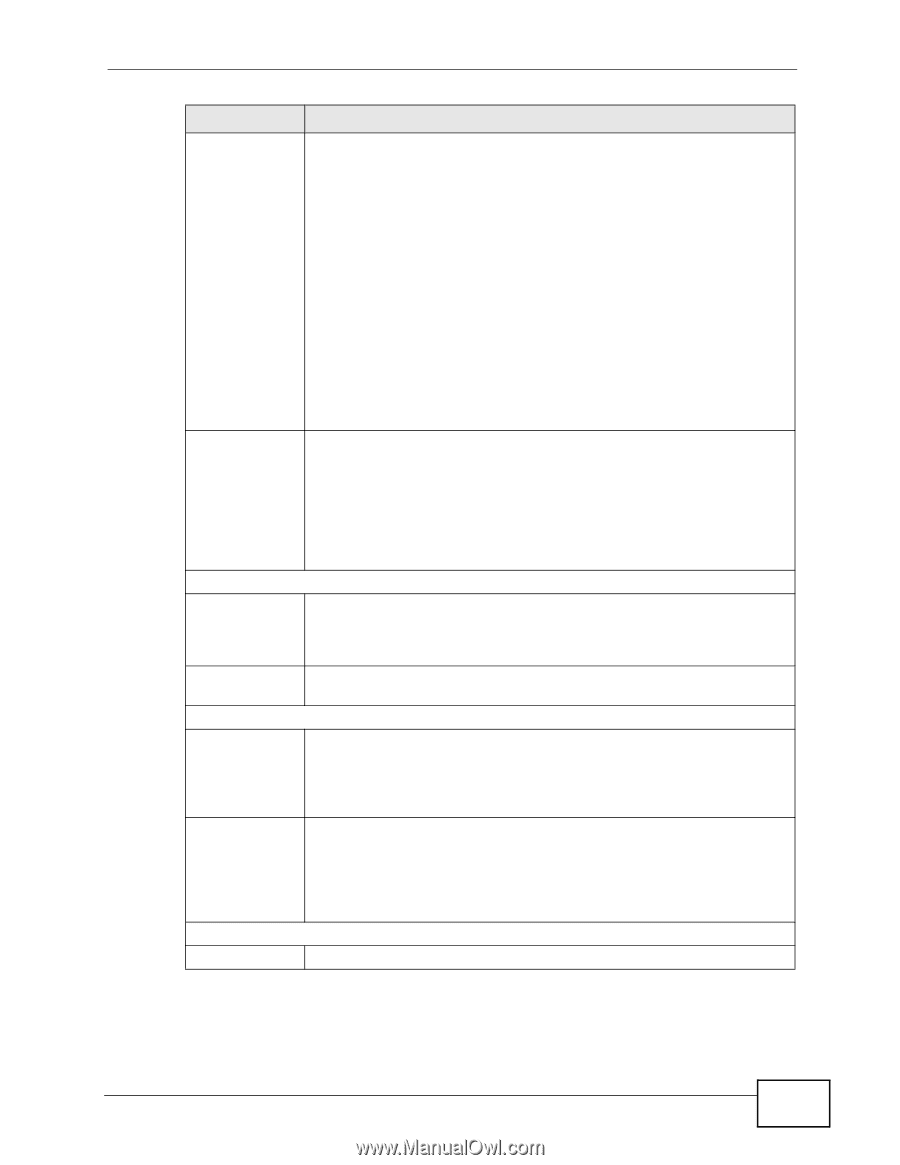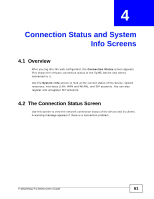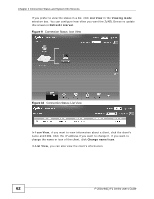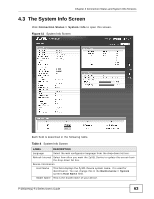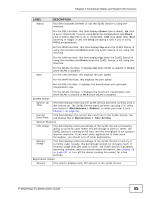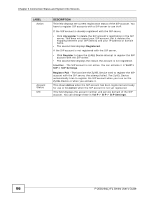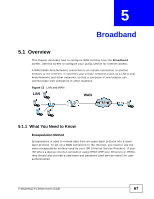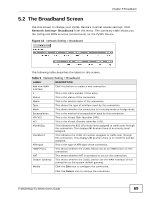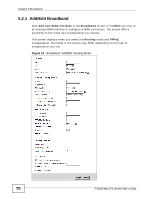ZyXEL P-2601HN-F1 User Guide - Page 65
Connection Status and System Info Screens, P-2601HNL-F1 Series User's Guide
 |
View all ZyXEL P-2601HN-F1 manuals
Add to My Manuals
Save this manual to your list of manuals |
Page 65 highlights
Chapter 4 Connection Status and System Info Screens LABEL Status DESCRIPTION This field indicates whether or not the ZyXEL Device is using the interface. For the DSL interface, this field displays Down (line is down), Up (line is up or connected) if you're using Ethernet encapsulation and Down (line is down), Up (line is up or connected), Idle (line (ppp) idle), Dial (starting to trigger a call) and Drop (dropping a call) if you're using PPPoE encapsulation. For the WAN interface, this field displays Up when the ZyXEL Device is using the interface and Down when the ZyXEL Device is not using the interface. For the LAN interface, this field displays Up when the ZyXEL Device is using the interface and Down when the ZyXEL Device is not using the interface. Rate For the WLAN interface, it displays Up when WLAN is enabled or Down when WLAN is disabled. For the LAN interface, this displays the port speed. For the WAN interface, this displays the port speed. For the DSL interface, it displays the downstream and upstream transmission rate. For the WLAN interface, it displays the maximum transmission rate when WLAN is enabled or N/A when WLAN is disabled. System Status System Up Time This field displays how long the ZyXEL Device has been running since it last started up. The ZyXEL Device starts up when you plug it in, when you restart it (Maintenance > Reboot), or when you reset it (see Chapter 1 on page 25). Current Date/Time This field displays the current date and time in the ZyXEL Device. You can change this in Maintenance > Time Setting. System Resource CPU Usage This field displays what percentage of the ZyXEL Device's processing ability is currently used. When this percentage is close to 100%, the ZyXEL Device is running at full load, and the throughput is not going to improve anymore. If you want some applications to have more throughput, you should turn off other applications. Memory Usage This field displays what percentage of the ZyXEL Device's memory is currently used. Usually, this percentage should not increase much. If memory usage does get close to 100%, the ZyXEL Device is probably becoming unstable, and you should restart the device. See Chapter 26 on page 231, or turn off the device (unplug the power) for a few seconds. Registration Status Account This column displays each SIP account in the ZyXEL Device. P-2601HN(L)-F1 Series User's Guide 65