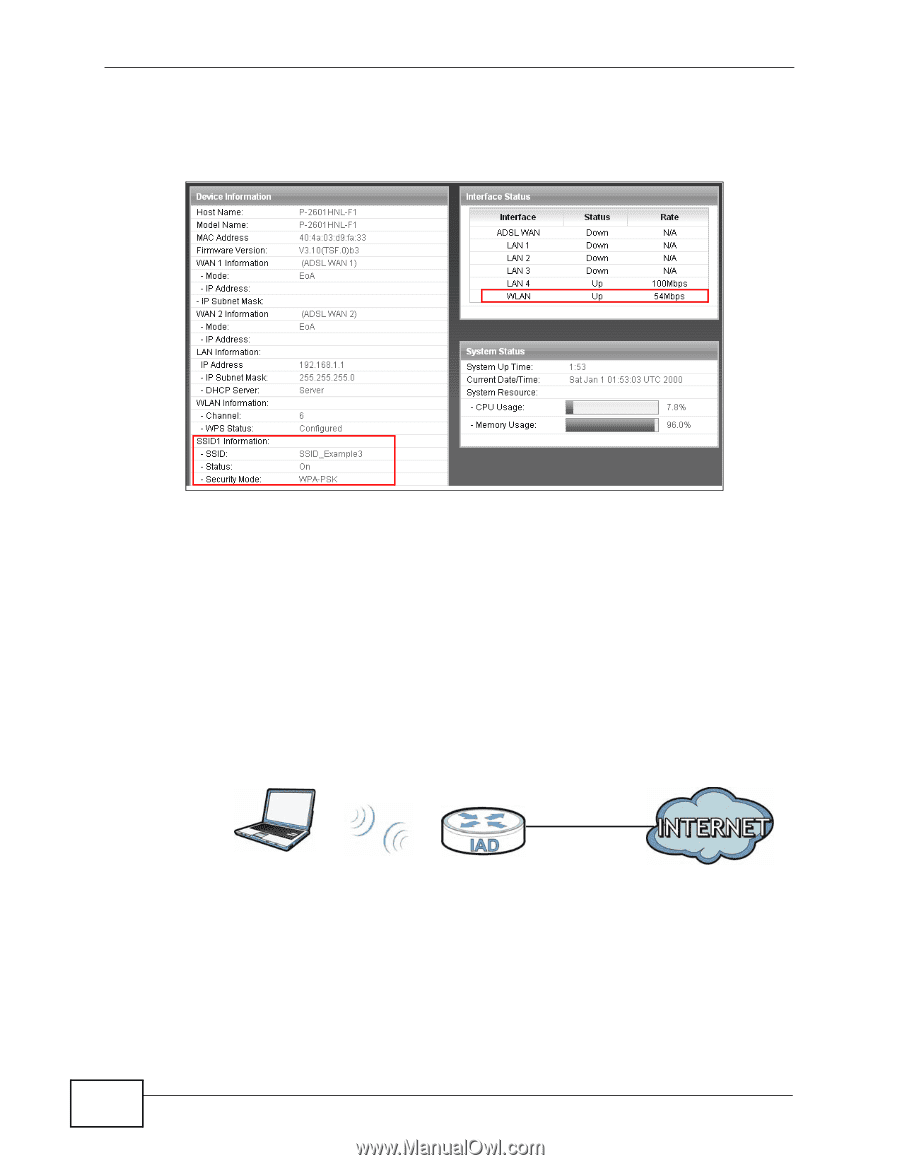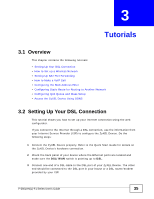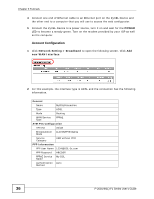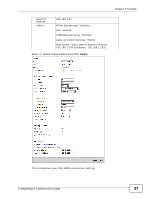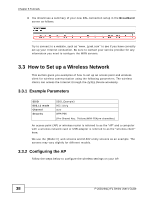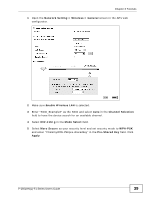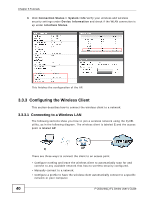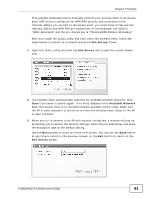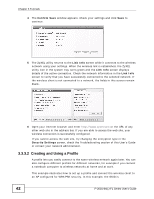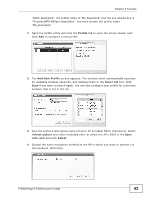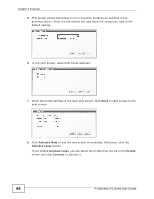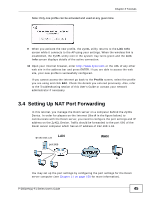ZyXEL P-2601HN-F1 User Guide - Page 40
Configuring the Wireless Client - specifications
 |
View all ZyXEL P-2601HN-F1 manuals
Add to My Manuals
Save this manual to your list of manuals |
Page 40 highlights
Chapter 3 Tutorials 6 Click Connection Status > System Info.Verify your wireless and wireless security settings under Device Information and check if the WLAN connection is up under Interface Status. Tutorial: Network > Wireless LAN > SecuritOpen the Status screen. Verify your wireless and wireless security settings under Device Information and check if the WLAN connection is up under Interface Status Tutorial: Status This finishes the configuration of the AP. 3.3.3 Configuring the Wireless Client This section describes how to connect the wireless client to a network. 3.3.3.1 Connecting to a Wireless LAN The following sections show you how to join a wireless network using the ZyXEL utility, as in the following diagram. The wireless client is labeled C and the access point is labeled AP. C AP There are three ways to connect the client to an access point. • Configure nothing and leave the wireless client to automatically scan for and connect to any available network that has no wireless security configured. • Manually connect to a network. • Configure a profile to have the wireless client automatically connect to a specific network or peer computer. 40 P-2601HN(L)-F1 Series User's Guide