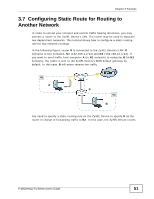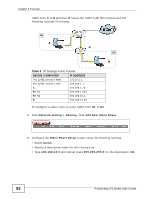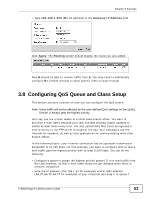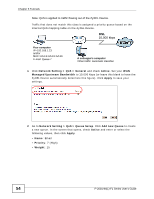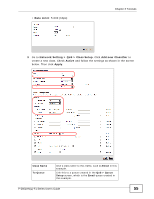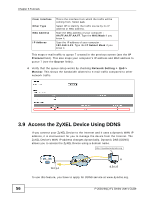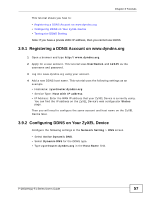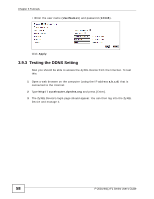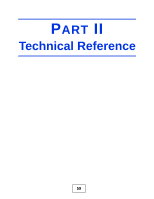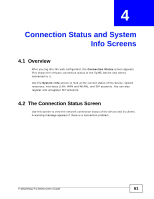ZyXEL P-2601HN-F1 User Guide - Page 56
Access the ZyXEL Device Using DDNS
 |
View all ZyXEL P-2601HN-F1 manuals
Add to My Manuals
Save this manual to your list of manuals |
Page 56 highlights
Chapter 3 Tutorials From Interface Ether Type MAC Address IP Address This is the interface from which the traffic will be coming from. Select Lan. Select IP to identify the traffic source by its IP address or MAC address. Type the MAC address of your computer AA:FF:AA:FF:AA:FF. Type the MAC Mask if you know it. Type the IP address of your computer 192.168.1.23. Type the IP Subnet Mask if you know it. This maps e-mail traffic to queue 7 created in the previous screen (see the IP Protocol field). This also maps your computer's IP address and MAC address to queue 7 (see the Source fields). 4 Verify that the queue setup works by checking Network Setting > QoS > Monitor. This shows the bandwidth allotted to e-mail traffic compared to other network traffic. Tutorial: Advanced > QoS > Monitor 3.9 Access the ZyXEL Device Using DDNS If you connect your ZyXEL Device to the Internet and it uses a dynamic WAN IP address, it is inconvenient for you to manage the device from the Internet. The ZyXEL Device's WAN IP address changes dynamically. Dynamic DNS (DDNS) allows you to access the ZyXEL Device using a domain name. http://zyxelrouter.dyndns.org w.x.y.z A a.b.c.d To use this feature, you have to apply for DDNS service at www.dyndns.org. 56 P-2601HN(L)-F1 Series User's Guide