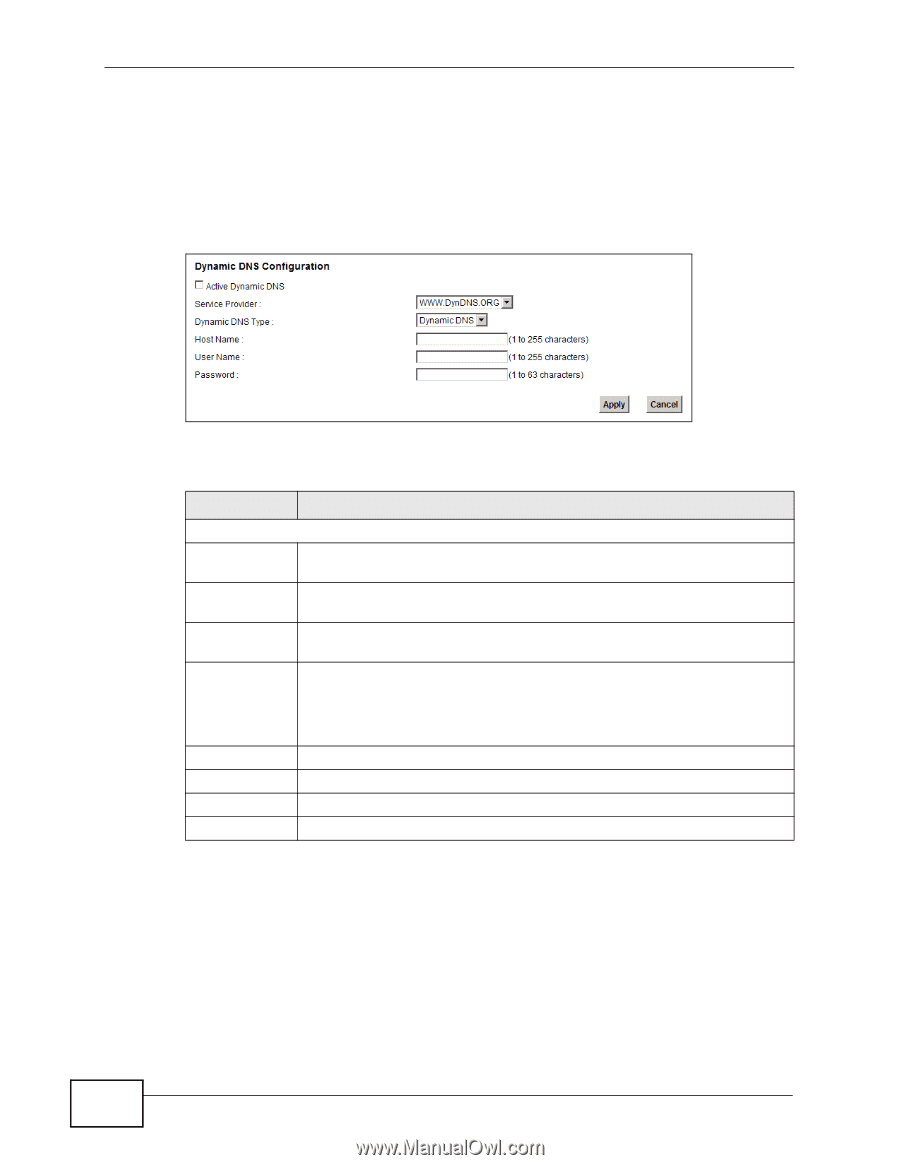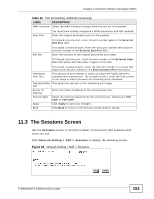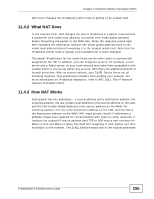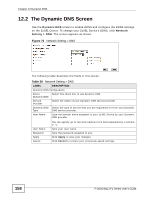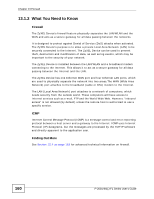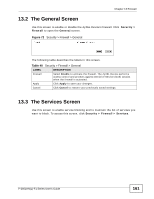ZyXEL P-2601HN-F1 User Guide - Page 158
The Dynamic DNS Screen
 |
View all ZyXEL P-2601HN-F1 manuals
Add to My Manuals
Save this manual to your list of manuals |
Page 158 highlights
Chapter 12 Dynamic DNS 12.2 The Dynamic DNS Screen Use the Dynamic DNS screen to enable DDNS and configure the DDNS settings on the ZyXEL Device. To change your ZyXEL Device's DDNS, click Network Setting > DNS. The screen appears as shown. Figure 70 Network Setting > DNS The following table describes the fields in this screen. Table 39 Network Setting > DNS LABEL DESCRIPTION Dynamic DNS Configuration Active Select this check box to use dynamic DNS. Dynamic DNS Service Provider Select the name of your Dynamic DNS service provider. Dynamic DNS Select the type of service that you are registered for from your Dynamic Type DNS service provider. Host Name Type the domain name assigned to your ZyXEL Device by your Dynamic DNS provider. User Name Password Apply Cancel You can specify up to two host names in the field separated by a comma (","). Type your user name. Type the password assigned to you. Click Apply to save your changes. Click Cancel to restore your previously saved settings. 158 P-2601HN(L)-F1 Series User's Guide