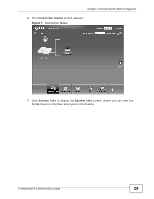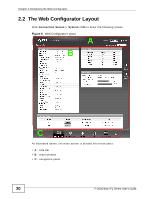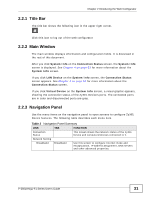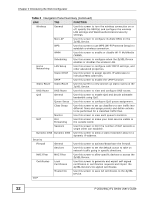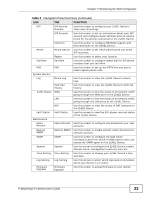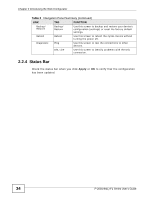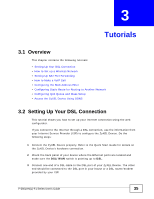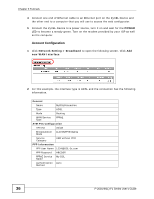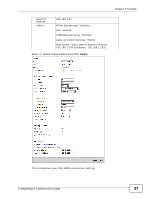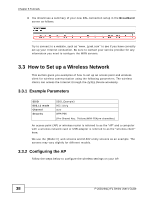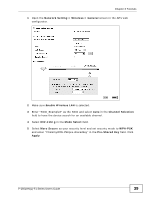ZyXEL P-2601HN-F1 User Guide - Page 34
Status Bar, Apply - factory reset
 |
View all ZyXEL P-2601HN-F1 manuals
Add to My Manuals
Save this manual to your list of manuals |
Page 34 highlights
Chapter 2 Introducing the Web Configurator Table 2 Navigation Panel Summary (continued) LINK TAB FUNCTION Backup/ Restore Backup/ Restore Use this screen to backup and restore your device's configuration (settings) or reset the factory default settings. Reboot Reboot Use this screen to reboot the ZyXEL Device without turning the power off. Diagnostic Ping Use this screen to test the connections to other devices. DSL Line Use this screen to identify problems with the DSL connection. 2.2.4 Status Bar Check the status bar when you click Apply or OK to verify that the configuration has been updated. 34 P-2601HN(L)-F1 Series User's Guide

Chapter 2 Introducing the Web Configurator
P-2601HN(L)-F1 Series User’s Guide
34
2.2.4
Status Bar
Check the status bar when you click
Apply
or
OK
to verify that the configuration
has been updated.
Backup/
Restore
Backup/
Restore
Use this screen to backup and restore your device’s
configuration (settings) or reset the factory default
settings.
Reboot
Reboot
Use this screen to reboot the ZyXEL Device without
turning the power off.
Diagnostic
Ping
Use this screen to test the connections to other
devices.
DSL Line
Use this screen to identify problems with the DSL
connection.
Table 2
Navigation Panel Summary (continued)
LINK
TAB
FUNCTION