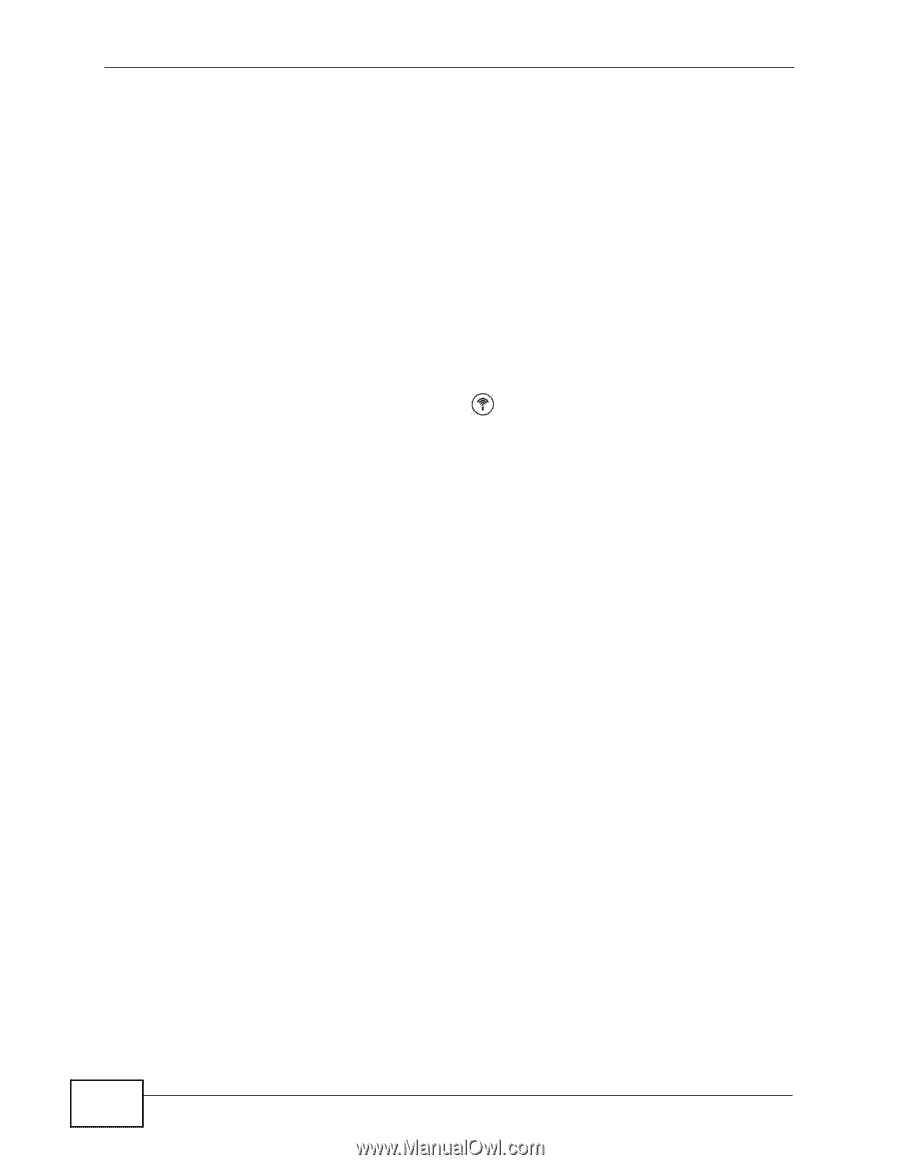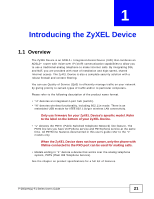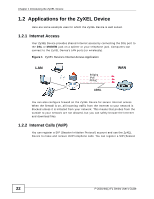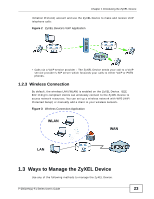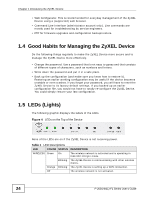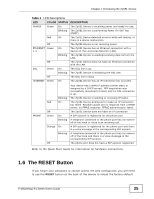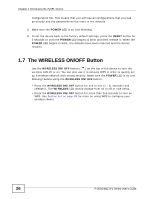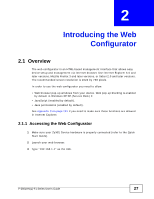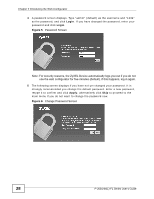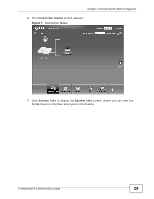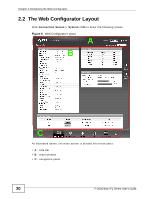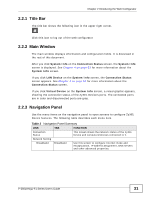ZyXEL P-2601HN-F1 User Guide - Page 26
The WIRELESS ON/OFF Button - wps button
 |
View all ZyXEL P-2601HN-F1 manuals
Add to My Manuals
Save this manual to your list of manuals |
Page 26 highlights
Chapter 1 Introducing the ZyXEL Device configuration file. This means that you will lose all configurations that you had previously and the passwords will be reset to the defaults. 1 Make sure the POWER LED is on (not blinking). 2 To set the device back to the factory default settings, press the RESET button for 5 seconds or until the POWER LED begins to blink and then release it. When the POWER LED begins to blink, the defaults have been restored and the device restarts. 1.7 The WIRELESS ON/OFF Button Use the WIRELESS ON/OFF button ( ) on the top of the device to turn the wireless LAN off or on. You can also use it to activate WPS in order to quickly set up a wireless network with strong security. Make sure the POWER LED is on (not blinking) before using the WIRELESS ON/OFF button. • Press the WIRELESS ON/OFF button for one to five (1 - 5) second/s and release it. The WIRELESS LED should change from on to off or vice versa. • Press the WIRELESS ON/OFF button for more than five seconds to turn on WPS. See Section 6.4 on page 93 for more on using WPS to configure your wireless clients. 26 P-2601HN(L)-F1 Series User's Guide