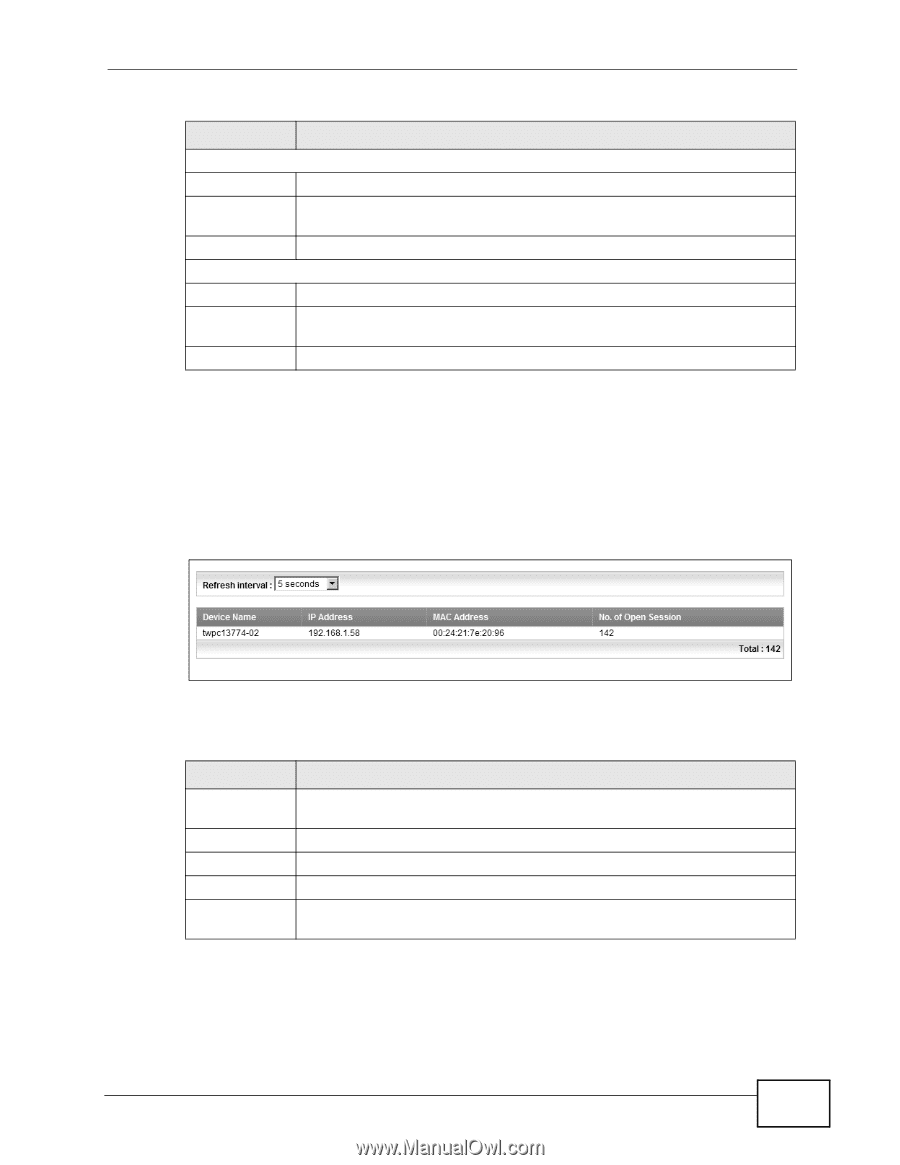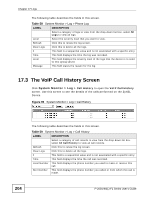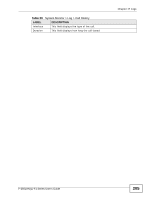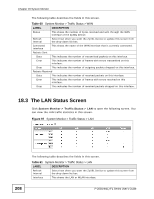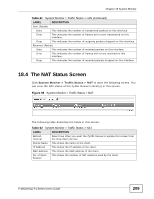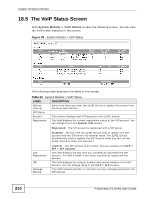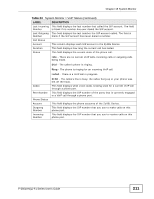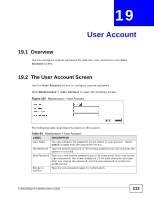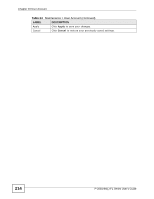ZyXEL P-2601HN-F1 User Guide - Page 209
The NAT Status Screen
 |
View all ZyXEL P-2601HN-F1 manuals
Add to My Manuals
Save this manual to your list of manuals |
Page 209 highlights
Chapter 18 System Monitor Table 61 System Monitor > Traffic Status > LAN (continued) LABEL DESCRIPTION Sent (Packet) Data This indicates the number of transmitted packets on this interface. Error This indicates the number of frames with errors transmitted on this interface. Drop This indicates the number of outgoing packets dropped on this interface. Received (Packet) Data This indicates the number of received packets on this interface. Error This indicates the number of frames with errors received on this interface. Drop This indicates the number of received packets dropped on this interface. 18.4 The NAT Status Screen Click System Monitor > Traffic Status > NAT to open the following screen. You can view the NAT status of the ZyXEL Device's client(s) in this screen. Figure 98 System Monitor > Traffic Status > NAT The following table describes the fields in this screen. Table 62 System Monitor > Traffic Status > NAT LABEL DESCRIPTION Refresh Interval Select how often you want the ZyXEL Device to update this screen from the drop-down list box. Device Name This shows the name of the client. IP Address This shows the IP address of the client. MAC Address This shows the MAC address of the client. No. of Open Session This shows the number of NAT sessions used by the client. P-2601HN(L)-F1 Series User's Guide 209