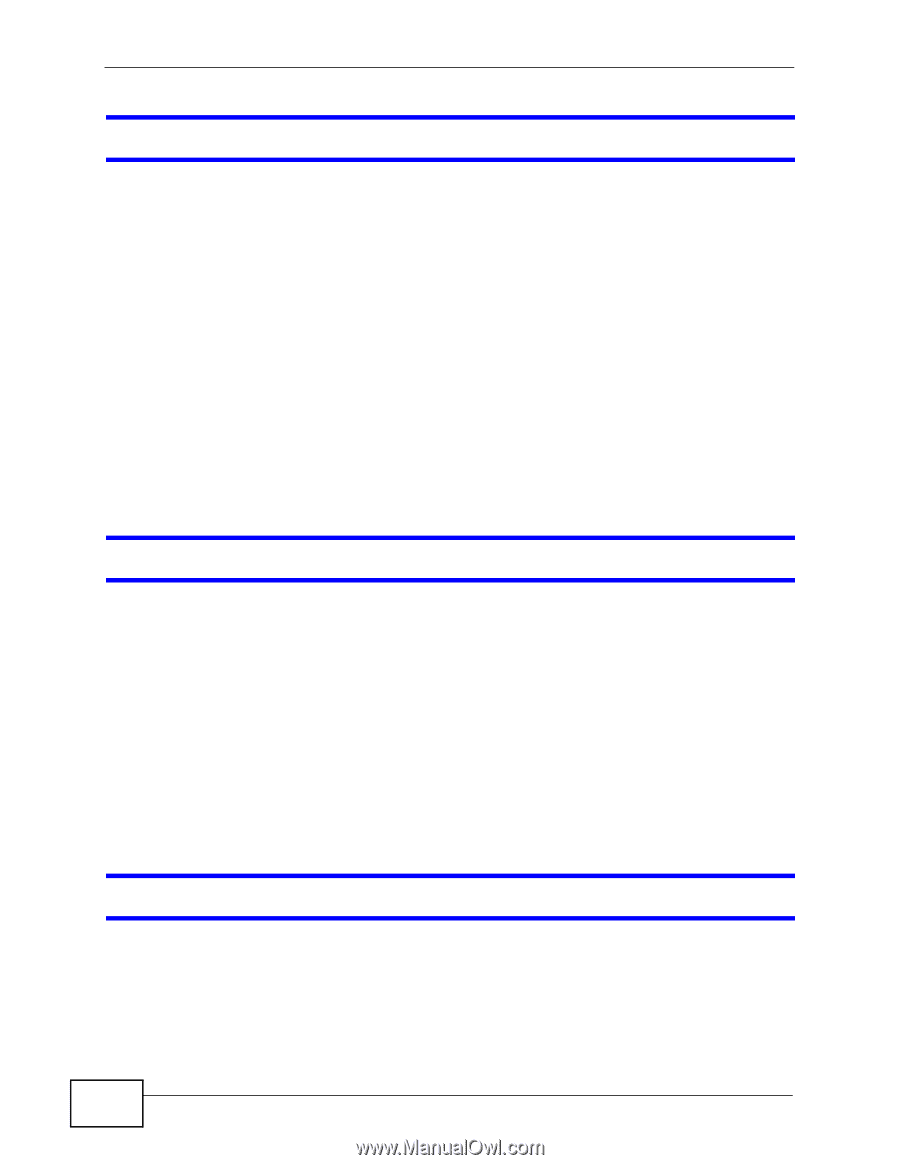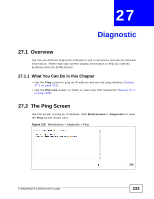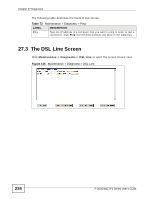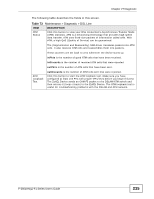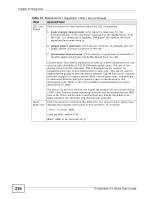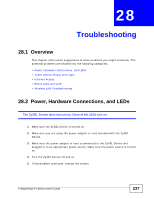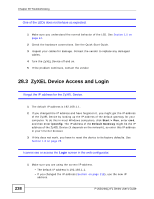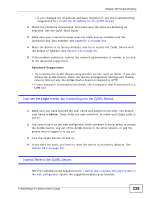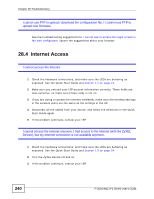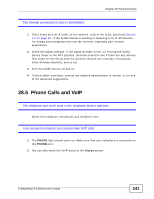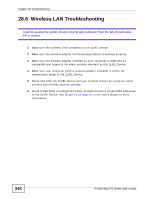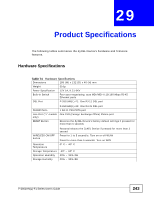ZyXEL P-2601HN-F1 User Guide - Page 238
ZyXEL Device Access and Login
 |
View all ZyXEL P-2601HN-F1 manuals
Add to My Manuals
Save this manual to your list of manuals |
Page 238 highlights
Chapter 28 Troubleshooting One of the LEDs does not behave as expected. 1 Make sure you understand the normal behavior of the LED. See Section 1.5 on page 24. 2 Check the hardware connections. See the Quick Start Guide. 3 Inspect your cables for damage. Contact the vendor to replace any damaged cables. 4 Turn the ZyXEL Device off and on. 5 If the problem continues, contact the vendor. 28.3 ZyXEL Device Access and Login I forgot the IP address for the ZyXEL Device. 1 The default IP address is 192.168.1.1. 2 If you changed the IP address and have forgotten it, you might get the IP address of the ZyXEL Device by looking up the IP address of the default gateway for your computer. To do this in most Windows computers, click Start > Run, enter cmd, and then enter ipconfig. The IP address of the Default Gateway might be the IP address of the ZyXEL Device (it depends on the network), so enter this IP address in your Internet browser. 3 If this does not work, you have to reset the device to its factory defaults. See Section 1.6 on page 25. I cannot see or access the Login screen in the web configurator. 1 Make sure you are using the correct IP address. • The default IP address is 192.168.1.1. • If you changed the IP address (Section on page 118), use the new IP address. 238 P-2601HN(L)-F1 Series User's Guide