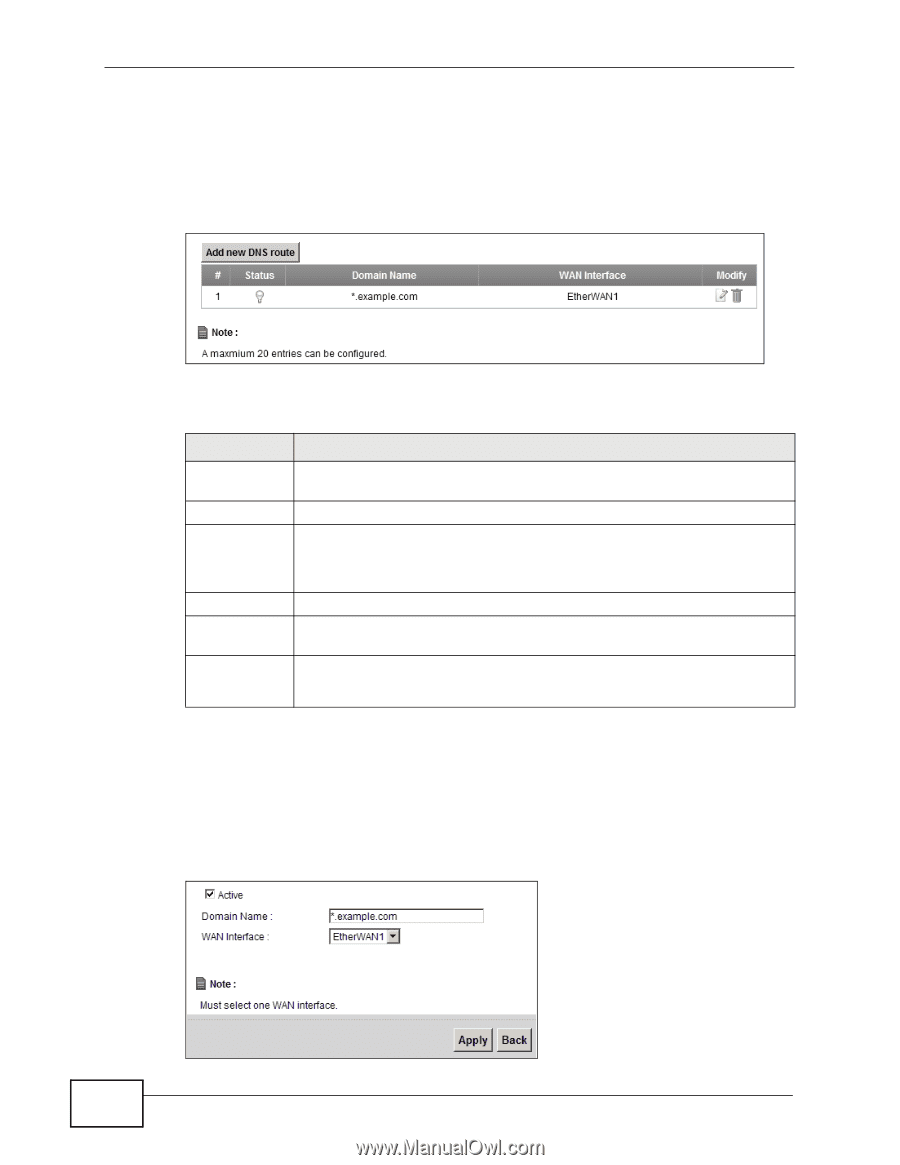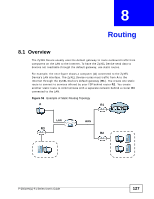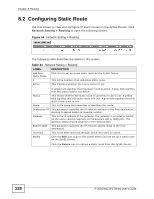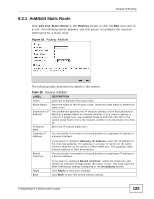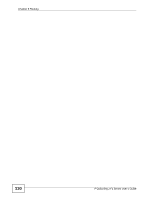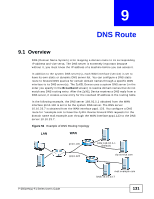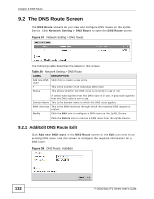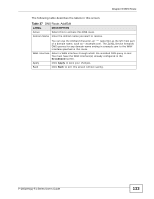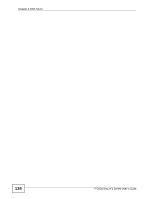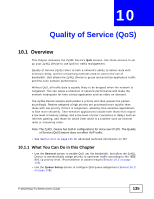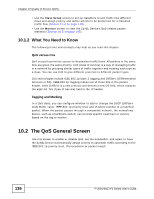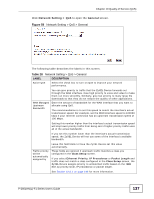ZyXEL P-2601HN-F1 User Guide - Page 132
The DNS Route Screen, 9.2.1 Add/Edit DNS Route Edit
 |
View all ZyXEL P-2601HN-F1 manuals
Add to My Manuals
Save this manual to your list of manuals |
Page 132 highlights
Chapter 9 DNS Route 9.2 The DNS Route Screen The DNS Route screens let you view and configure DNS routes on the ZyXEL Device. Click Network Setting > DNS Route to open the DNS Route screen. Figure 57 Network Setting > DNS Route The following table describes the labels in this screen. Table 26 Network Setting > DNS Route LABEL Add new DNS route # Status DESCRIPTION Click this to create a new entry. This is the number of an individual DNS route. This shows whether the DNS route is currently in use or not. A yellow bulb signifies that this DNS route is in use. A gray bulb signifies that this DNS route is not in use. Domain Name This is the domain name to which the DNS route applies. WAN Interface This is the WAN interface through which the matched DNS request is routed. Modify Click the Edit icon to configure a DNS route on the ZyXEL Device. Click the Delete icon to remove a DNS route from the ZyXEL Device. 9.2.1 Add/Edit DNS Route Edit Click Add new DNS route in the DNS Route screen or the Edit icon next to an existing DNS route. Use this screen to configure the required information for a DNS route. Figure 58 DNS Route: Add/Edit 132 P-2601HN(L)-F1 Series User's Guide