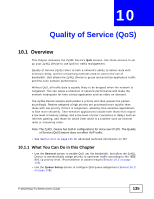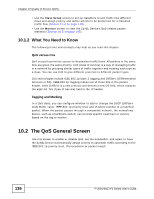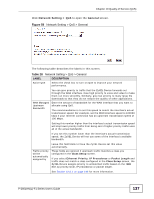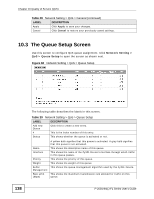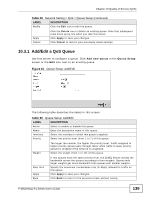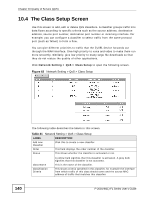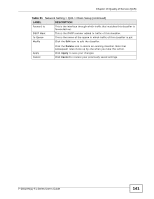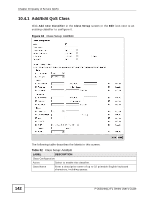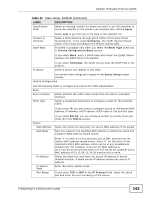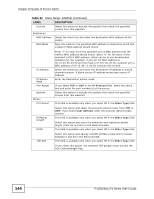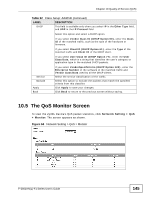ZyXEL P-2601HN-F1 User Guide - Page 140
The Class Setup Screen
 |
View all ZyXEL P-2601HN-F1 manuals
Add to My Manuals
Save this manual to your list of manuals |
Page 140 highlights
Chapter 10 Quality of Service (QoS) 10.4 The Class Setup Screen Use this screen to add, edit or delete QoS classifiers. A classifier groups traffic into data flows according to specific criteria such as the source address, destination address, source port number, destination port number or incoming interface. For example, you can configure a classifier to select traffic from the same protocol port (such as Telnet) to form a flow. You can give different priorities to traffic that the ZyXEL Device forwards out through the WAN interface. Give high priority to voice and video to make them run more smoothly. Similarly, give low priority to many large file downloads so that they do not reduce the quality of other applications. Click Network Setting > QoS > Class Setup to open the following screen. Figure 62 Network Setting > QoS > Class Setup The following table describes the labels in this screen. Table 31 Network Setting > QoS > Class Setup LABEL Add new Classifier Order Status DESCRIPTION Click this to create a new classifier. This field displays the order number of the classifier. This shows whether the classifier is activated or not. Class Name Classification Criteria A yellow bulb signifies that this classifier is activated. A gray bulb signifies that this classifier is not activated. This is the name of the classifier. This shows criteria specified in this classifier, for example the interface from which traffic of this class should come and the source MAC address of traffic that matches this classifier. 140 P-2601HN(L)-F1 Series User's Guide