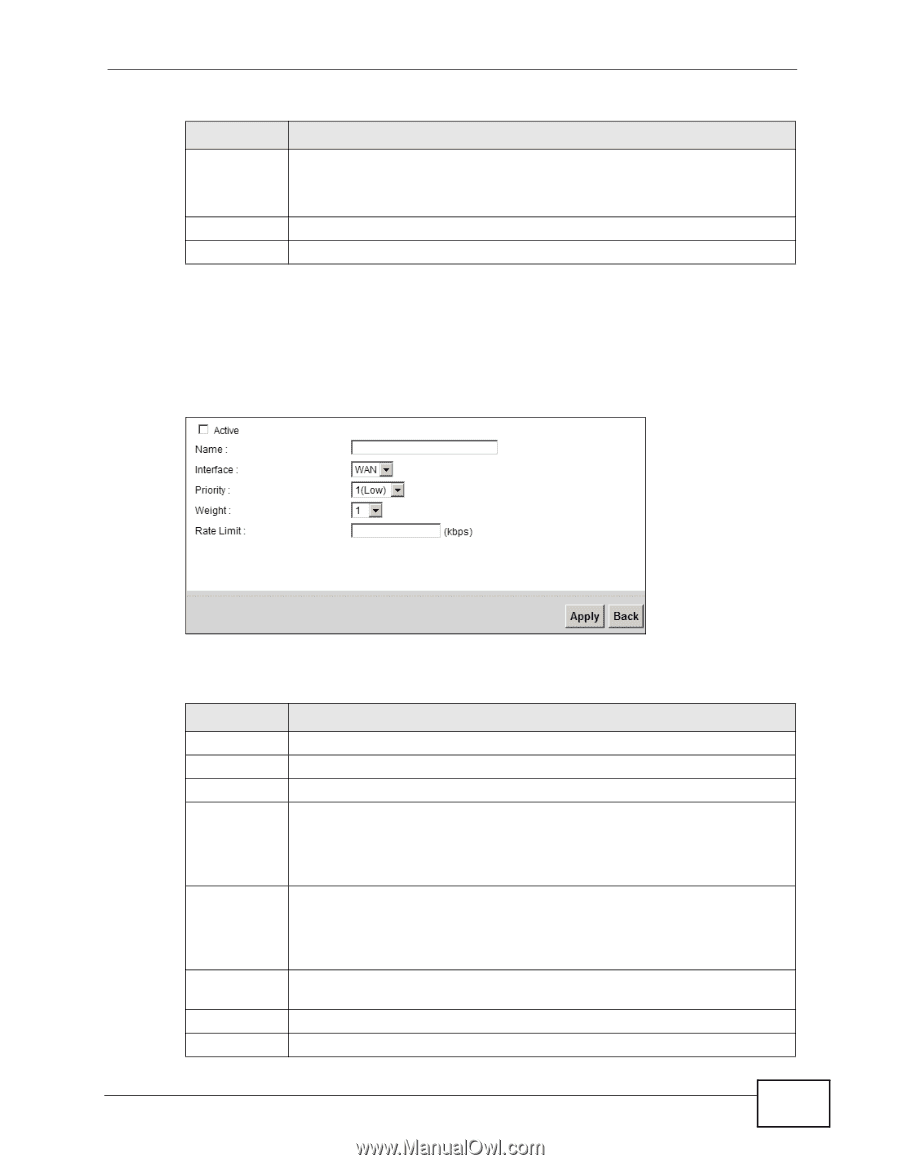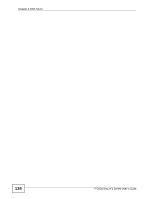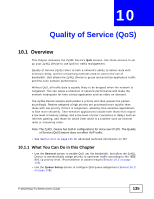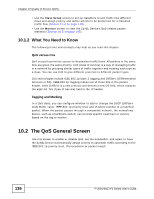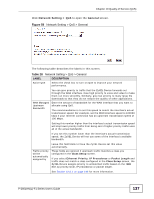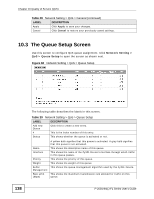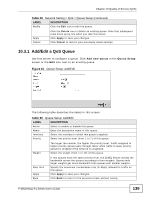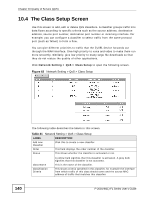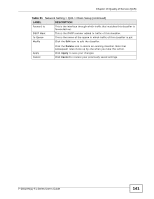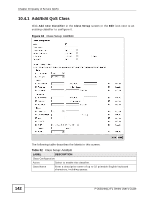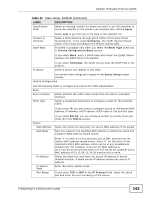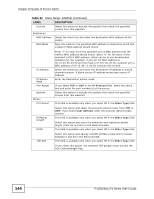ZyXEL P-2601HN-F1 User Guide - Page 139
Add/Edit a QoS Queue, Table 29
 |
View all ZyXEL P-2601HN-F1 manuals
Add to My Manuals
Save this manual to your list of manuals |
Page 139 highlights
Chapter 10 Quality of Service (QoS) Table 29 Network Setting > QoS > Queue Setup (continued) LABEL Modify DESCRIPTION Click the Edit icon to edit the queue. Apply Cancel Click the Delete icon to delete an existing queue. Note that subsequent rules move up by one when you take this action. Click Apply to save your changes. Click Cancel to restore your previously saved settings. 10.3.1 Add/Edit a QoS Queue Use this screen to configure a queue. Click Add new queue in the Queue Setup screen or the Edit icon next to an existing queue. Figure 61 Queue Setup: Add/Edit The following table describes the labels in this screen. Table 30 Queue Setup: Add/Edit LABEL Active Name Interface Priority DESCRIPTION Select to enable or disable this queue. Enter the descriptive name of this queue. Select the interface to which this queue is applied. Select the priority level (from 1 to 7) of this queue. Weight The larger the number, the higher the priority level. Traffic assigned to higher priority queues gets through faster while traffic in lower priority queues is dropped if the network is congested. Select the weight (from 1 to 15) of this queue. Rate Limit Apply Back If two queues have the same priority level, the ZyXEL Device divides the bandwidth across the queues according to their weights. Queues with larger weights get more bandwidth than queues with smaller weights. Specify the maximum transmission rate (in Kbps) allowed for traffic on this queue. Click Apply to save your changes. Click Back to return to the previous screen without saving. P-2601HN(L)-F1 Series User's Guide 139