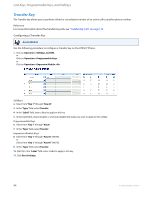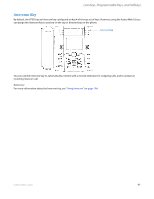Aastra 6735i 6735i User Guide - Page 107
Phone Lock Key, Configuring a Phone Lock Key, Using the Lock/Unlock Key on the IP Phone
 |
View all Aastra 6735i manuals
Add to My Manuals
Save this manual to your list of manuals |
Page 107 highlights
Line Keys, Programmable Keys, and Softkeys Phone Lock Key You can configure a key on the IP Phone to use as a lock/unlock key. You assign the function of the key as "Phone Lock". Configuring a Phone Lock Key Aastra Web UI Use the following procedure to configure a Phone Lock key on the 6735i IP Phone. The procedure shows the softkey screen as an example. 1. Click on Operation->Softkeys and XML. or Click on Operation->Programmable Keys. or Click on Operation->Expansion Module . Softkeys 2. Select from "Key 1" through "Key 20". 3. In the "Type" field, select Phone Lock from the list of options. Programmable Keys 4. Select from "Key 1" through "Key 6". 5. In the "Type" field, select Phone Lock from the list of options. Expansion Module Keys 6. Select from "Key 1" through "Key 36" (M670i). or Select from "Key 1" through "Key 60" (M675i). 7. In the "Type" field, select Phone Lock from the list of options. 8. Click Save Settings. Note: You can lock/unlock the phone using the new key you just configured, using the Aastra Web UI at the path Operation>PhoneLock, or using the "Phone Lock" option on the IP Phone UI at the path Options->Phone Lock. For more information about using the lock/unlock feature, see "Locking/Unlocking a Phone" on page 42. Using the Lock/Unlock Key on the IP Phone After configuring a key as a lock/unlock key, refer to the following procedure to use the key on the IP phone. 41-001451-05 REV01 - 04.2014 101