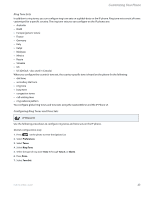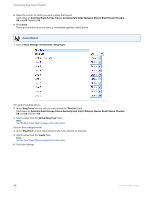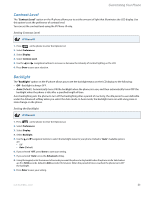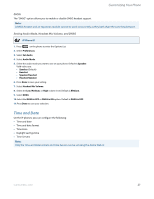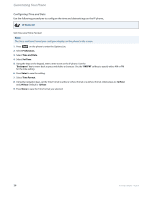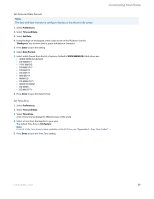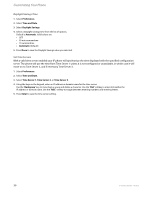Aastra 6735i 6735i User Guide - Page 34
Configuring Time and Date, Set Time and Time Format
 |
View all Aastra 6735i manuals
Add to My Manuals
Save this manual to your list of manuals |
Page 34 highlights
Customizing Your Phone Configuring Time and Date Use the following procedures to configure the time and date settings on the IP phone. IP Phone UI Set Time and Time Format Note: The time and time format you configure display on the phone's idle screen. 1. Press on the phone to enter the Options List. 2. Select Preferences. 3. Select Time and Date. 4. Select Set Time. 5. Using the keys on the keypad, enter a time to set on the IP phone. Use the "Backspace" key to move back a space and delete a character. Use the "AM/PM" softkey to specify either AM or PM for the time setting. 6. Press Enter to save the setting. 7. Select Time Format. 8. Using the navigation keys, set the Time Format to either a 12 hour format or a 24 hour format. Valid values are 12 Hour and 24 Hour. Default is 12Hour. 9. Press Done to save the Time Format you selected. 28 41-001451-05 REV01 - 04.2014