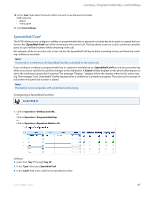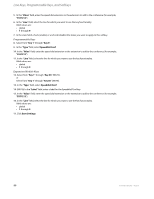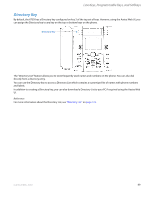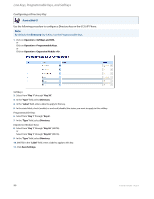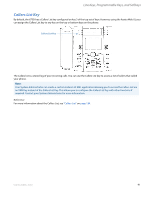Aastra 6735i 6735i User Guide - Page 92
Configuring a Speeddial/Xfer Key
 |
View all Aastra 6735i manuals
Add to My Manuals
Save this manual to your list of manuals |
Page 92 highlights
Line Keys, Programmable Keys, and Softkeys Configuring a Speeddial/Xfer Key Aastra Web UI 1. Click on Operation->Softkeys and XML. or Click on Operation->Programmable Keys. or Click on Operation->Expansion Module . Softkeys 2. Select from "Key 1" through "Key 20". 3. In the "Type" field, select Speed dial/Xfer. 4. In the "Label" field, enter a label for the Speeddial/Xfer key. 5. In the "Value" field, enter the speed dial extension or the extension to transfer calls to (for example, "5551212"). 6. In the "Line" field, select the line for which you want to use the key functionality. Valid values are: • global • 1 through 9 7. In the state fields, check (enable) or uncheck (disable) the states you want to apply to this softkey. Programmable Keys 8. Select from "Key 1" through "Key 6". 9. In the "Type" field, select Speeddial/Xfer. 10. In the "Value" field, enter the speed dial extension or the extension to transfer calls to (for example, "5551212"). 11. In the "Line" field, select the line for which you want to use the key functionality. Valid values are: • global • 1 through 9 Expansion Module Keys 12. Select from "Key 1" through "Key 36" (M670i). or Select from "Key 1" through "Key 60" (M675i). 13. In the "Type" field, select Speeddial/Xfer. 14. (M675i) In the "Label" field, enter a label for the Speeddial/Xfer key. 15. In the "Value" field, enter the speed dial extension or the extension to transfer calls to (for example, "5551212"). 86 41-001451-05 REV01 - 04.2014