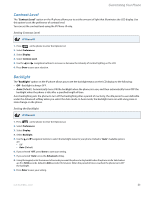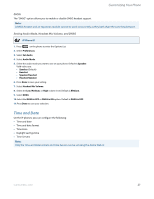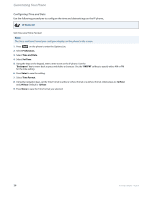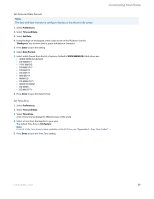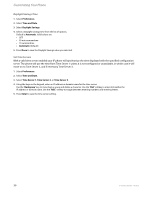Aastra 6735i 6735i User Guide - Page 36
Daylight Savings Time, Set Time Servers, Preferences, Time and Date, Automatic, Time Server 1
 |
View all Aastra 6735i manuals
Add to My Manuals
Save this manual to your list of manuals |
Page 36 highlights
Customizing Your Phone Daylight Savings Time 1. Select Preferences. 2. Select Time and Date. 3. Select Daylight Savings. 4. Select a Daylight Savings time from the list of options. Default is Automatic. Valid values are: • OFF • 30 min summertime • 1h summertime • Automatic (Default) 5. Press Done to save the Daylight Savings value you selected. Set Time Servers With a valid time server enabled your IP phone will synchronize the time displayed with the specified configuration server. The phone will use the time from Time Server 1 unless it is not configured or unavailable, in which case it will move on to Time Server 2, and if necessary Time Server 3. 1. Select Preferences. 2. Select Time and Date. 3. Select Time Server 1, Time Server 2, or Time Server 3. 4. Using the keys on the keypad, enter an IP address or domain name for the time server. Use the "Backspace" key to move back a space and delete a character. Use the "Dot" softkey to enter dots within the IP address or domain name. Use the "ABC" softkey to toggle between entering numbers and entering letters. 5. Press Enter to save the time server setting. 30 41-001451-05 REV01 - 04.2014