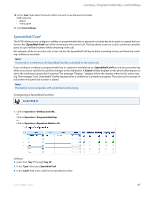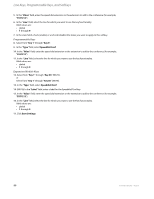Aastra 6735i 6735i User Guide - Page 89
BLF/Xfer, BLF/Xfer Key Requirements and Functionality, Configuring a BLF/Xfer Key
 |
View all Aastra 6735i manuals
Add to My Manuals
Save this manual to your list of manuals |
Page 89 highlights
Line Keys, Programmable Keys, and Softkeys BLF/Xfer The BLF key allows one or more extensions to be monitored, and once there is any state change with those extensions, the key shows the status of the monitored lines. The Xfer key allows a call to be transferred to other recipients blindly or consultatively. The BLF/Xfer key combines the BLF and Xfer key's functionality together allowing the user to transfer calls or use BLF with one key. Note: It is recommended that you enable the "Switch UI Focus to Ringing Line" parameter when using the BLF/Xfer feature. For more information about this parameter, see "Switch UI Focus to Ringing Line" on page 162. BLF/Xfer Key Requirements and Functionality • BLF/Xfer and BLF A BLF/Xfer key can be configured for subscribing to an extension and monitor the status of the extension, similar to the BLF key functionality. Changes of the state of the monitored extension are indicated by a LED / Icon. • BLF/Xfer and Blind Transfer Calls When the focused line is in the "Connected" state, pressing the BLF/Xfer key transfers the call to the extension unconditionally, disregarding the status of the monitored extension. If transferring a call to an extension fails, a message "Transfer Failed" displays on the phone, and you can reconnect the call (get the call back) by pressing the line key again. • BLF/Xfer and Call Forward When the focused line is in the "Ringing" state, pressing the BLF/Xfer key forwards the call to the extension unconditionally, disregarding the status of the monitored extension. • BLF/Xfer and Speed Dial When the focused line and the monitored extension are idle, pressing the BLF/Xfer key causes the phone to go offhook and dial the number of the extension. Configuring a BLF/Xfer Key Aastra Web UI 1. Click on Operation->Softkeys and XML. or Click on Operation->Programmable Keys. or Click on Operation->Expansion Module . Softkeys 2. Select from "Key 1" through "Key 20". 3. In the "Type" field, select BLF/Xfer. 41-001451-05 REV01 - 04.2014 83