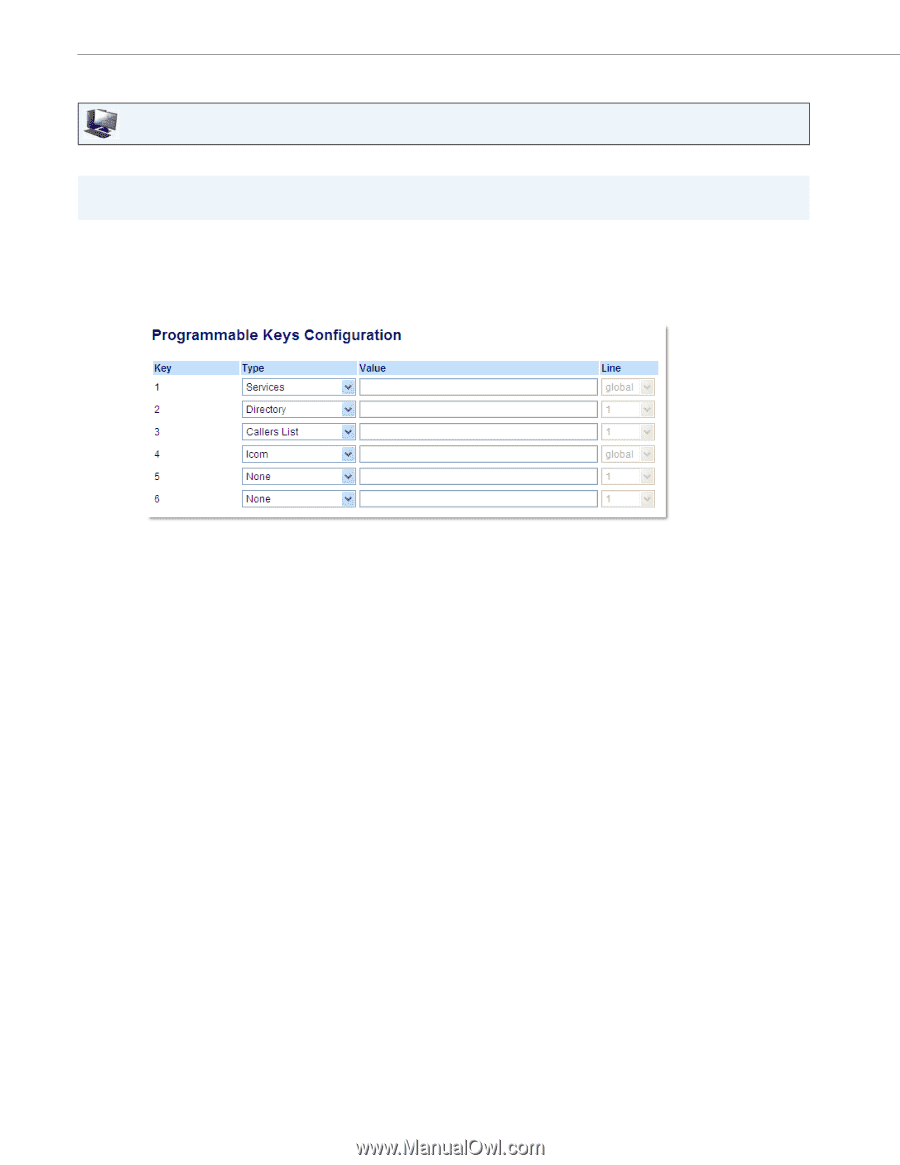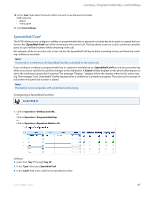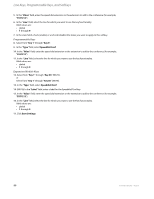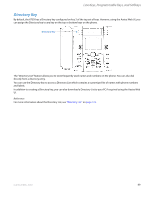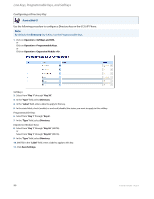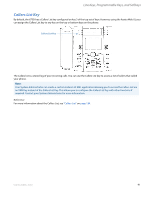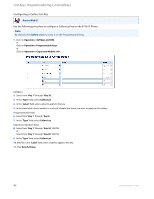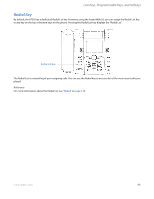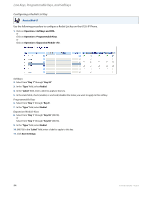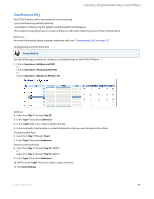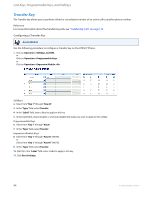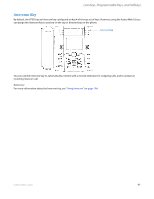Aastra 6735i 6735i User Guide - Page 98
Configuring a Callers List Key
 |
View all Aastra 6735i manuals
Add to My Manuals
Save this manual to your list of manuals |
Page 98 highlights
Line Keys, Programmable Keys, and Softkeys Configuring a Callers List Key Aastra Web UI Use the following procedure to configure a Callers List key on the 6735i IP Phone. Note: By default, the Callers List key is Key 3 on the Programmable keys. 1. Click on Operation->Softkeys and XML. or Click on Operation->Programmable Keys. or Click on Operation->Expansion Module . Softkeys 2. Select from "Key 1" through "Key 20". 3. In the "Type" field, select Callers List. 4. In the "Label" field, enter a label to apply to this key. 5. In the state fields, check (enable) or uncheck (disable) the states you want to apply to this softkey. Programmable Keys 6. Select from "Key 1" through "Key 6". 7. In the "Type" field, select Callers List. Expansion Module Keys 8. Select from "Key 1" through "Key 36" (M670i). or Select from "Key 1" through "Key 60" (M675i). 9. In the "Type" field, select Callers List. 10. (M675i) In the "Label" field, enter a label to apply to this key. 11. Click Save Settings. 92 41-001451-05 REV01 - 04.2014