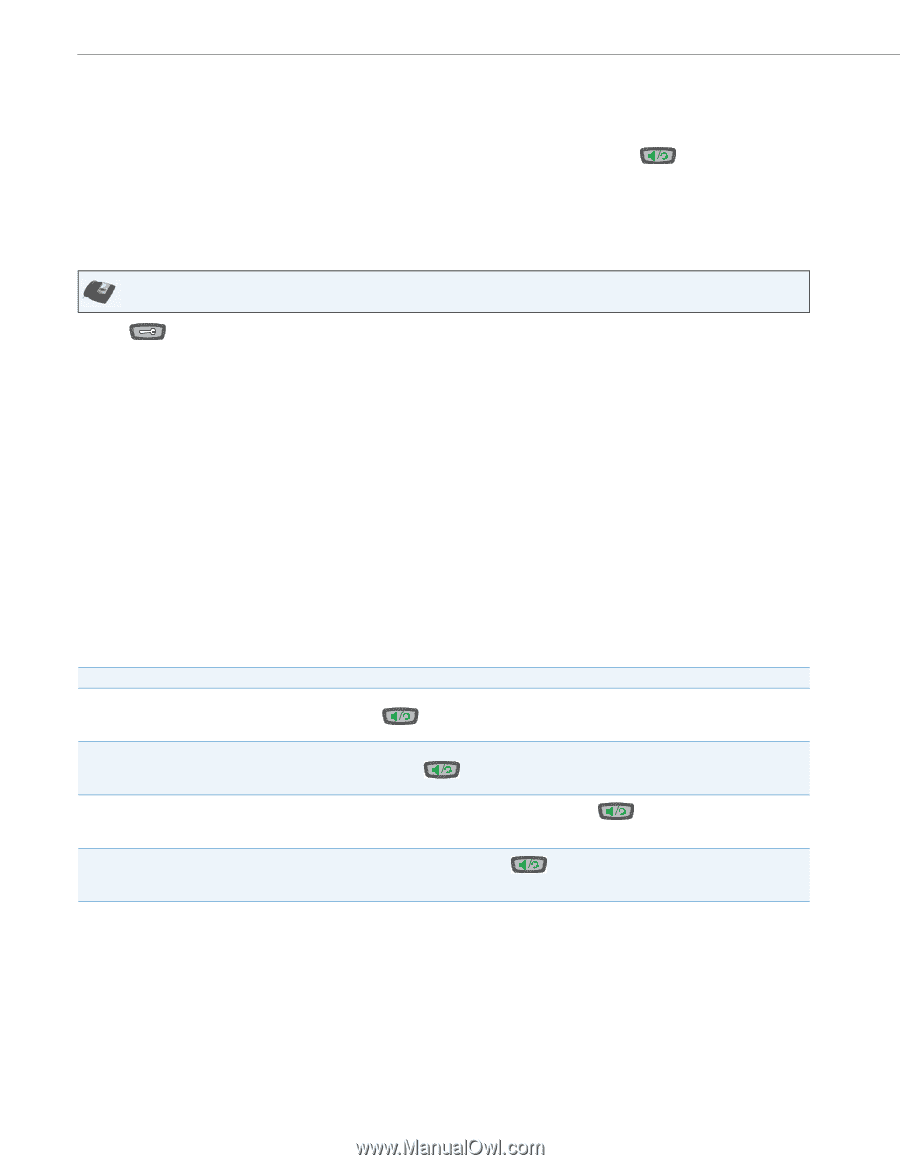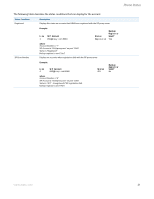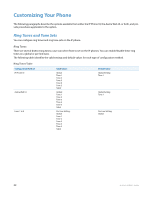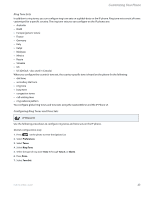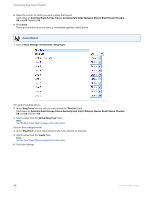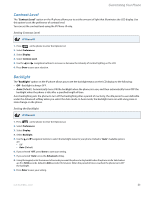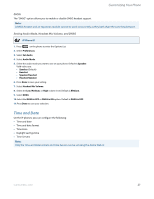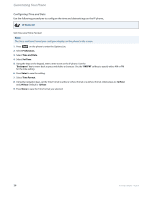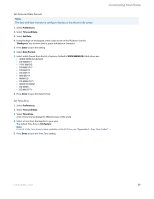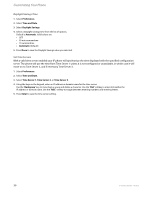Aastra 6735i 6735i User Guide - Page 32
Live Dialpad*, Enabling/Disabling Live Dialpad, Set Audio, Audio Mode, Headset Mic Volume
 |
View all Aastra 6735i manuals
Add to My Manuals
Save this manual to your list of manuals |
Page 32 highlights
Customizing Your Phone Live Dialpad* The "Live Dialpad" option on the IP phone turns the Live Dial Pad mode ON or OFF. With live dial pad ON, the 6735i IP phone automatically dials out and turns ON Handsfree mode as soon as a dial pad key or softkey is pressed. With live dial pad OFF, if you dial a number while the phone is on-hook, lifting the receiver or pressing the initiates a call to that number. *Availability of feature dependant on your phone system or service provider. You can enable/disable the live dialpad using the IP Phone UI only. Enabling/Disabling Live Dialpad IP Phone UI 1. Press on the phone to enter the Options List. 2. Select Preferences. 3. Select Live Dialpad. 4. Use the navigation keys to turn the live dialpad ON or OFF. 5. Press Done to save your setting. Set Audio The "Set Audio" option on the IP Phone allows you to set the audio mode for your IP phone. It also allows you to set the volume level of the headset microphone and enable/disable DHSG. You can set Audio on your IP phone using the IP Phone UI only. Audio Mode The 6735i allows you to use a handset, a headset, or handsfree mode to handle incoming and outgoing calls. The audio mode option provides different combinations of these three methods to provide maximum flexibility in handling calls. There are four audio mode options you can set: Audio Mode Option Speaker Headset Speaker/Headset Headset/Speaker Description This is the default setting. Calls can be made or received using the handset or handsfree speakerphone. In handset audio mode, pressing the button on the phone switches to handsfree speakerphone. In Speaker audio mode, lift the handset to switch to the handset. Choose this setting if you want to make or receive all calls using a handset or headset. Calls can be switched from the handset to headset by pressing the button on the phone. To switch from the headset to the handset, lift the handset. Incoming calls are sent to the handsfree speakerphone first when the button is pressed. By pressing the button again, you can switch back and forth between the handsfree speakerphone and the headset. At anytime, lifting the handset switches back to the handset from either the handsfree speakerphone or the headset. Incoming calls are sent to the headset first when the button is pressed. By pressing the button again, you can switch back and forth between the headset and the handsfree speakerphone. At anytime, lifting the handset switches back to the handset from either the headset or the handsfree speakerphone. Headset Mic Volume The "Headset Mic Volume" option allows you to set the volume level for the headset microphone. 26 41-001451-05 REV01 - 04.2014