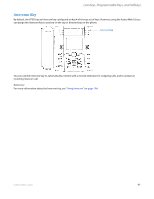Aastra 6735i 6735i User Guide - Page 108
Paging Key (Sends the RTP Stream), Configuring a Paging Key
 |
View all Aastra 6735i manuals
Add to My Manuals
Save this manual to your list of manuals |
Page 108 highlights
Line Keys, Programmable Keys, and Softkeys Lock the Phone 1. Press the LOCK key. The phone locks. The LED for the key AND the Message Waiting Lamp illuminate steady ON. An "Unlock" label appears next to the key you just pressed. Unlock the Phone 2. Press the UNLOCK key. A password prompt displays. 3. Enter your user password and press ENTER. The phone unlocks. The LED for the key AND the Message Waiting Lamp go OFF. The "Lock" label appears next to the key you just pressed. Paging Key (Sends the RTP Stream) You can configure a Paging key on the phone that allows you to send a Real Time Transport Protocol (RTP) stream to preconfigured multicast address(es) without involving SIP signaling. You enter a multicast IP address(es) and a port number for the Paging key, that when pressed, initiates an outgoing multicast RTP session. This is called Group Paging on the IP phones. You can also specify group paging RTP addresses that the phone listens for when receiving RTP streams. You can specify up to 5 listening multicast addresses at the path, Basic Settings->Preferences->Group Paging RTP Settings. For more information about Group Paging and how it works, and to specify multicast addresses, see "Group RTP Paging (receives RTP streams)" on page 172. Configuring a Paging Key Aastra Web UI 1. Click on Operation->Softkeys and XML. or Click on Operation->Programmable Keys. or Click on Operation->Expansion Module . Softkeys 2. Select from "Key 1" through "Key 20". 3. In the "Type" field, select Paging. 4. In the "Label" field, enter a label to apply to this key. 102 41-001451-05 REV01 - 04.2014