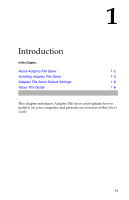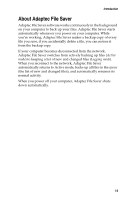Adaptec 2069300 User Guide - Page 10
Installing Adaptec File Saver on Another Computer
 |
UPC - 760884144329
View all Adaptec 2069300 manuals
Add to My Manuals
Save this manual to your list of manuals |
Page 10 highlights
Introduction 10 When prompted, select Yes to use Adaptec File Saver default settings (see page 1-8), or No to specify your own settings, then click OK to begin the initial backup. If you select No, see Customizing Backup Settings on page 3-2 for further instructions. The installation is complete. No further configuration is required. Installing Adaptec File Saver on Another Computer Once you have installed Adaptec File Saver on one computer, you can install it on another computer using the same User Account. You might need to do this if you get a new computer, or if you use multiple computers (for instance, a desktop in the office and a laptop while traveling). To install Adaptec File Saver on another computer: 1 Log on to the computer with the user name you used during the first installation. 2 From the Welcome to the Adaptec File Saver email (see Installing Adaptec File Saver on page 1-3), click the link to the Adaptec File Saver installation application, or open a Web browser, enter the URL from the email, then press Enter. Adaptec File Saver recognizes your existing User Account and prompts you for your password. 1-6